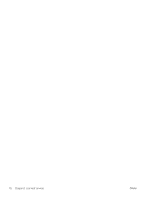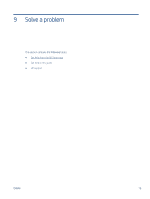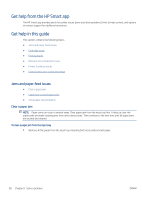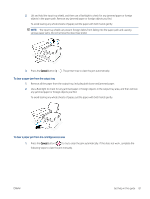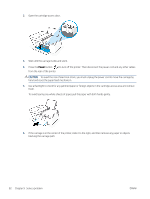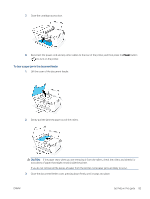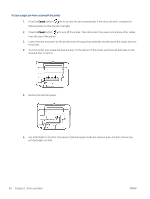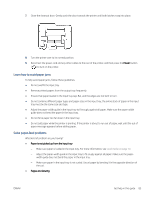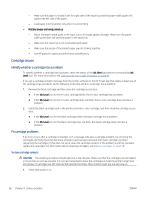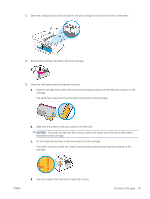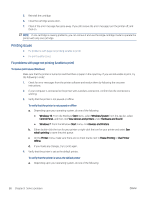HP DeskJet Plus 4100 User Guide - Page 89
To clear a paper jam in the document feeder, CAUTION
 |
View all HP DeskJet Plus 4100 manuals
Add to My Manuals
Save this manual to your list of manuals |
Page 89 highlights
7. Close the cartridge access door. 8. Reconnect the power cord and any other cables to the rear of the printer, and then press the Power button ( ) to turn on the printer. To clear a paper jam in the document feeder 1. Lift the cover of the document feeder. 2. Gently pull the jammed paper out of the rollers. CAUTION: If the paper tears when you are removing it from the rollers, check the rollers and wheels for torn pieces of paper that might remain inside the printer. If you do not remove all the pieces of paper from the printer, more paper jams are likely to occur. 3. Close the document feeder cover, pressing down firmly until it snaps into place. ENWW Get help in this guide 83

7.
Close the cartridge access door.
8.
Reconnect the power cord and any other cables to the rear of the printer, and then press the
Power
button
(
) to turn on the printer.
To clear a paper jam in the document feeder
1.
Lift the cover of the document feeder.
2.
Gently pull the jammed paper out of the rollers.
CAUTION:
If the paper tears when you are removing it from the rollers, check the rollers and wheels for
torn pieces of paper that might remain inside the printer.
If you do not remove all the pieces of paper from the printer, more paper jams are likely to occur.
3.
Close the document feeder cover, pressing down firmly until it snaps into place.
ENWW
Get help in this guide
83