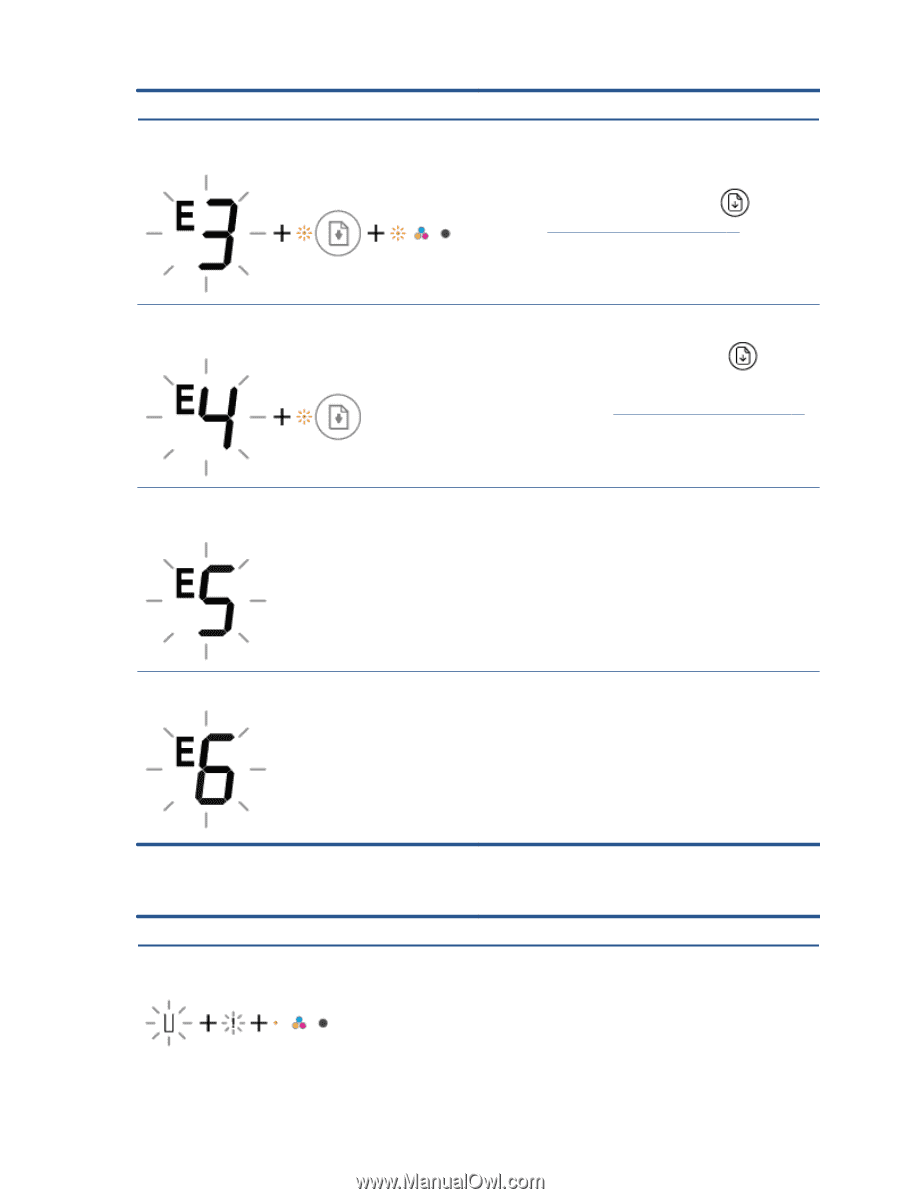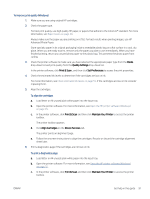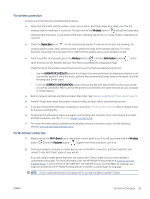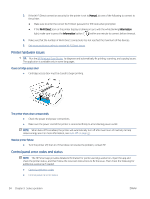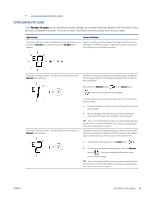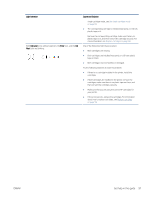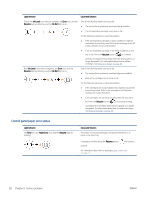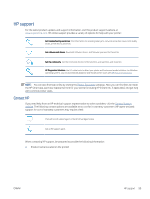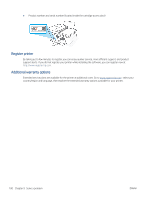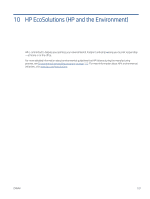HP DeskJet Plus 4100 User Guide - Page 102
Control panel ink error status, Solve a problem
 |
View all HP DeskJet Plus 4100 manuals
Add to My Manuals
Save this manual to your list of manuals |
Page 102 highlights
Light behavior The letter E and the number 3 are blinking. At the same time, the Resume light and the Ink Alert light are blinking. Cause and Solution The carriage inside the printer has stalled. Open the cartridge access door and make sure the carriage is not obstructed. Move the carriage to the right, close the cartridge access door, and then press the Resume button ( ) to continue printing. See Jams and paper-feed issues on page 80 for more information. The letter E and the number 4 are blinking. At the same time, the Resume light is blinking. There is a paper jam. Clear the jam, and then press the Resume button ( ) to continue printing. For more information, see Jams and paper-feed issues on page 80. The letter E and the number 5 are blinking. At the same time, all lights on the control panel are blinking. The scanner is not working. Turn off the printer, and then turn it on again. If the problem persists, contact HP. The printer still prints even if the scanner is not working. The letter E and the number 6 are blinking. The printer is in an error state. 1. Turn off the printer. 2. Unplug the power cord. 3. Wait a minute, and then plug the power cord back in. 4. Turn on the printer. If the problem persists, contact HP. Control panel ink error status Light behavior One of the Ink Level icons without segment and the Error icon are blinking, and the Ink Alert light is on. Cause and Solution One of the following might have occurred. ● The corresponding cartridge is missing. If one of the cartridges is missing, the printer enters single cartridge mode. To exit the single cartridge mode, insert the corresponding cartridge. For more information about the 96 Chapter 9 Solve a problem ENWW