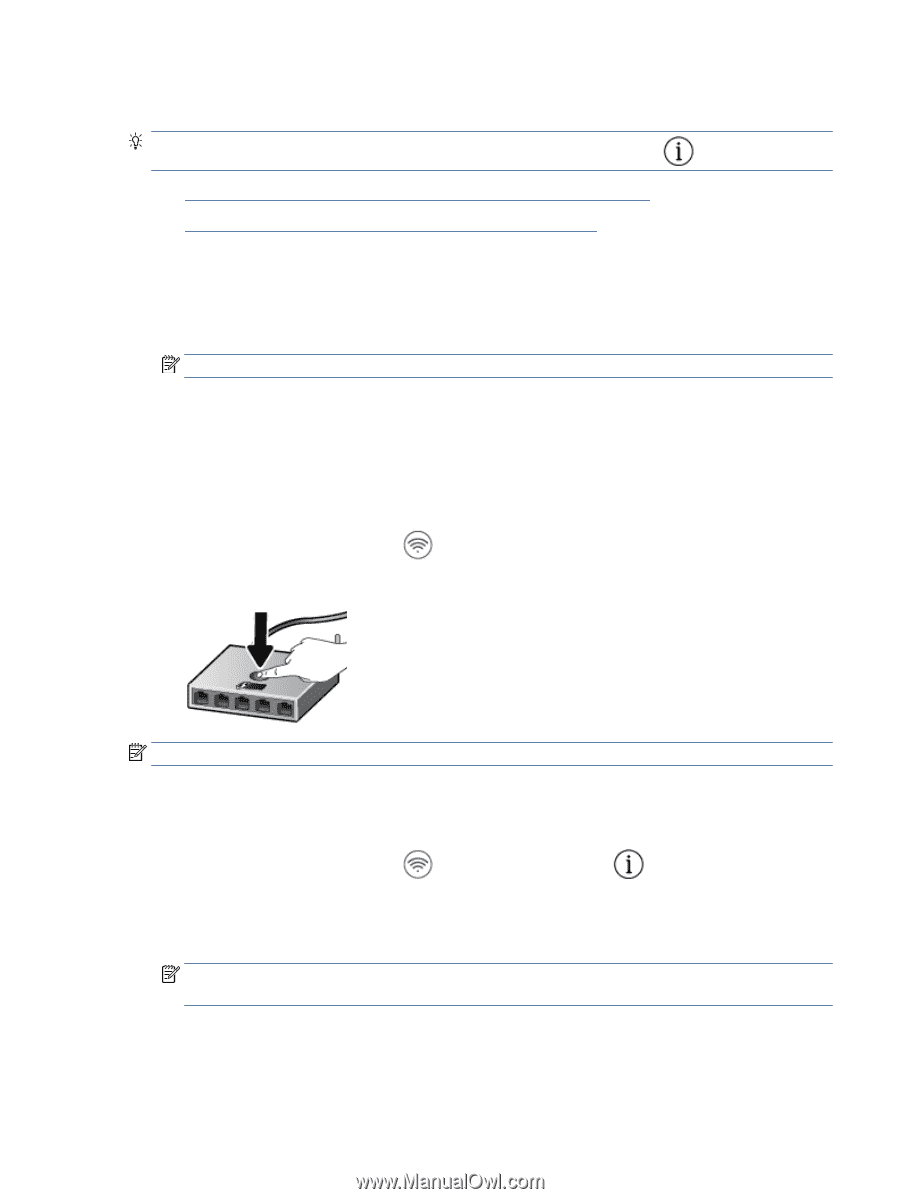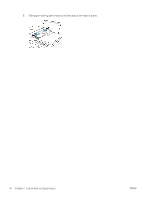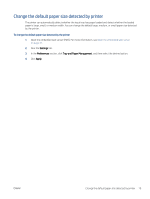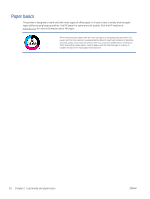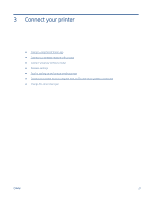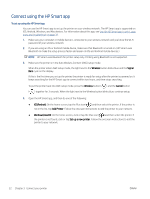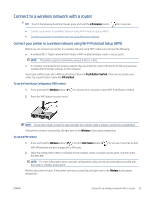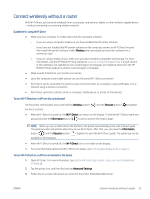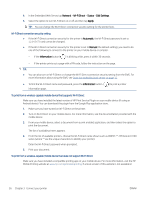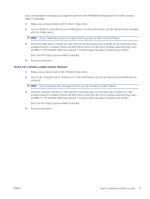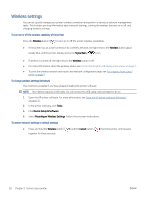HP DeskJet Plus 4100 User Guide - Page 29
Connect to a wireless network with a router
 |
View all HP DeskJet Plus 4100 manuals
Add to My Manuals
Save this manual to your list of manuals |
Page 29 highlights
Connect to a wireless network with a router TIP: To print the Wireless Quick Start Guide, press and hold the Information button ( ) for 3 seconds. ● Connect your printer to a wireless network using Wi-Fi Protected Setup (WPS) ● Connect your printer to a wireless network using HP printer software Connect your printer to a wireless network using Wi-Fi Protected Setup (WPS) Before you can connect your printer to a wireless network using WPS, make sure you have the following: ● A wireless 802.11b/g/n network that includes a WPS-enabled wireless router or access point. NOTE: The printer supports connections using 2.4 GHz or 5 GHz. ● A computer connected to the wireless network that you intend to connect the printer to. Be sure you have installed the HP printer software on the computer. If you have a WPS router with a WPS push button, follow the Push Button method. If you are not certain your router has a push button, follow the PIN method. To use the Push Button Configuration (PBC) method 1. Press and hold the Wireless button ( ) for at least three seconds to start WPS Push Button method. 2. Press the WPS button on your router. NOTE: The product begins a timer for approximately two minutes while a wireless connection is established. If the printer connects successfully, the light next to the Wireless button glows steady blue. To use the PIN method 1. Press and hold the Wireless button ( ) and the Information button ( WPS PIN method and print a page with a PIN code. ) for at least 5 seconds to start 2. Open the configuration utility or software for the wireless router or wireless access point, and then enter the WPS PIN. NOTE: For more information about using the configuration utility, see the documentation provided with the router or wireless access point. Wait for about two minutes. If the printer connects successfully, the light next to the Wireless button glows steady blue. ENWW Connect to a wireless network with a router 23