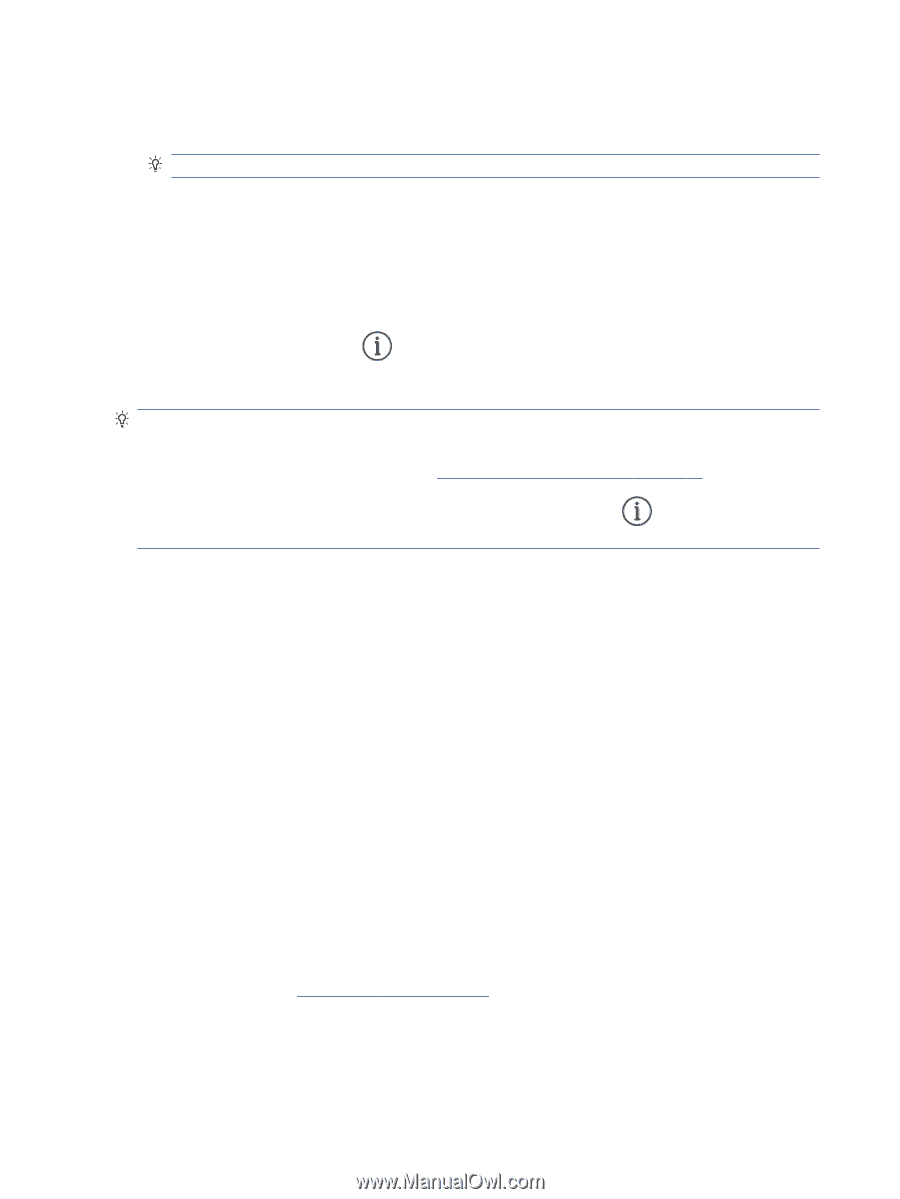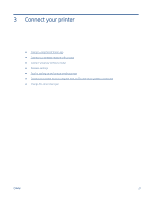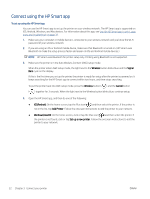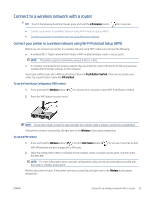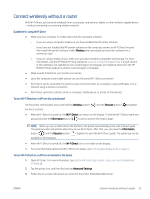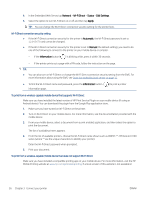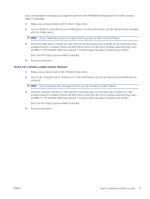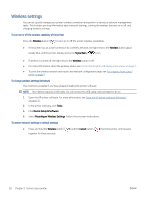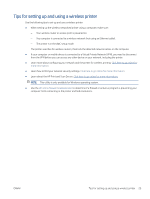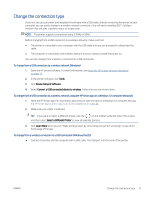HP DeskJet Plus 4100 User Guide - Page 32
Network, Wi-Fi Direct, Status, Edit Settings, Apply, Automatic, Manual, Information
 |
View all HP DeskJet Plus 4100 manuals
Add to My Manuals
Save this manual to your list of manuals |
Page 32 highlights
4. In the Embedded Web Server, tap Network > Wi-Fi Direct > Status > Edit Settings. 5. Select the option to turn Wi-Fi Direct on or off and then tap Apply. TIP: You can change the Wi-Fi Direct connection security setting for the printer here. Wi-Fi Direct connection security setting ● If the Wi-Fi Direct connection security for the printer is Automatic, the Wi-Fi Direct password is set to 12345678 and cannot be changed. ● If the Wi-Fi Direct connection security for the printer is set to Manual (the default setting), you need to do one of the following to connect to the printer on your mobile device or compter. - If the Information button ( ) is blinking white, press it within 30 seconds. - If the printer prints out a page with a PIN code, follow the instruction on the page. TIP: ● You can also turn on Wi-Fi Direct or change the Wi-Fi Direct connection security setting from the EWS. For more information about using the EWS, see Open the embedded web server on page 37. ● To find the Wi-Fi Direct name and password, press the Information button ( information page. ) to print a printer To print from a wireless-capable mobile device that supports Wi-Fi Direct Make sure you have installed the latest version of HP Print Service Plugin on your mobile device (if using an Android device). You can download this plugin from the Google Play application store. 1. Make sure you have turned on Wi-Fi Direct on the printer. 2. Turn on Wi-Fi Direct on your mobile device. For more information, see the documentation provided with the mobile device. 3. From your mobile device, select a document from a print enabled application, and then select the option to print the document. The list of available printers appears. 4. From the list of available printers, choose the Wi-Fi Direct name shown such as DIRECT-**-HP DeskJet 4100 series (where ** are the unique characters to identify your printer). Enter the Wi-Fi Direct password when prompted. 5. Print your document. To print from a wireless-capable mobile device that does not support Wi-Fi Direct Make sure you have installed a compatible printing app on your mobile device. For more information, visit the HP Mobile Printing website at www.hp.com/go/mobileprinting. If a local version of this website is not available in 26 Chapter 3 Connect your printer ENWW