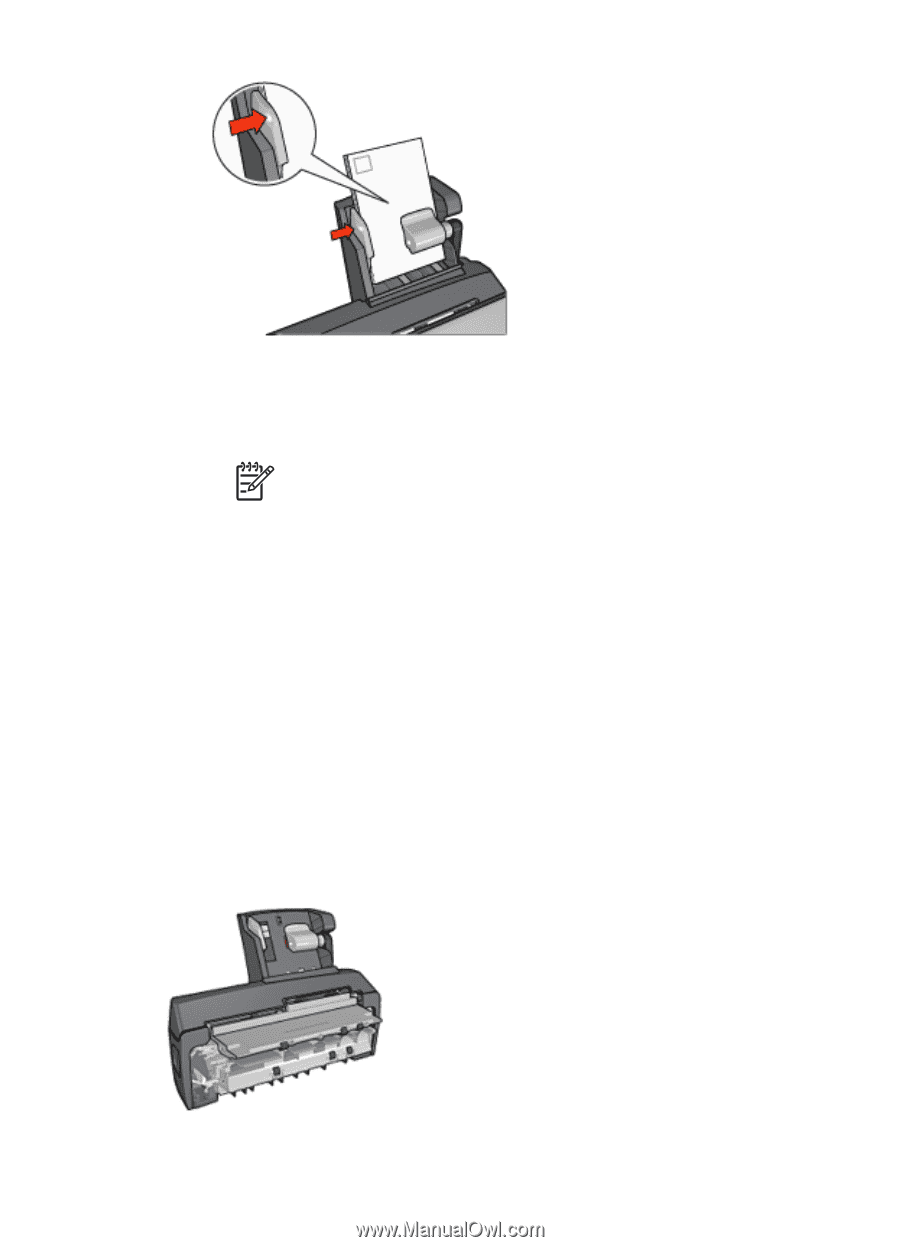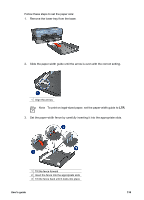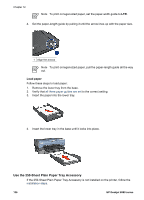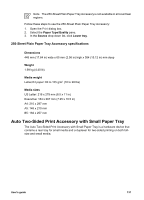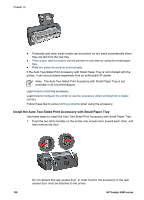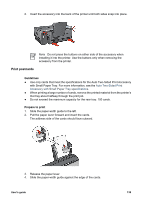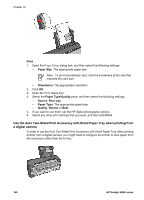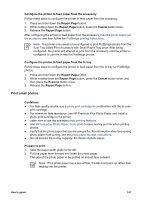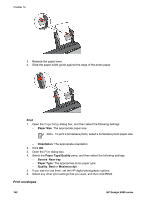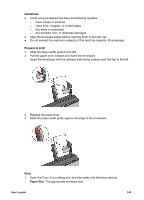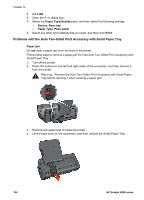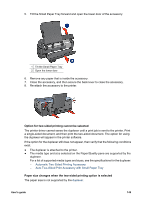HP Deskjet 6980 User Guide - Macintosh - Page 142
Use the Auto Two-Sided Print Accessory with Small Paper Tray when printing from a digital camera
 |
UPC - 882780129580
View all HP Deskjet 6980 manuals
Add to My Manuals
Save this manual to your list of manuals |
Page 142 highlights
Chapter 12 Print 1. Open the Page Setup dialog box, and then select the following settings: - Paper Size: The appropriate paper size Note To print a borderless card, click the borderless photo size that matches the card size. - Orientation: The appropriate orientation 2. Click OK. 3. Open the Print dialog box. 4. Select the Paper Type/Quality pane, and then select the following settings: - Source: Rear tray - Paper Type: The appropriate paper type - Quality: Normal or Best 5. If you want to use them, set the HP digital photography options. 6. Select any other print settings that you want, and then click Print. Use the Auto Two-Sided Print Accessory with Small Paper Tray when printing from a digital camera In order to use the Auto Two-Sided Print Accessory with Small Paper Tray when printing directly from a digital camera, you might need to configure the printer to feed paper from the accessory rather than the In tray. 140 HP Deskjet 6980 series