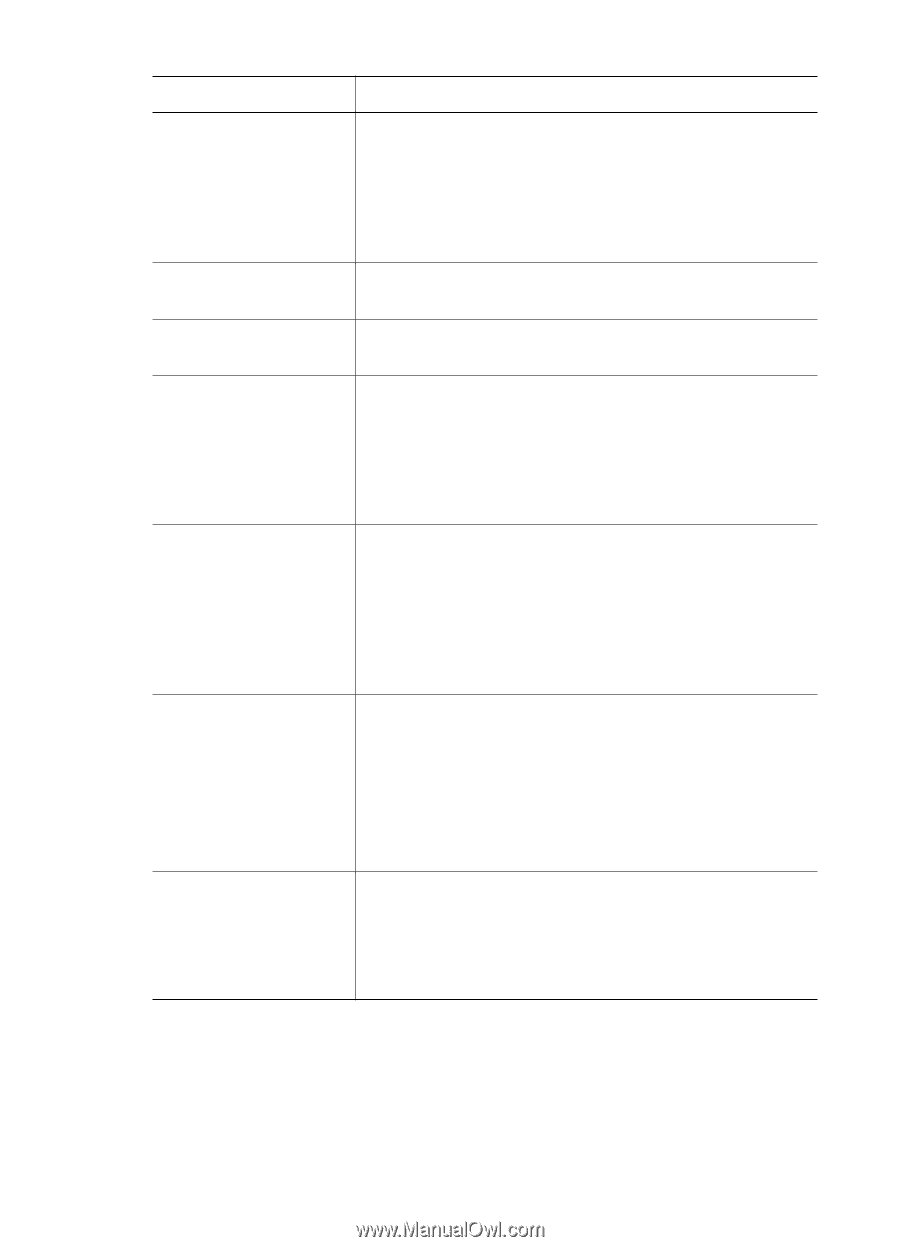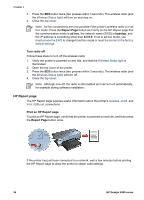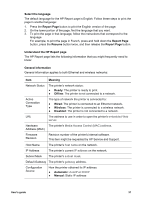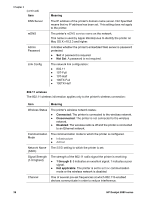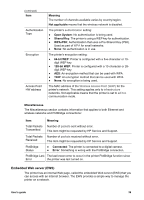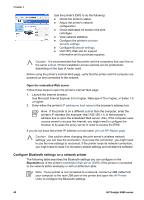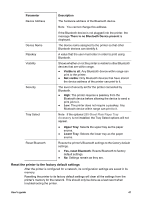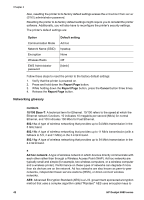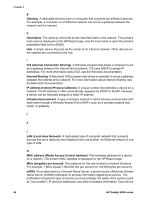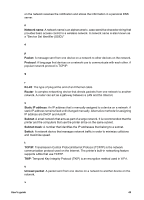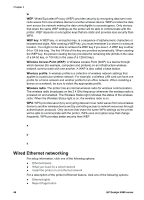HP Deskjet 6980 User Guide - Macintosh - Page 43
Reset the printer to the factory default settings - troubleshooting guide
 |
UPC - 882780129580
View all HP Deskjet 6980 manuals
Add to My Manuals
Save this manual to your list of manuals |
Page 43 highlights
Parameter Device Address Device Name Passkey Visibility Security Tray Select Reset Bluetooth Description The hardware address of the Bluetooth device. Note You cannot change this address. If the Bluetooth device is not plugged into the printer, the message There is no Bluetooth Device present is displayed. The device name assigned to the printer so that other Bluetooth devices can identify it. A value that the user must enter in order to print using Bluetooth. Shows whether or not the printer is visible to other Bluetooth devices that are within range. ● Visible to all: Any Bluetooth device within range can print to the printer. ● Not visible: Only Bluetooth devices that have stored the device address of the printer can print to it. The level of security set for the printer connected by Bluetooth. ● High: The printer requires a passkey from the Bluetooth device before allowing the device to send a print job to it. ● Low: The printer does not require a passkey. Any Bluetooth device within range can print to it. Note If the optional 250-Sheet Plain Paper Tray Accessory is not installed, the Tray Select options will not appear. ● Upper Tray: Selects the upper tray as the paper source. ● Lower Tray: Selects the lower tray as the paper source. Resets the printer's Bluetooth settings to the factory default settings. ● Yes, reset Bluetooth: Resets Bluetooth to factory default settings. ● No: Settings remain as they are. Reset the printer to the factory default settings After the printer is configured for a network, its configuration settings are saved in its memory. Resetting the printer to its factory default settings will clear all the settings from the printer's memory for the network. This should only be done as a last resort when troubleshooting the printer. User's guide 41