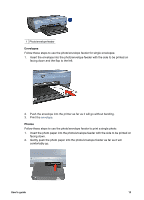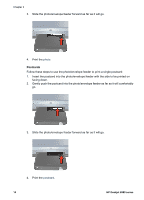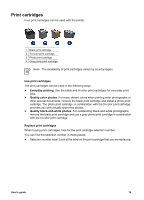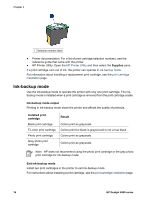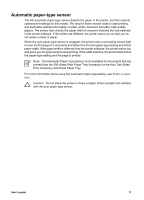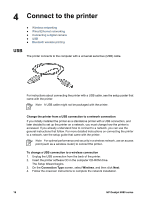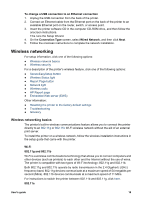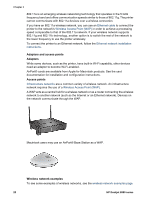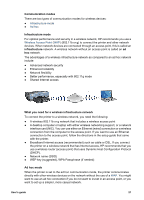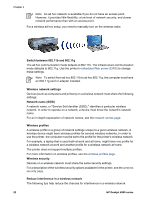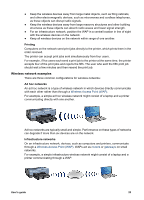HP Deskjet 6980 User Guide - Macintosh - Page 20
Connect to the printer, USB - setup guide
 |
UPC - 882780129580
View all HP Deskjet 6980 manuals
Add to My Manuals
Save this manual to your list of manuals |
Page 20 highlights
4 Connect to the printer ● Wireless networking ● Wired Ethernet networking ● Connecting a digital camera ● USB ● Bluetooth wireless printing USB The printer connects to the computer with a universal serial bus (USB) cable. For instructions about connecting the printer with a USB cable, see the setup poster that came with the printer. Note A USB cable might not be packaged with the printer. Change the printer from a USB connection to a network connection If you initially installed the printer as a standalone printer with a USB connection, and later decided to set up the printer on a network, you must change how the printer is accessed. If you already understand how to connect to a network, you can use the general instructions that follow. For more detailed instructions on connecting the printer to a network, see the setup guide that came with the printer. Note For optimal performance and security in a wireless network, use an access point (such as a wireless router) to connect the printer. To change a USB connection to a wireless connection 1. Unplug the USB connection from the back of the printer. 2. Insert the printer software CD in the computer CD-ROM drive. The Setup Wizard begins. 3. On the Connection Type screen, select Wireless, and then click Next. 4. Follow the onscreen instructions to complete the network installation. 18 HP Deskjet 6980 series