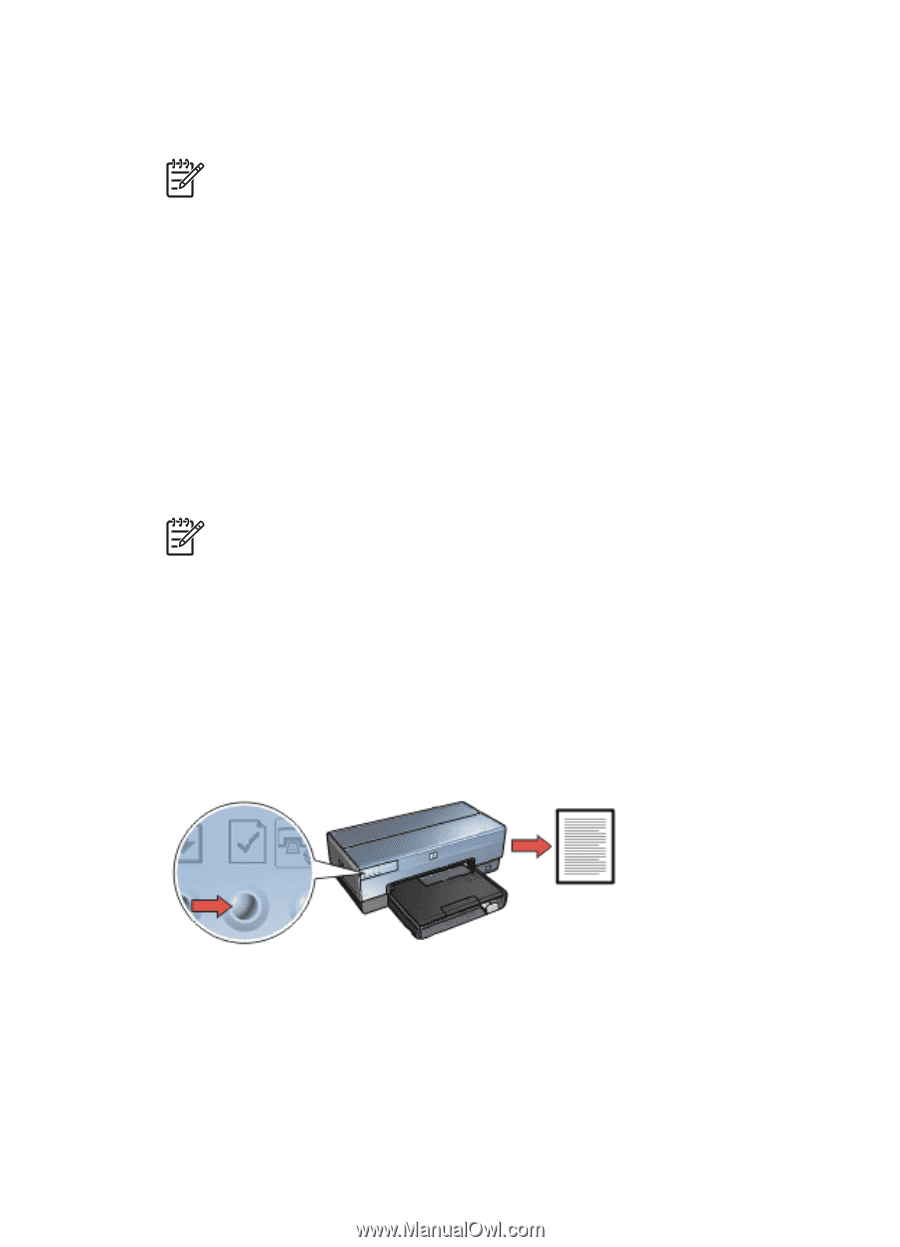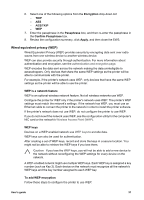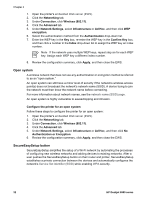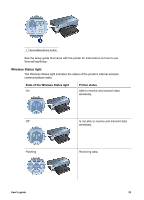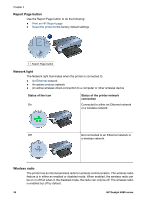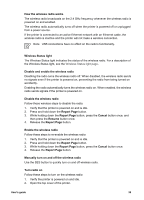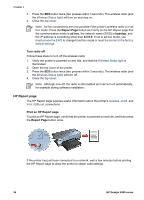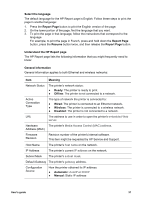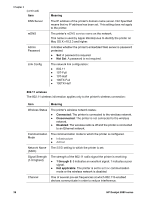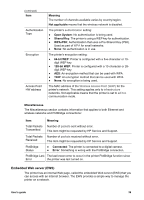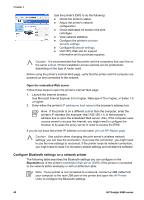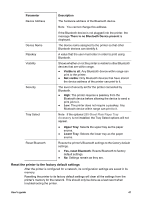HP Deskjet 6980 User Guide - Macintosh - Page 38
HP Report ad hoc, hpsetup - ip address
 |
UPC - 882780129580
View all HP Deskjet 6980 manuals
Add to My Manuals
Save this manual to your list of manuals |
Page 38 highlights
Chapter 4 3. Press the SES button twice (two presses within 3 seconds). The wireless radio (and the Wireless Status light) will turn on and stay on. 4. Close the top cover. Note Ad hoc connections are now possible if the printer's wireless radio is in ad hoc mode. Press the Report Page button and verify on the HP Report page that the communication mode is ad hoc, the network name (SSID) is hpsetup, and the IP address is something other than 0.0.0.0. If not in ad hoc mode, you must access the EWS to change to ad hoc mode or reset the printer to the factory default settings. Turn radio off Follow these steps to turn off the wireless radio: 1. Verify the printer is powered on and idle, and that the Wireless Status light is illuminated. 2. Open the top cover of the printer. 3. Press the SES button twice (two presses within 3 seconds). The wireless radio (and the Wireless Status light) will turn off. 4. Close the top cover. Note Although now off, the radio is still enabled and can turn on automatically, for example during software installation. HP Report page The HP Report page supplies useful information about the printer's wireless, wired, and front USB port connections. Print an HP Report page To print an HP Report page, verify that the printer is powered on and idle, and then press the Report Page button once. If the printer has just been connected to a network, wait a few minutes before printing the HP Report page to allow the printer to obtain valid settings. 36 HP Deskjet 6980 series