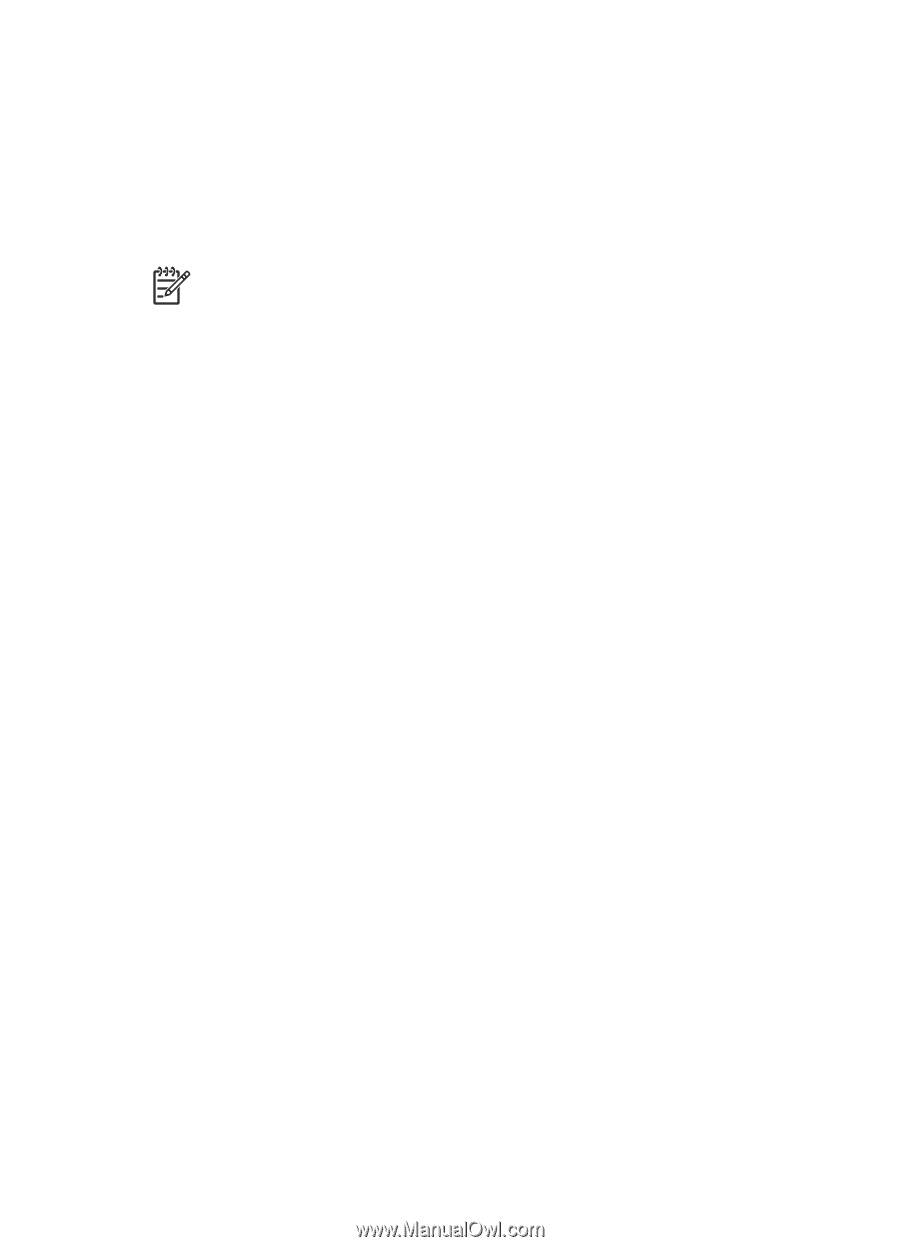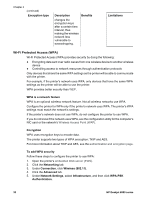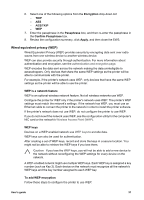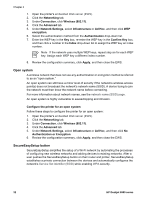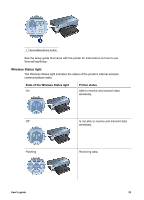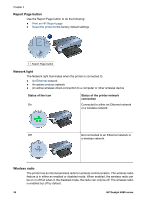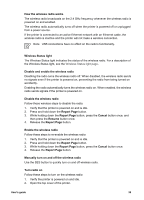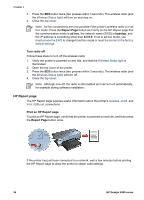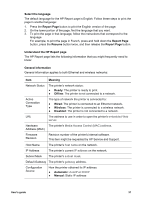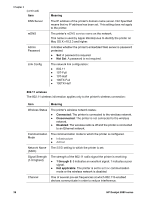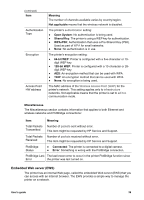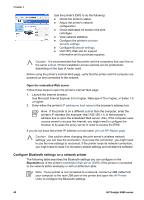HP Deskjet 6980 User Guide - Macintosh - Page 37
Report Turn radio - user manual
 |
UPC - 882780129580
View all HP Deskjet 6980 manuals
Add to My Manuals
Save this manual to your list of manuals |
Page 37 highlights
How the wireless radio works The wireless radio broadcasts on the 2.4 GHz frequency whenever the wireless radio is powered on and enabled. The wireless radio automatically turns off when the printer is powered off or unplugged from a power source. If the printer is connected to an active Ethernet network with an Ethernet cable, the wireless radio is inactive and the printer will not make a wireless connection. Note USB connections have no effect on the radio's functionality. Wireless Status light The Wireless Status light indicates the status of the wireless radio. For a description of the Wireless Status light, see the Wireless Status light page. Disable and enable the wireless radio Disabling the radio turns the wireless radio off. When disabled, the wireless radio sends no signals even if the printer is powered on, preventing the radio from being turned on accidently. Enabling the radio automatically turns the wireless radio on. When enabled, the wireless radio sends signals if the printer is powered on. Disable the wireless radio Follow these wireless steps to disable the radio: 1. Verify that the printer is powered on and is idle. 2. Press and hold down the Report Page button. 3. While holding down the Report Page button, press the Cancel button once, and then press the Resume button once. 4. Release the Report Page button. Enable the wireless radio Follow these steps to re-enable the wireless radio: 1. Verify that the printer is powered on and is idle. 2. Press and hold down the Report Page button. 3. While holding down the Report Page button, press the Cancel button once. 4. Release the Report Page button. Manually turn on and off the wireless radio Use the SES button to quickly turn on and off wireless radio. Turn radio on Follow these steps to turn on the wireless radio: 1. Verify the printer is powered on and idle. 2. Open the top cover of the printer. User's guide 35