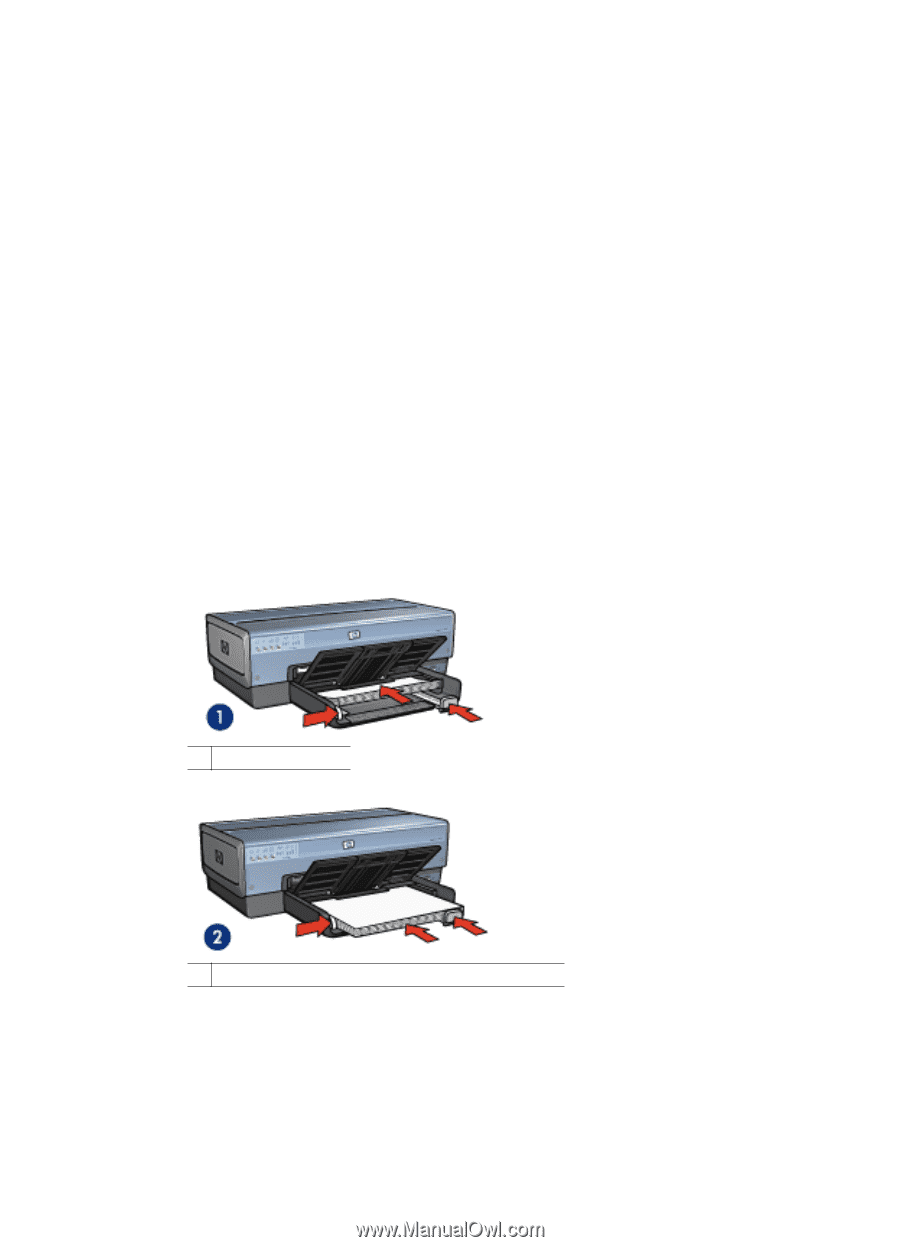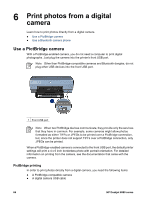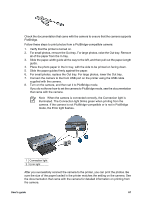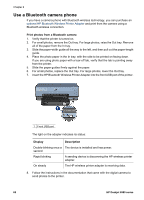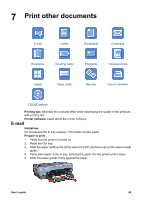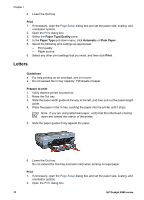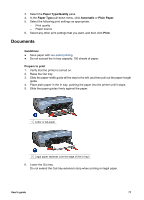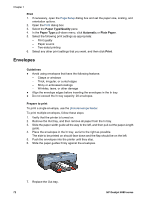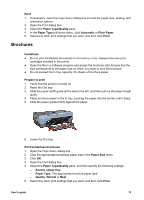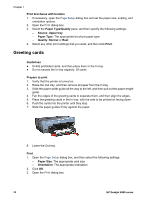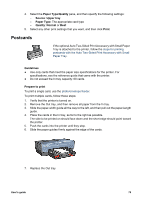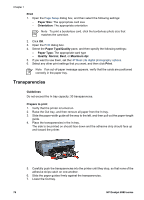HP Deskjet 6980 User Guide - Macintosh - Page 73
Documents, Paper Type/Quality, Paper Type, Automatic, Plain Paper, Print, Guidelines, Prepare to print
 |
UPC - 882780129580
View all HP Deskjet 6980 manuals
Add to My Manuals
Save this manual to your list of manuals |
Page 73 highlights
3. Select the Paper Type/Quality pane. 4. In the Paper Type pull-down menu, click Automatic or Plain Paper. 5. Select the following print settings as appropriate: - Print quality - Paper source 6. Select any other print settings that you want, and then click Print. Documents Guidelines ● Save paper with two-sided printing. ● Do not exceed the In tray capacity: 150 sheets of paper. Prepare to print 1. Verify that the printer is turned on. 2. Raise the Out tray. 3. Slide the paper-width guide all the way to the left, and then pull out the paper-length guide. 4. Place plain paper in the In tray, pushing the paper into the printer until it stops. 5. Slide the paper guides firmly against the paper. 1 Letter or A4 paper 2 Legal paper (extends over the edge of the In tray) 6. Lower the Out tray. Do not extend the Out-tray extension stop when printing on legal paper. User's guide 71