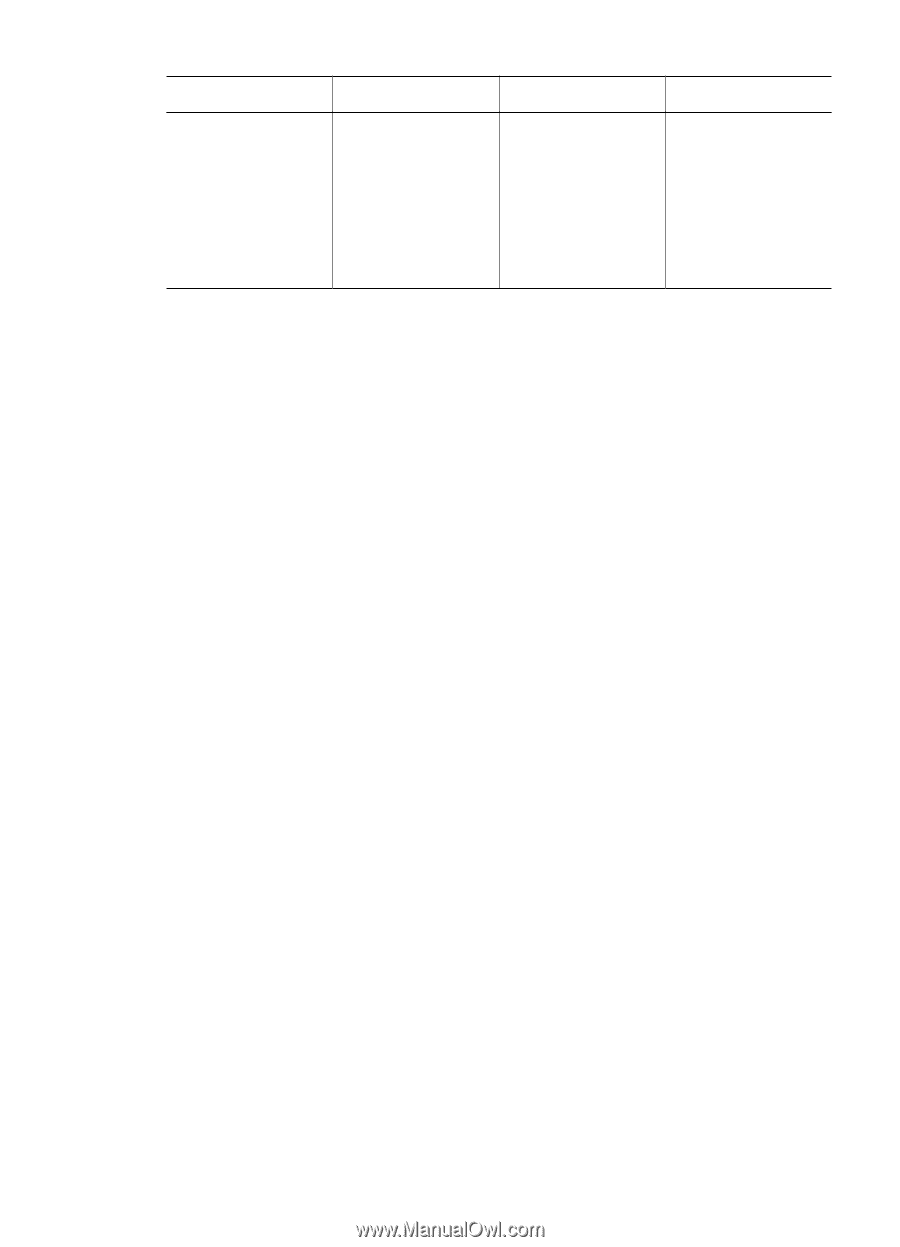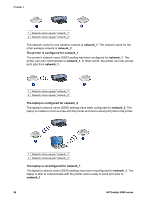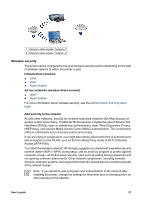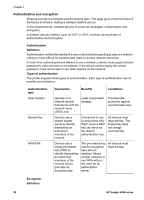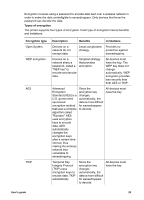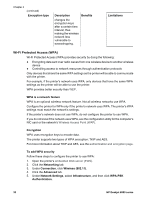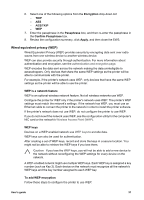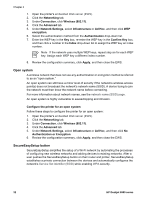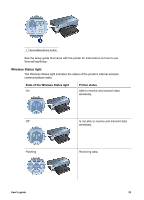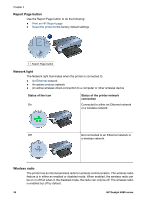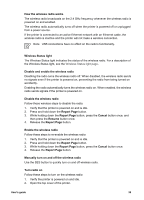HP Deskjet 6980 User Guide - Macintosh - Page 32
Wi-Fi Protected Access (WPA), Network Settings
 |
UPC - 882780129580
View all HP Deskjet 6980 manuals
Add to My Manuals
Save this manual to your list of manuals |
Page 32 highlights
Chapter 4 (continued) Encryption type Description Benefits changes the encryption keys after a certain time interval, thus making the wireless network less vulnerable to eavesdropping. Limitations Wi-Fi Protected Access (WPA) Wi-Fi Protected Access (WPA) provides security by doing the following: ● Encrypting data sent over radio waves from one wireless device to another wireless device ● Controlling access to network resources through authentication protocols Only devices that share the same WPA settings as the printer will be able to communicate with the printer. For example, if the printer's network uses WPA, only devices that have the same WPA settings as the printer will be able to use the printer. WPA provides better security than WEP. WPA is a network feature WPA is an optional wireless network feature. Not all wireless networks use WPA. Configure the printer for WPA only if the printer's network uses WPA. The printer's WPA settings must match the network's settings. If the printer's network does not use WPA, do not configure the printer to use WPA. If you do not know if the network uses WPA, see the configuration utility for the computer's NIC card or the network's Wireless Access Point (WAP). Encryption WPA uses encryption keys to encode data. The printer supports two types of WPA encryption: TKIP and AES. For more information about TKIP and AES, see the authentication and encryption page. To add WPA security Follow these steps to configure the printer to use WPA: 1. Open the printer's embedded Web server (EWS). 2. Click the Networking tab. 3. Under Connection, click Wireless (802.11). 4. Click the Advanced tab. 5. Under Network Settings, select Infrastructure, and then click WPA-PSK Authentication. 30 HP Deskjet 6980 series