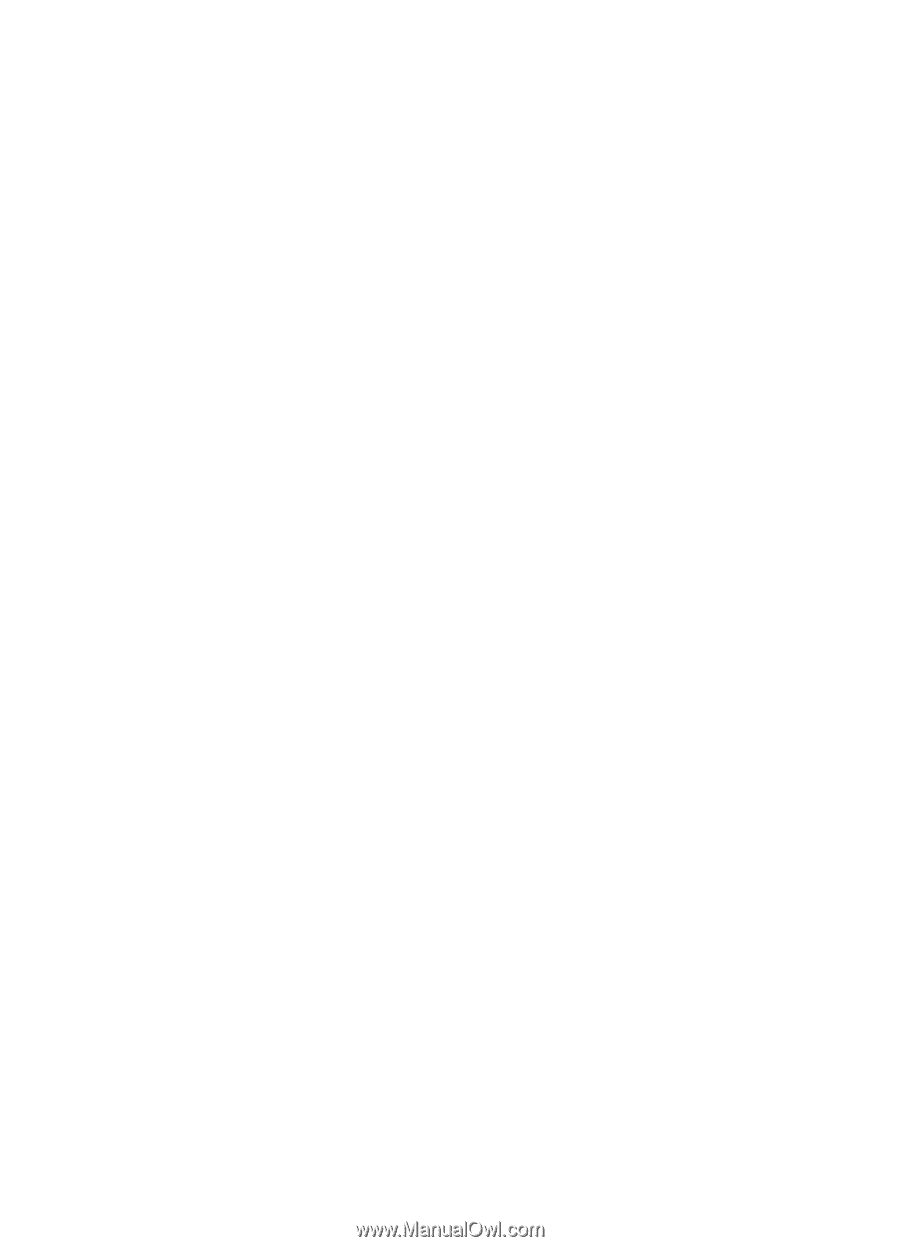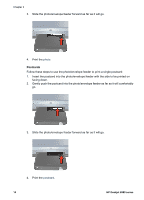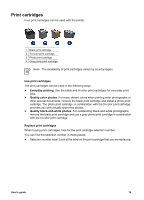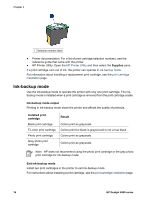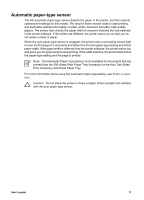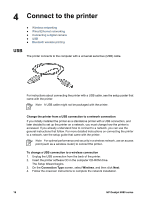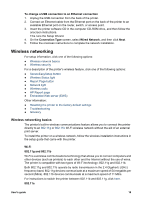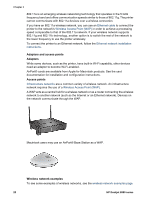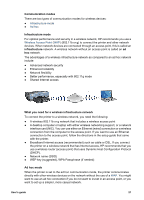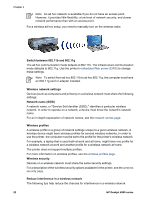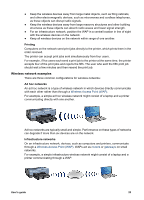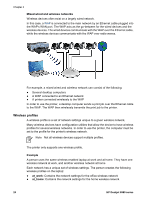HP Deskjet 6980 User Guide - Macintosh - Page 21
Wireless networking - reset
 |
UPC - 882780129580
View all HP Deskjet 6980 manuals
Add to My Manuals
Save this manual to your list of manuals |
Page 21 highlights
To change a USB connection to an Ethernet connection 1. Unplug the USB connection from the back of the printer. 2. Connect an Ethernet cable from the Ethernet port on the back of the printer to an available Ethernet port on the router, switch, or access point. 3. Insert the printer software CD in the computer CD-ROM drive, and then follow the onscreen instructions. This runs the Setup Wizard. 4. On the Connection Type screen, select Wired Network, and then click Next. 5. Follow the onscreen instructions to complete the network installation. Wireless networking For setup information, click one of the following options: ● Wireless network basics ● Wireless security For a description of the printer's wireless feature, click one of the following options: ● SecureEasySetup button ● Wireless Status light ● Report Page button ● Network light ● Wireless radio ● HP Report page ● Embedded Web server (EWS) Other information: ● Resetting the printer to the factory default settings ● Troubleshooting ● Glossary Wireless networking basics The printer's built-in wireless communications feature allows you to connect the printer directly to an 802.11g or 802.11b Wi-Fi wireless network without the aid of an external print server. To install the printer on a wireless network, follow the wireless installation instructions in the setup guide that came with the printer. Wi-Fi 802.11g and 802.11b Wi-Fi is a wireless communications technology that allows you to connect computers and other devices (such as printers) to each other and the Internet without the use of wires. The printer is compatible with two types of Wi-Fi technology: 802.11g and 802.11b. Both 802.11g and 802.11b operate by radio transmission in the 2.4 Gigahertz (GHz) frequency band. 802.11g devices communicate at a maximum speed of 54 megabits per second (Mb/s). 802.11b devices communicate at a maximum speed of 11 Mb/s. For instructions to switch the printer between 802.11b and 802.11g, click here. 802.11a User's guide 19