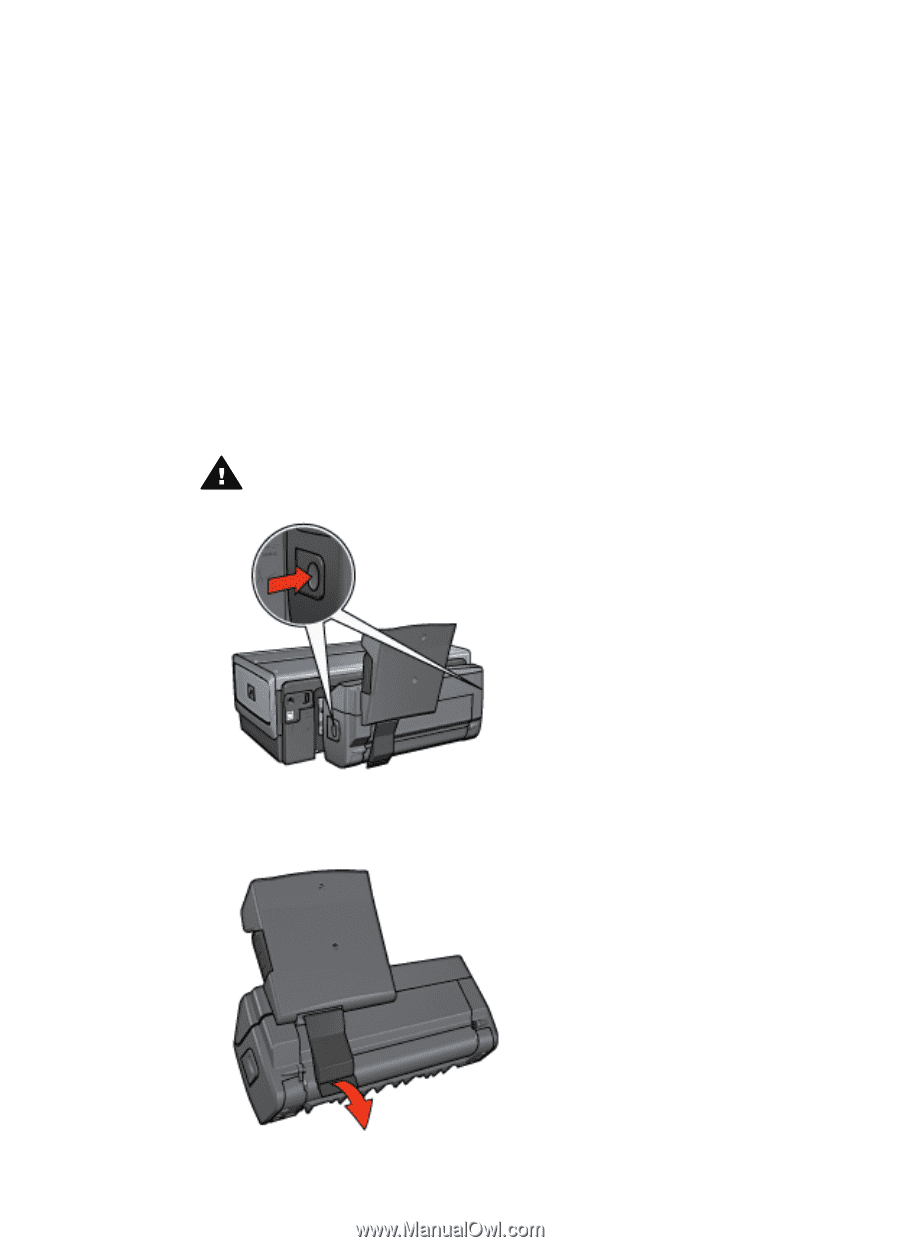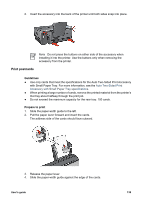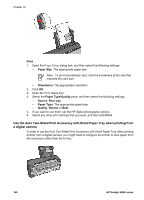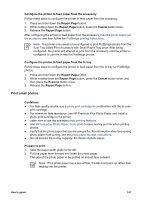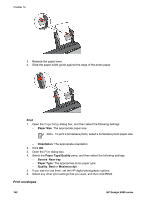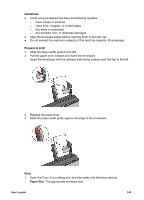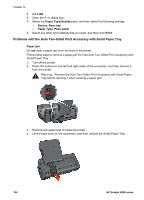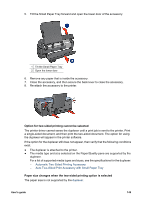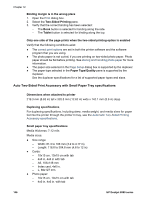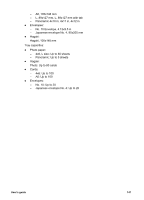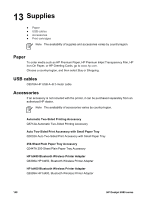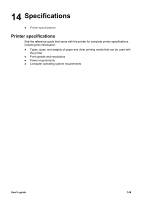HP Deskjet 6980 User Guide - Macintosh - Page 146
Problems with the Auto Two-Sided Print Accessory with Small Paper Tray, Paper Type/Quality, Source
 |
UPC - 882780129580
View all HP Deskjet 6980 manuals
Add to My Manuals
Save this manual to your list of manuals |
Page 146 highlights
Chapter 12 2. Click OK. 3. Open the Print dialog box. 4. Select the Paper Type/Quality pane, and then select the following settings: - Source: Rear tray - Paper Type: Plain paper 5. Select any other print settings that you want, and then click Print. Problems with the Auto Two-Sided Print Accessory with Small Paper Tray Paper jam Do not clear a paper jam from the front of the printer. Follow these steps to remove a paper jam from the Auto Two-Sided Print Accessory with Small Paper Tray: 1. Turn off the printer. 2. Press the buttons on the left and right sides of the accessory, and then remove it from the printer. Warning Remove the Auto Two-Sided Print Accessory with Small Paper Tray before opening it when clearing a paper jam. 3. Remove any paper that is inside the printer. 4. Lift the back lever on the accessory, and then unhook the Small Paper Tray. 144 HP Deskjet 6980 series