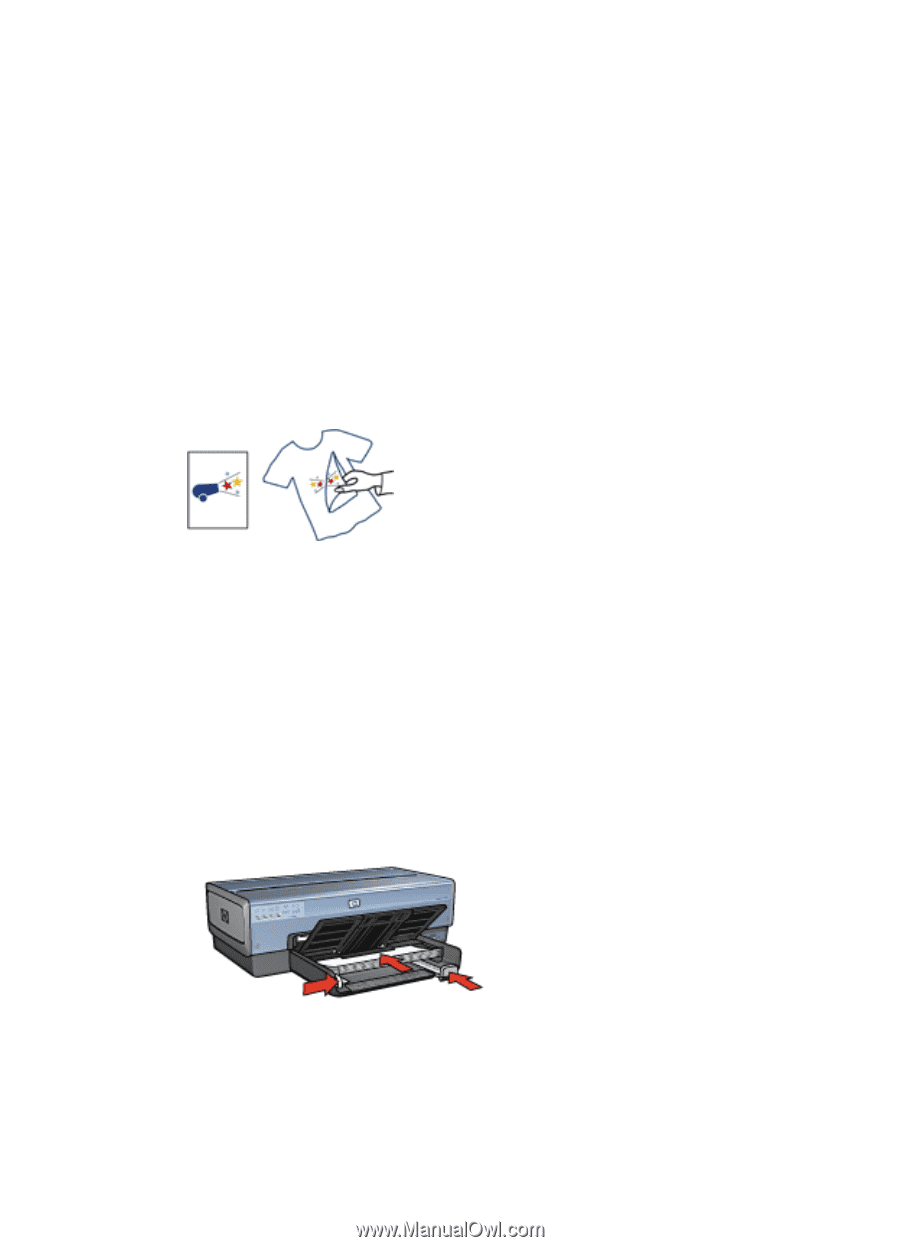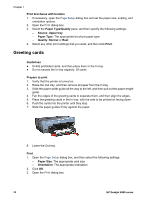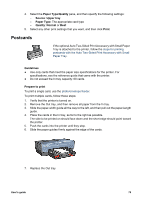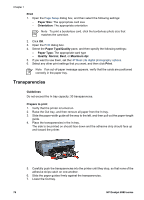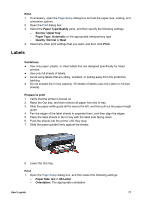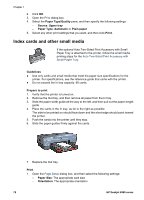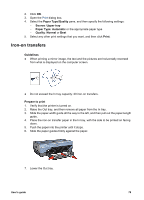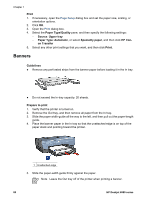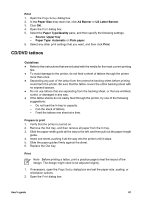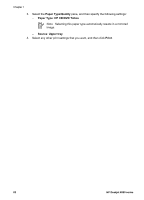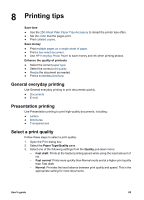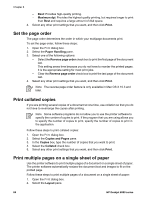HP Deskjet 6980 User Guide - Macintosh - Page 81
Iron-on transfers, Paper Type/Quality, Source, Upper tray, Paper Type, Automatic, Quality, Normal
 |
UPC - 882780129580
View all HP Deskjet 6980 manuals
Add to My Manuals
Save this manual to your list of manuals |
Page 81 highlights
2. Click OK. 3. Open the Print dialog box. 4. Select the Paper Type/Quality pane, and then specify the following settings: - Source: Upper tray - Paper Type: Automatic or the appropriate paper type - Quality: Normal or Best 5. Select any other print settings that you want, and then click Print. Iron-on transfers Guidelines ● When printing a mirror image, the text and the pictures are horizontally reversed from what is displayed on the computer screen. ● Do not exceed the In tray capacity: 20 iron-on transfers. Prepare to print 1. Verify that the printer is turned on. 2. Raise the Out tray, and then remove all paper from the In tray. 3. Slide the paper-width guide all the way to the left, and then pull out the paper-length guide. 4. Place the iron-on transfer paper in the In tray, with the side to be printed on facing down. 5. Push the paper into the printer until it stops. 6. Slide the paper guides firmly against the paper. 7. Lower the Out tray. User's guide 79