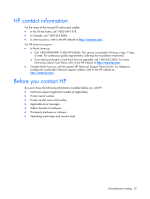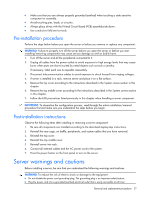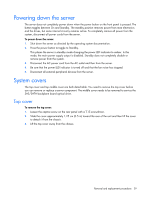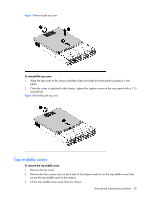HP Dl180 ProLiant DL180 Generation 5 Server Maintenance and Service Guide - Page 29
Powering down the server, System covers, Top cover
 |
UPC - 883585990917
View all HP Dl180 manuals
Add to My Manuals
Save this manual to your list of manuals |
Page 29 highlights
Powering down the server The server does not completely power down when the power button on the front panel is pressed. The button toggles between On and Standby. The standby position removes power from most electronics and the drives, but some internal circuitry remains active. To completely remove all power from the system, disconnect all power cords from the server. To power down the server: 1. Shut down the server as directed by the operating system documentation. 2. Press the power button to toggle to Standby. This places the server in standby mode changing the power LED indicator to amber. In this mode, the main power supply output is disabled. Standby does not completely disable or remove power from the system. 3. Disconnect the AC power cord from the AC outlet and then from the server. 4. Be sure that the power LED indicator is turned off and that the fan noise has stopped. 5. Disconnect all external peripheral devices from the server. System covers The top cover and top middle cover are both detachable. You need to remove the top cover before you can remove or replace a server component. The middle cover needs to be removed to service the SAS/SATA backplane board optical drive. Top cover To remove the top cover: 1. Loosen the captive screw on the rear panel with a T-15 screwdriver. 2. Slide the cover approximately 1.25 cm (0.5 in) toward the rear of the unit and then lift the cover to detach it from the chassis. 3. Lift the top cover away from the chassis. Removal and replacement procedures 29