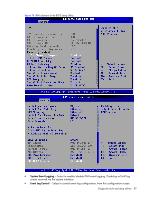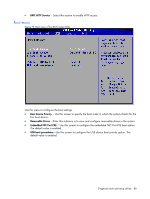HP Dl180 ProLiant DL180 Generation 5 Server Maintenance and Service Guide - Page 91
Exit menu, BIOS update
 |
UPC - 883585990917
View all HP Dl180 manuals
Add to My Manuals
Save this manual to your list of manuals |
Page 91 highlights
Exit menu Figure 83 Exit menu of the BIOS Setup Utility Use this menu to save changes or discard changes. When you save and exit, the server reboots. • Save Changes and Exit --- Save the changes you have made and exit the BIOS Setup Utility. (You can also press F10 key.) • Discard Changes and Exit --- Exit the BIOS Setup Utility without saving the changes you have made. (You can also press Esc key.) • Discard Changes --- Discard any changes you have made. (You can also press F7 key.) • Load Optimal Defaults --- Load the factory default values for all items. (You can also press F9 key.) BIOS update Perform the steps below to update BIOS: 1. Download the Smart Component (SPxxxxx.exe) to a directory on your hard drive. 2. Execute (SPxxxxx.exe) and followed with direction to complete the steps. "ProLiant Flash Update" interface will appear. 3. Select items which need to execute: ○ Create a bootable ROMPaq diskette ○ Create a bootable ROMPaq USB Key ○ Create a bootable ROMPaq CD ○ ROMPaq Diskette Flat Files ○ Create a label for the ROMPaq diskette Diagnostic tools and setup utilities 91