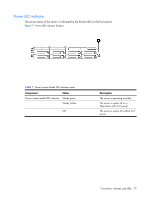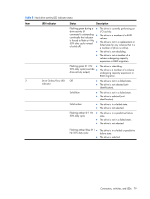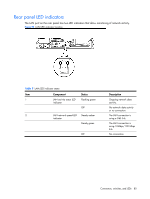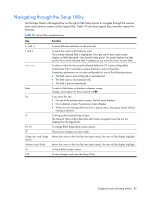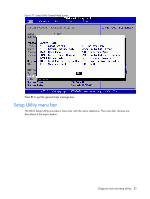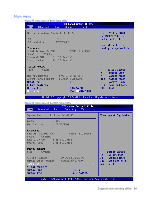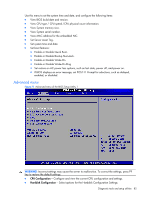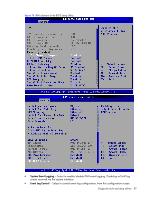HP Dl180 ProLiant DL180 Generation 5 Server Maintenance and Service Guide - Page 82
Navigating through the Setup Utility
 |
UPC - 883585990917
View all HP Dl180 manuals
Add to My Manuals
Save this manual to your list of manuals |
Page 82 highlights
Navigating through the Setup Utility Use the keys listed in the legend bar on the right of the Setup screen to navigate through the various menu and submenu screens of the Setup Utility. Table 10 lists these legend keys and their respective functions. Table 10 Setup Utility navigation keys Key ← and → ↑ and ↓ , Enter Esc F1 F2, F3 F7 and and F9 F10 Function To move between selections on the menu bar. To move the cursor to the field you want. The currently selected field is highlighted. The right side of each menu screen displays a field help panel-Item Specific Help panel. This panel displays the help text for the currently selected field. It updates as you move the cursor to each field. To select a value for the currently selected field (only if it is user-configurable). A parameter that is enclosed in square brackets is user-configurable. Grayed-out parameters are not user-configurable for one of the following reasons: • The field value is auto-configured or auto-detected. • The field value is informational only. • The field is password-protected. To select a field value or display a submenu screen. Displays more option for items marked with If you press this key: • On one of the primary menu screens, the Exit menu displays. • On a submenu screen, the previous screen displays. • When you are making selections from a pop-up menu, the pop-up closes without making a selection. To bring up the General Help window. The General Help window describes other Setup navigation keys that are not displayed on the legend bar. To change BIOS Setup Utility screen colours. Discard any changes you have made. Moves the cursor to the first/last item (each menu), the item will be display highlight. Moves the cursor to the first/last item (each menu), the item will be display highlight. To load default system values. To save changes and close the Setup Utility. Diagnostic tools and setup utilities 82