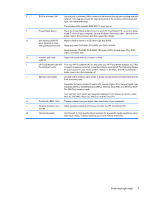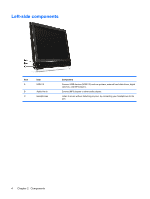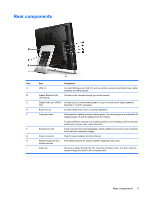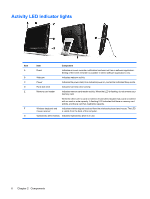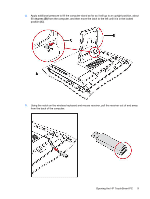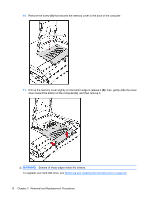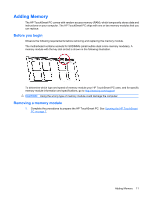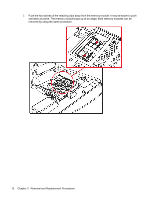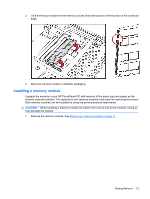HP Dx9000 Service Reference Guide: HP dx9000 TouchSmart Business PC - Page 14
towel, or other soft cloth, to protect the touch screen surface from scratches or other damage.
 |
UPC - 884420541578
View all HP Dx9000 manuals
Add to My Manuals
Save this manual to your list of manuals |
Page 14 highlights
5. Remove the connector cover by inserting your finger under the gap on the bottom-left side of the cover (A), and then pulling gently. 6. Disconnect all other attached cables from the back of the HP TouchSmart PC. 7. Place the computer face down on a soft flat surface. HP recommends that you set down a blanket, towel, or other soft cloth (A) to protect the touch screen surface from scratches or other damage. 8 Chapter 3 Removal and Replacement Procedures

5.
Remove the connector cover by inserting your finger under the gap on the bottom-left side of the
cover
(A)
, and then pulling gently.
6.
Disconnect all other attached cables from the back of the HP TouchSmart PC.
7.
Place the computer face down on a soft flat surface. HP recommends that you set down a blanket,
towel, or other soft cloth
(A)
to protect the touch screen surface from scratches or other damage.
8
Chapter 3
Removal and Replacement Procedures