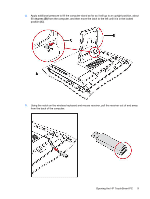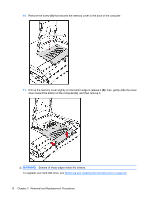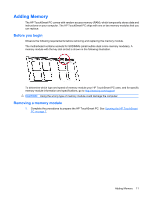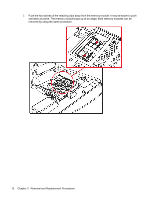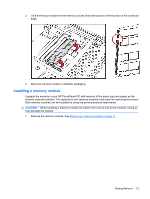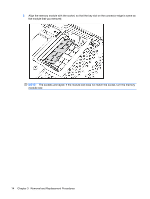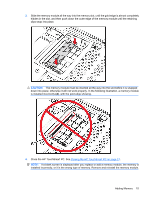HP Dx9000 Service Reference Guide: HP dx9000 TouchSmart Business PC - Page 19
Installing a memory module, Adding Memory
 |
UPC - 884420541578
View all HP Dx9000 manuals
Add to My Manuals
Save this manual to your list of manuals |
Page 19 highlights
3. Lift the memory module from the memory socket. Note the location of the key slot on the connector edge. 4. Store the memory module in antistatic packaging. Installing a memory module Upgrade the memory in your HP TouchSmart PC with memory of the same type and speed as the memory originally installed. The capacity for both memory modules must match for optimal performance. Both memory modules can be installed by using the same procedure listed below. CAUTION: When handling a memory module, be careful not to touch any of the contacts. Doing so may damage the module. 1. Remove the memory module. See Removing a memory module on page 11. Adding Memory 13
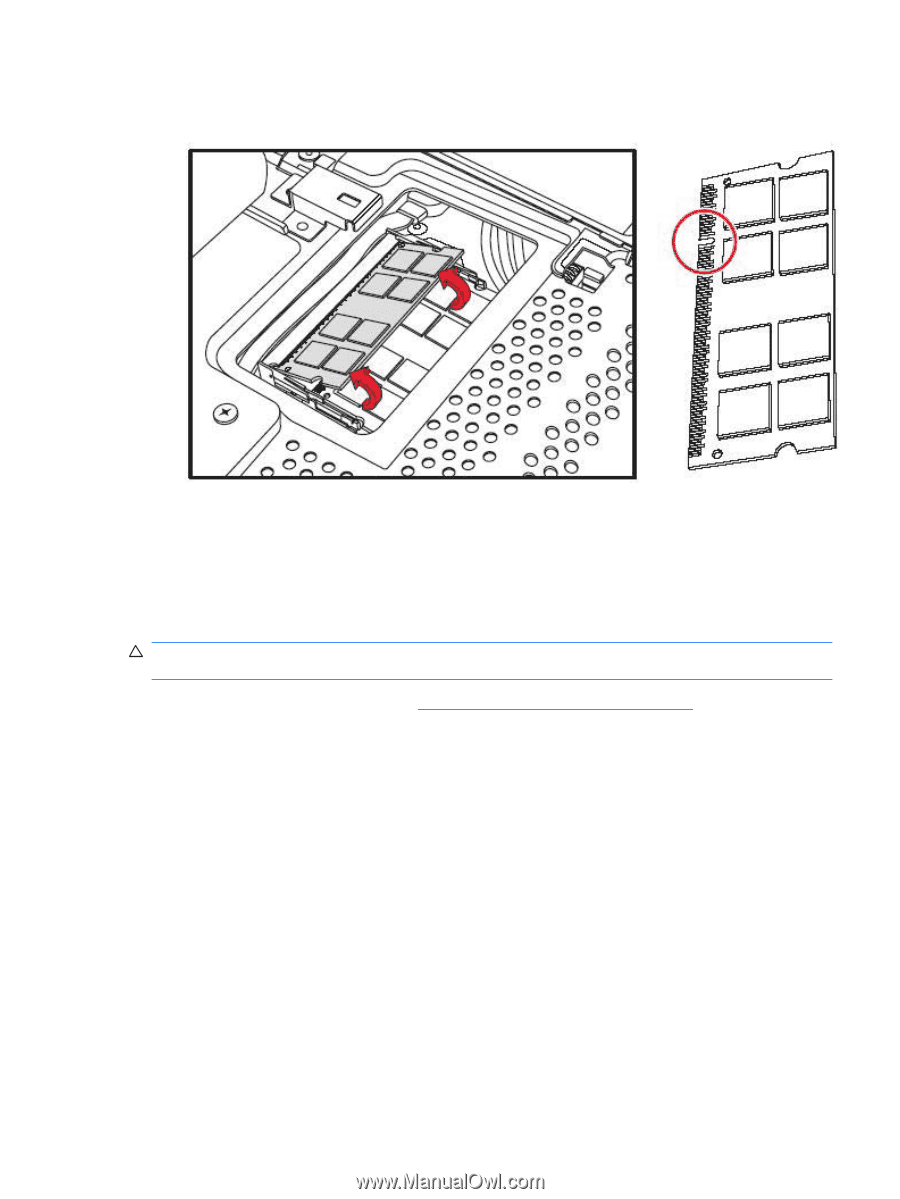
3.
Lift the memory module from the memory socket. Note the location of the key slot on the connector
edge.
4.
Store the memory module in antistatic packaging.
Installing a memory module
Upgrade the memory in your HP TouchSmart PC with memory of the same type and speed as the
memory originally installed. The capacity for both memory modules must match for optimal performance.
Both memory modules can be installed by using the same procedure listed below.
CAUTION:
When handling a memory module, be careful not to touch any of the contacts. Doing so
may damage the module.
1.
Remove the memory module. See
Removing a memory module
on page
11
.
Adding Memory
13