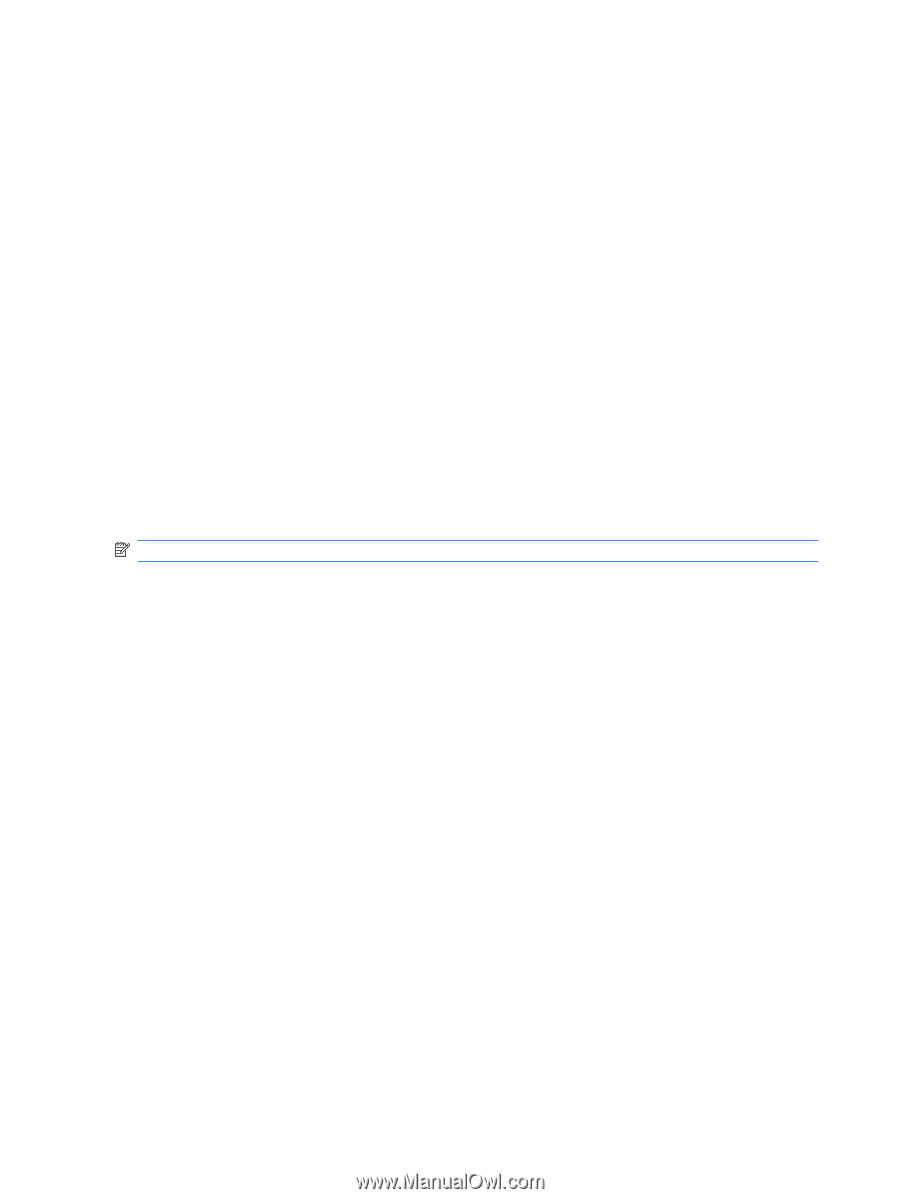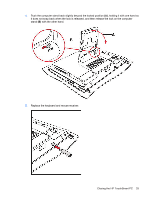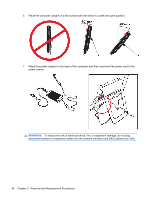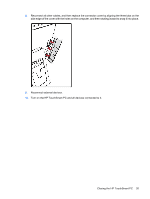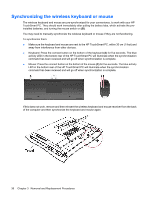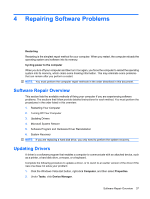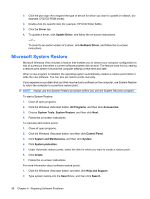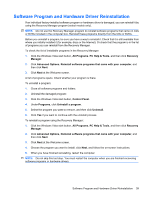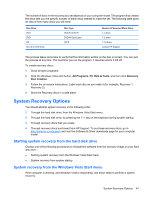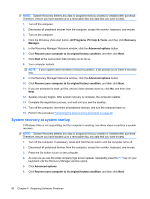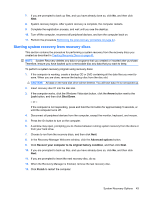HP Dx9000 Service Reference Guide: HP dx9000 TouchSmart Business PC - Page 44
Microsoft System Restore - drivers
 |
UPC - 884420541578
View all HP Dx9000 manuals
Add to My Manuals
Save this manual to your list of manuals |
Page 44 highlights
3. Click the plus sign (+) to expand the type of device for which you want to update or rollback, (for example, DVD/CD-ROM drives). 4. Double-click the specific item (for example, HP DVD Writer 640b). 5. Click the Driver tab. 6. To update a driver, click Update Driver, and follow the on-screen instructions. - or - To revert to an earlier version of a driver, click Rollback Driver, and follow the on-screen instructions. Microsoft System Restore Microsoft Windows Vista includes a feature that enables you to restore your computer configuration to that of a previous time when a current software problem did not exist. The feature does this by creating a restore point where it records the computer settings at that time and date. When a new program is installed, the operating system automatically creates a restore point before it adds the new software. You can also set restore points manually. If you experience a problem that you think may be due to software on the computer, use System Restore to return the computer to a previous restore point. NOTE: Always use this System Restore procedure before you use the System Recovery program. To start a System Restore: 1. Close all open programs. 2. Click the Windows Vista start button, All Programs, and then click Accessories. 3. Choose System Tools, System Restore, and then click Next. 4. Follow the on-screen instructions. To manually add restore points: 1. Close all open programs. 2. Click the Windows Vista start button, and then click Control Panel. 3. Click System and Maintenance, and then click System. 4. Click System protection. 5. Under Automatic restore points, select the disk for which you want to create a restore point. 6. Click Create. 7. Follow the on-screen instructions. For more information about software restore points: 1. Click the Windows Vista start button, and then click Help and Support. 2. Type system restore into the Search box, and then click Search. 38 Chapter 4 Repairing Software Problems