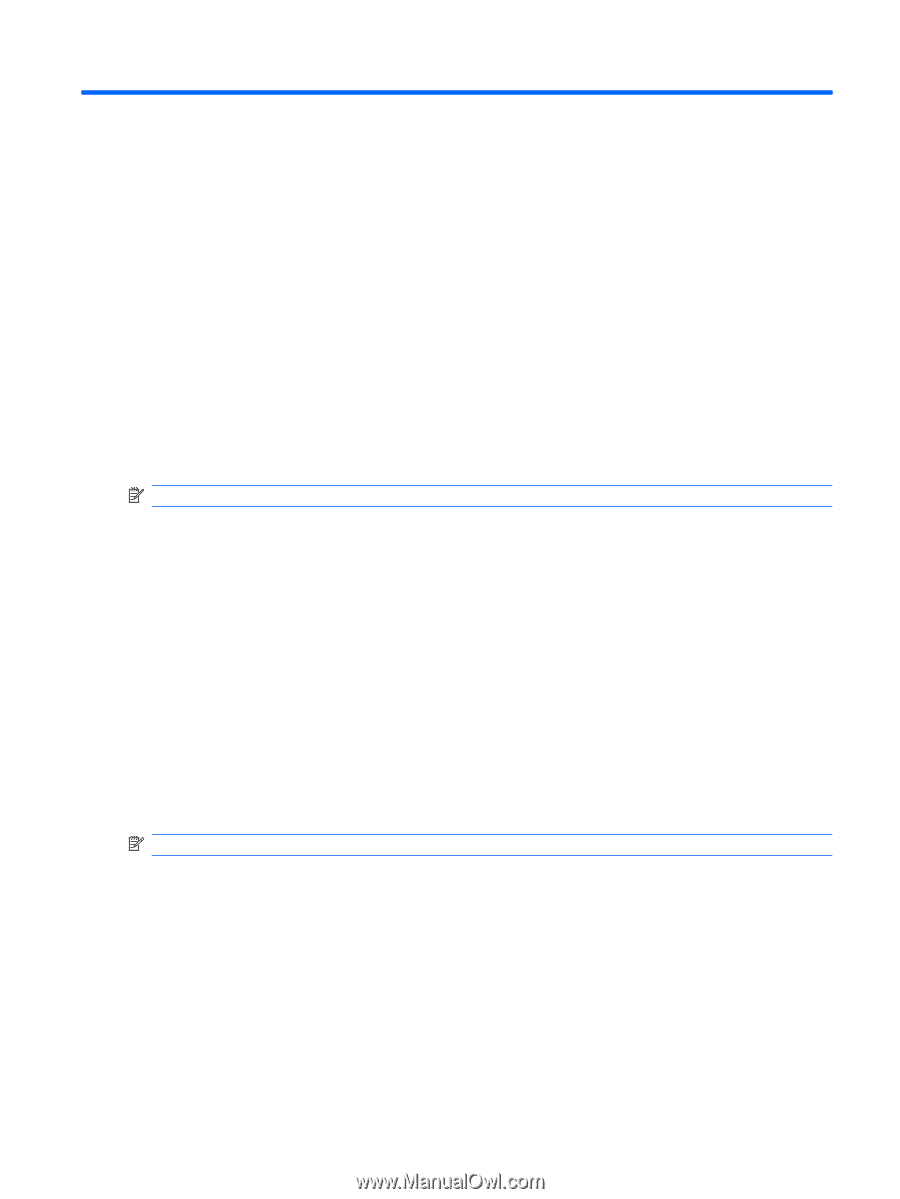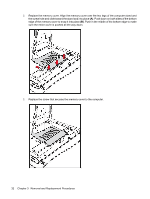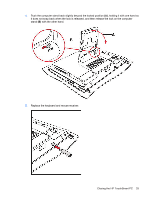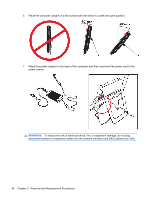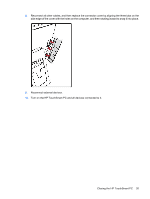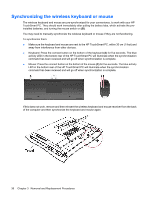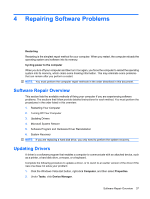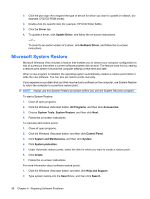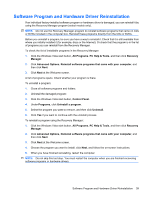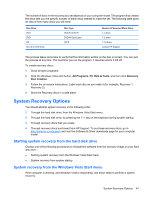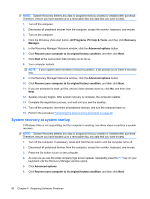HP Dx9000 Service Reference Guide: HP dx9000 TouchSmart Business PC - Page 43
Repairing Software Problems, Software Repair Overview, Updating Drivers
 |
UPC - 884420541578
View all HP Dx9000 manuals
Add to My Manuals
Save this manual to your list of manuals |
Page 43 highlights
4 Repairing Software Problems Restarting Restarting is the simplest repair method for your computer. When you restart, the computer reloads the operating system and software into its memory. Cycling power to the computer When you turn off your computer and then turn it on again, you force the computer to reload the operating system into its memory, which clears some tracking information. This may eliminate some problems that can remain after you perform a restart. NOTE: You must perform the computer repair methods in the order described in this document. Software Repair Overview This section lists the available methods of fixing your computer if you are experiencing software problems. The sections that follow provide detailed instructions for each method. You must perform the procedures in the order listed in this overview: 1. Restarting Your Computer 2. Turning Off Your Computer 3. Updating Drivers 4. Microsoft System Restore 5. Software Program and Hardware Driver Reinstallation 6. System Recovery NOTE: If you are replacing a hard disk drive, you only need to perform the system recovery. Updating Drivers A driver is a software program that enables a computer to communicate with an attached device, such as a printer, a hard disk drive, a mouse, or a keyboard. Complete the following procedure to update a driver, or to revert to an earlier version of the driver if the new one does not solve your problem: 1. Click the Windows Vista start button, right-click Computer, and then select Properties. 2. Under Tasks, click Device Manager. Software Repair Overview 37