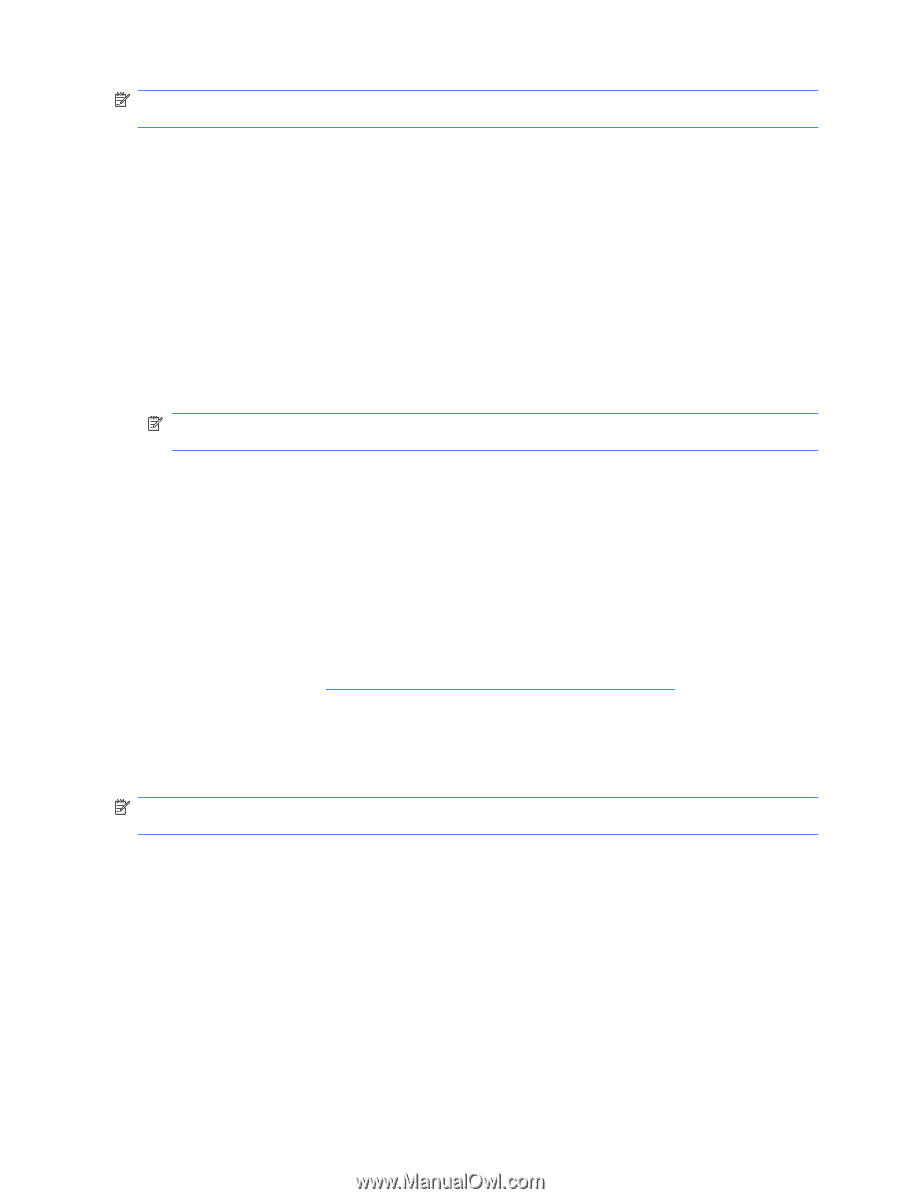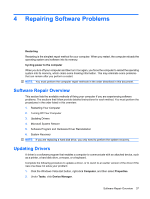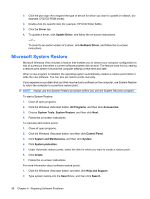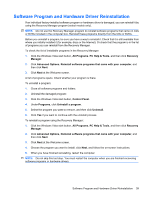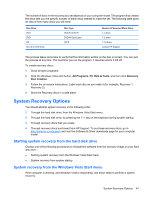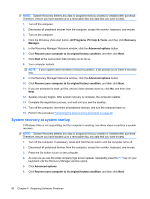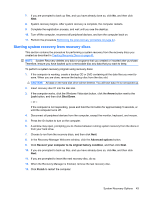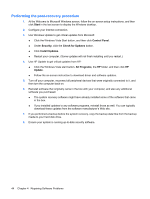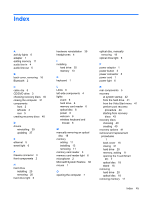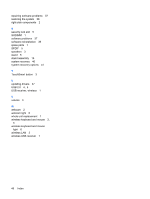HP Dx9000 Service Reference Guide: HP dx9000 TouchSmart Business PC - Page 48
System recovery at system startup, All Programs, PC Help & Tools, Recovery, Manager - on off button
 |
UPC - 884420541578
View all HP Dx9000 manuals
Add to My Manuals
Save this manual to your list of manuals |
Page 48 highlights
NOTE: System Recovery deletes any data or programs that you created or installed after purchase. Therefore, ensure you have backed up to a removable disc any data that you want to keep. 1. Turn off the computer. 2. Disconnect all peripheral devices from the computer, except the monitor, keyboard, and mouse. 3. Turn on the computer. 4. Click the Windows Vista start button, All Programs, PC Help & Tools, and then click Recovery Manager. 5. In the Recovery Manager Welcome window, click the Advanced options button. 6. Click Recover your computer to its original factory condition, and then click Next. 7. Click Next at the next screen that prompts you to do so. 8. Your computer restarts. NOTE: If your system does not detect a recovery partition, it will prompt you to insert a recovery disc. 9. In the Recovery Manager Welcome window, click the Advanced options button. 10. Click Recover your computer to its original factory condition, and then click Next. 11. If you are prompted to back up files, and you have already done so, click No, and then click Next. 12. System recovery begins. After system recovery is complete, the computer restarts. 13. Complete the registration process, and wait until you see the desktop. 14. Turn off the computer, reconnect all peripheral devices, and turn the computer back on. 15. Perform the procedure Performing the post-recovery procedure on page 44. System recovery at system startup If Windows Vista is not responding, but the computer is working, use these steps to perform a system recovery: NOTE: System Recovery deletes any data or programs that you created or installed after purchase. Therefore, ensure you have backed up to a removable disc any data that you want to keep. 1. Turn off the computer. If necessary, press and hold the On button until the computer turns off. 2. Disconnect all peripheral devices from the computer, except the monitor, keyboard, and mouse. 3. Press the On button to turn on the computer. 4. As soon as you see the initial company logo screen appear, repeatedly press the F11 key on your keyboard until the Recovery Manager window opens. 5. Click Advanced options. 6. Click Recover your computer to its original factory condition, and then click Next. 42 Chapter 4 Repairing Software Problems