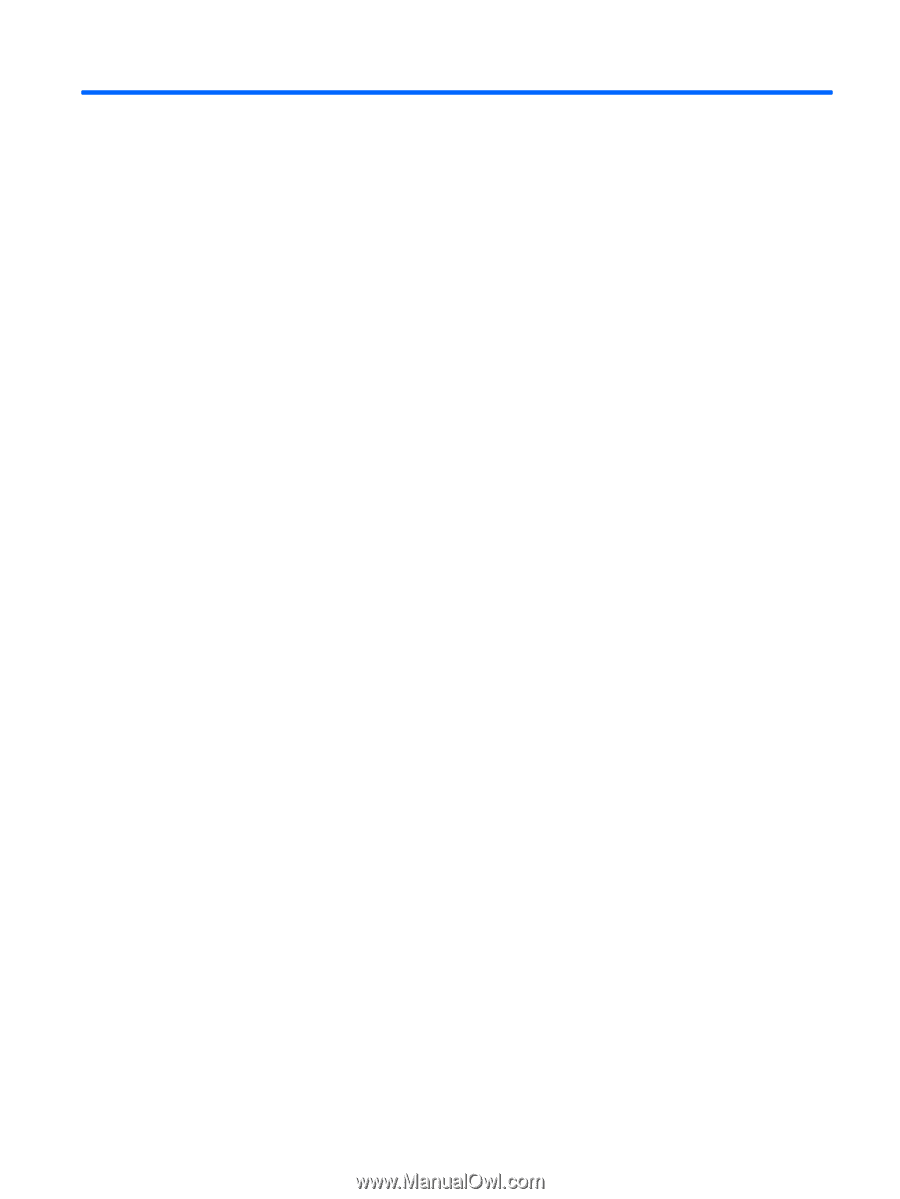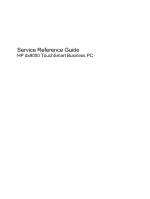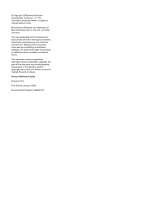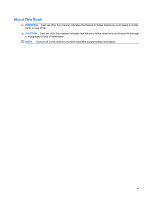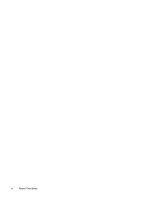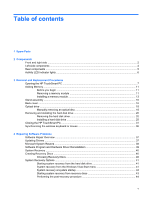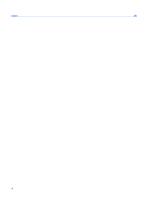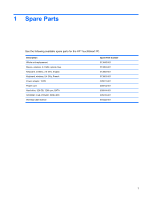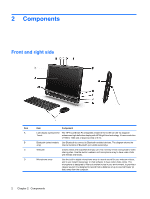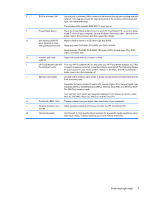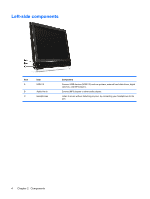Table of contents
1
Spare Parts
2
Components
Front and right side
..............................................................................................................................
2
Left-side components
...........................................................................................................................
4
Rear components
.................................................................................................................................
5
Activity LED indicator lights
..................................................................................................................
6
3
Removal and Replacement Procedures
Opening the HP TouchSmart PC
.........................................................................................................
7
Adding Memory
..................................................................................................................................
11
Before you begin
................................................................................................................
11
Removing a memory module
.............................................................................................
11
Installing a memory module
...............................................................................................
13
Stand assembly
..................................................................................................................................
16
Back cover
..........................................................................................................................................
16
Optical drive
.......................................................................................................................................
18
Manually removing an optical disc
.....................................................................................
18
Removing and installing the hard disk drive
.......................................................................................
20
Removing the hard disk drive
............................................................................................
20
Installing a hard disk drive
.................................................................................................
25
Closing the HP TouchSmart PC
.........................................................................................................
31
Synchronizing the wireless keyboard or mouse
.................................................................................
36
4
Repairing Software Problems
Software Repair Overview
..................................................................................................................
37
Updating Drivers
.................................................................................................................................
37
Microsoft System Restore
..................................................................................................................
38
Software Program and Hardware Driver Reinstallation
......................................................................
39
System Recovery
...............................................................................................................................
40
Creating Recovery Discs
....................................................................................................................
40
Choosing Recovery Discs
..................................................................................................
40
System Recovery Options
..................................................................................................................
41
Starting system recovery from the hard disk drive
.............................................................
41
System recovery from the Windows Vista Start menu
.......................................................
41
System recovery at system startup
....................................................................................
42
Starting system recovery from recovery discs
...................................................................
43
Performing the post-recovery procedure
...........................................................................
44
v