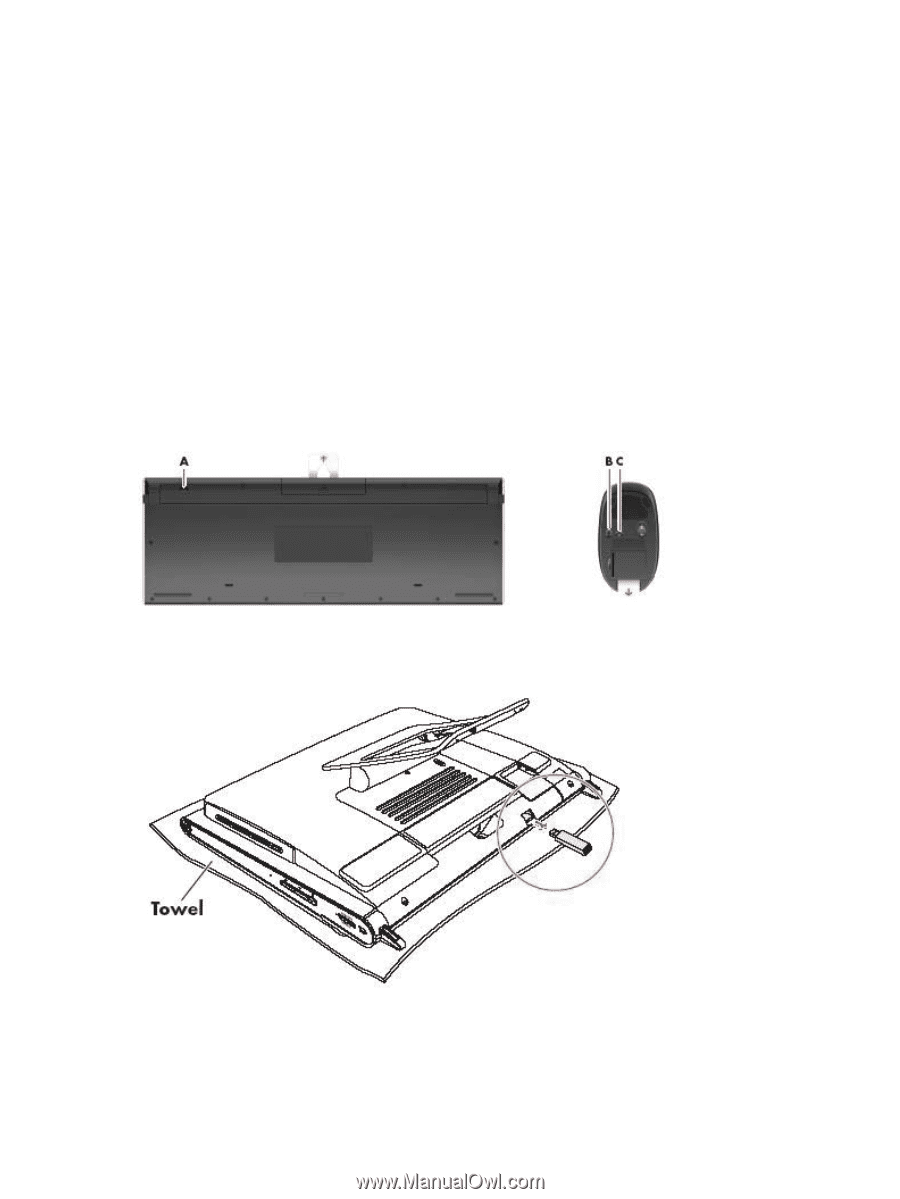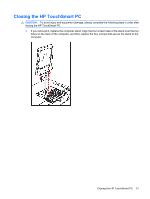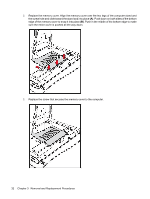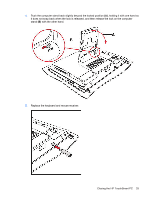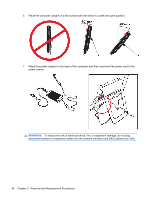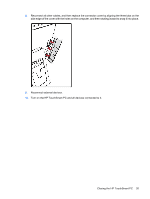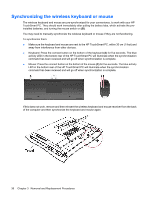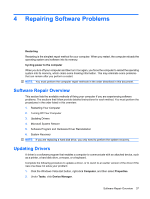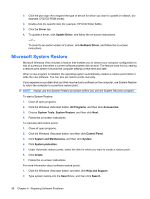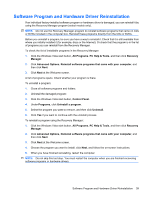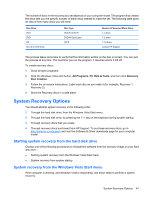HP Dx9000 Service Reference Guide: HP dx9000 TouchSmart Business PC - Page 42
Synchronizing the wireless keyboard or mouse - battery
 |
UPC - 884420541578
View all HP Dx9000 manuals
Add to My Manuals
Save this manual to your list of manuals |
Page 42 highlights
Synchronizing the wireless keyboard or mouse The wireless keyboard and mouse are pre-synchronized for your convenience, to work with your HP TouchSmart PC. They should work immediately after pulling the battery tabs, which activate the preinstalled batteries, and turning the mouse switch on (B). You may need to manually synchronize the wireless keyboard or mouse if they are not functioning. To synchronize them: ● Make sure the keyboard and mouse are next to the HP TouchSmart PC, within 30 cm (1 foot) and away from interference from other devices. ● Keyboard: Press the connect button on the bottom of the keyboard (A) for five seconds. The blue activity LED in the bottom rear of the HP TouchSmart PC will illuminate when the synchronization command has been received and will go off when synchronization is complete. ● Mouse: Press the connect button on the bottom of the mouse (C) for five seconds. The blue activity LED in the bottom rear of the HP TouchSmart PC will illuminate when the synchronization command has been received and will go off when synchronization is complete. If this does not work, remove and then reinsert the wireless keyboard and mouse receiver from the back of the computer and then synchronize the keyboard and mouse again. 36 Chapter 3 Removal and Replacement Procedures