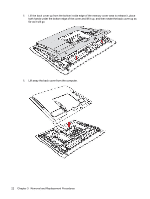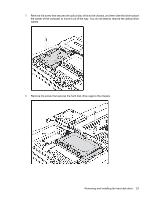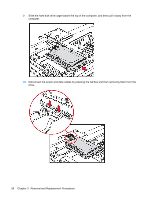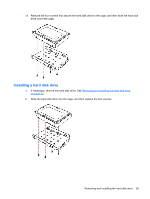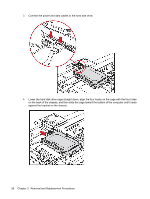HP Dx9000 Service Reference Guide: HP dx9000 TouchSmart Business PC - Page 27
Opening the, HP TouchSmart PC,
 |
UPC - 884420541578
View all HP Dx9000 manuals
Add to My Manuals
Save this manual to your list of manuals |
Page 27 highlights
3. Remove the optical disc drive cover by lifting the bottom edge with your finger or a screwdriver, and then rotating the cover out and away from the computer. There are several tabs and two guide pins holding the cover in place, so be careful not to break the cover by applying too much force. 4. Make sure the wireless keyboard and mouse receiver (A) has been removed. See Opening the HP TouchSmart PC on page 7. Remove the nine screws that secure the back cover to the chassis. Four of the screws are located along the bottom edge of the back cover, two are located on the sides of the optical drive, and three are located in the connector area. Removing and installing the hard disk drive 21
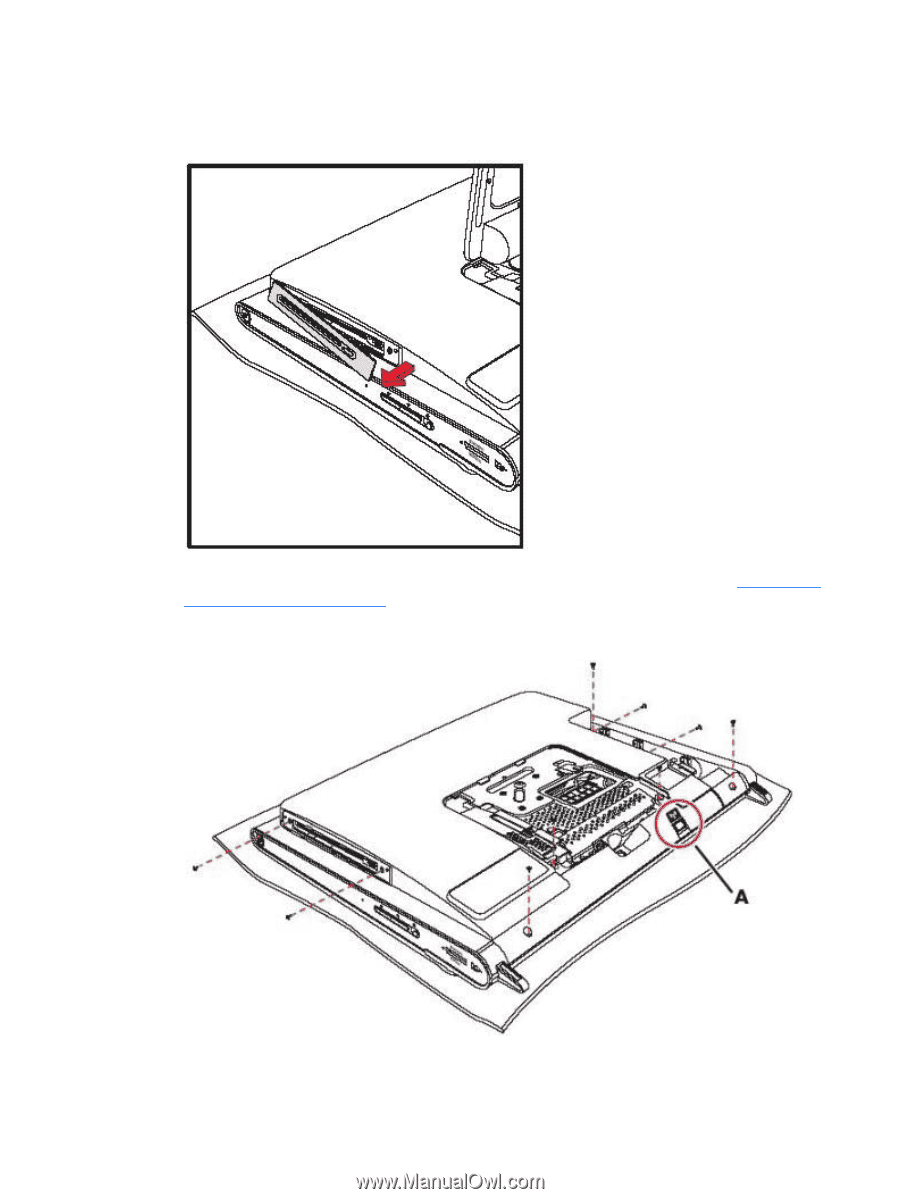
3.
Remove the optical disc drive cover by lifting the bottom edge with your finger or a screwdriver,
and then rotating the cover out and away from the computer. There are several tabs and two guide
pins holding the cover in place, so be careful not to break the cover by applying too much force.
4.
Make sure the wireless keyboard and mouse receiver
(A)
has been removed. See
Opening the
HP TouchSmart PC
on page
7
. Remove the nine screws that secure the back cover to the chassis.
Four of the screws are located along the bottom edge of the back cover, two are located on the
sides of the optical drive, and three are located in the connector area.
Removing and installing the hard disk drive
21