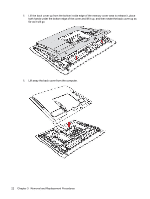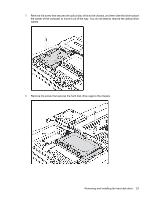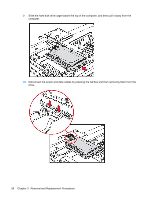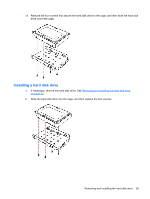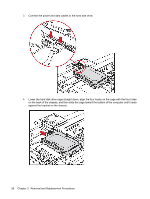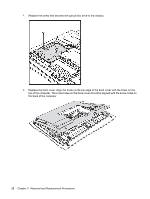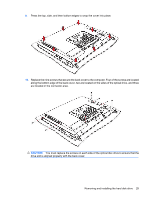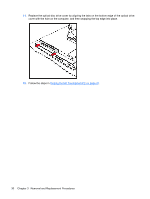HP Dx9000 Service Reference Guide: HP dx9000 TouchSmart Business PC - Page 31
Installing a hard disk drive, Slide the hard disk drive into the cage
 |
UPC - 884420541578
View all HP Dx9000 manuals
Add to My Manuals
Save this manual to your list of manuals |
Page 31 highlights
11. Remove the four screws that secure the hard disk drive to the cage, and then slide the hard disk drive out of the cage. Installing a hard disk drive 1. If necessary, remove the hard disk drive. See Removing and installing the hard disk drive on page 20. 2. Slide the hard disk drive into the cage, and then replace the four screws. Removing and installing the hard disk drive 25

11.
Remove the four screws that secure the hard disk drive to the cage, and then slide the hard disk
drive out of the cage.
Installing a hard disk drive
1.
If necessary, remove the hard disk drive. See
Removing and installing the hard disk drive
on page
20
.
2.
Slide the hard disk drive into the cage, and then replace the four screws.
Removing and installing the hard disk drive
25