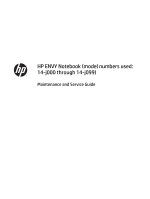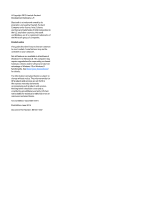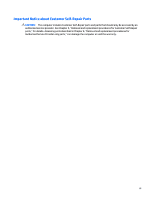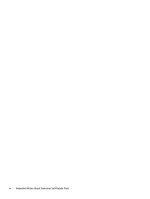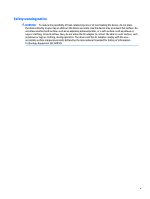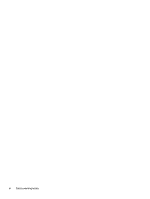HP ENVY 14-j100 Maintenance and Service Guide
HP ENVY 14-j100 Manual
 |
View all HP ENVY 14-j100 manuals
Add to My Manuals
Save this manual to your list of manuals |
HP ENVY 14-j100 manual content summary:
- HP ENVY 14-j100 | Maintenance and Service Guide - Page 1
HP ENVY Notebook (model numbers used: 14-j000 through 14-j099) Maintenance and Service Guide - HP ENVY 14-j100 | Maintenance and Service Guide - Page 2
registered trademarks of the Microsoft group of companies. Product notice This guide describes features that are common to most models. Some features may not for HP products and services are set forth in the express warranty statements accompanying such products and services. Nothing herein should - HP ENVY 14-j100 | Maintenance and Service Guide - Page 3
Self-Repair Parts CAUTION: The computer includes Customer Self-Repair parts and parts that should only be accessed by an authorized service provider. See Chapter 5, "Removal and replacement procedures for Customer Self-Repair parts," for details. Accessing parts described in Chapter 6, "Removal and - HP ENVY 14-j100 | Maintenance and Service Guide - Page 4
iv Important Notice about Customer Self-Repair Parts - HP ENVY 14-j100 | Maintenance and Service Guide - Page 5
Safety warning notice WARNING! To reduce the possibility of heat-related injuries or of overheating the device, do not place the device directly on your lap or obstruct the device air vents. Use the device only on a hard, flat surface. Do not allow another hard surface, such as an adjoining optional - HP ENVY 14-j100 | Maintenance and Service Guide - Page 6
vi Safety warning notice - HP ENVY 14-j100 | Maintenance and Service Guide - Page 7
Display assembly subcomponents ...21 Miscellaneous parts ...22 4 Removal and replacement procedures preliminary requirements 23 Tools required ...23 Service considerations ...23 Plastic parts ...23 Cables and connectors ...24 Drive handling ...24 Grounding guidelines ...25 Electrostatic discharge - HP ENVY 14-j100 | Maintenance and Service Guide - Page 8
Memory module ...34 6 Removal and replacement procedures for Authorized Service Provider parts 36 Component replacement procedures ...36 Front speakers ...36 Battery ...38 TouchPad board ...39 RTC battery ...42 Fingerprint reader board ...43 Subwoofer ...46 Fan ... - HP ENVY 14-j100 | Maintenance and Service Guide - Page 9
11 Using Setup Utility (BIOS) and HP PC Hardware Diagnostics (UEFI) - Windows 7 79 Starting Setup Utility (BIOS) ...79 Updating the BIOS ...79 Determining the BIOS version ...79 Downloading a BIOS update ...80 Using HP PC Hardware Diagnostics (UEFI) ...80 Downloading HP PC Hardware Diagnostics ( - HP ENVY 14-j100 | Maintenance and Service Guide - Page 10
Creating system restore points ...95 What you need to know 95 Creating a system restore point 95 Backing up system and personal information 95 Tips for a successful backup 96 What you need to know 96 Creating a backup using Windows Backup and Restore 96 Restore and recovery ...97 Restoring to - HP ENVY 14-j100 | Maintenance and Service Guide - Page 11
) graphics subsystem with 4096-MB or 2048-MB of discrete video memory Internal graphics: Intel HD Graphics 5500 Support for HD decode, DX11, and HDMI Support for Optimus Support for GPU performance scaling (GPS) 14.0-in, full high-definition (FHD), white light emitting diode (WLED), AntiGlare (1920 - HP ENVY 14-j100 | Maintenance and Service Guide - Page 12
Smart Pin adapter plug (4.5-mm barrel) Combination audio-out (stereo headphone)/audio-in (mono microphone) RJ-45 (Ethernet) HDMI version 1.4 output supporting 1920×1080 @ 60 Hz USB 3.0 ports (3) Full-size, backlit, island-style keyboard HP Control Zone TrackPad Clickpad with image sensor Multitouch - HP ENVY 14-j100 | Maintenance and Service Guide - Page 13
Category Power requirements (operating system) Security Operating system Serviceability Description ● 45-W HP Smart AC adapter (non-PFC, RC, 3-wire, 4.5-mm) ● Fingerprint reader with software support (HP Simple Pass) ● Security cable slot ● Trusted platform module (TPM) 2.0 ● Windows 10 ● Windows - HP ENVY 14-j100 | Maintenance and Service Guide - Page 14
chat online using streaming video. To use the webcam: ● Windows 10 - Type camera in the taskbar search box, and then select Camera. ● Windows 8 - Access HP Support Assistant. To access HP Support Assistant on the Start screen, select the HP - HP ENVY 14-j100 | Maintenance and Service Guide - Page 15
, and then select HP Documentation. Windows 8 or Windows 7: ▲ Select the HP Support Assistant app on the Start screen, select My computer, and then select User guides. Buttons, speakers, and fingerprint reader Item (1) (2) Component Speakers (2) Power button Description Produce sound. ● When - HP ENVY 14-j100 | Maintenance and Service Guide - Page 16
Item Component (3) Fingerprint reader Description CAUTION: Pressing and holding down the power button results in the loss of unsaved information. If the computer has stopped responding and Windows shutdown procedures are ineffective, press and hold the power button down for at least 5 seconds to - HP ENVY 14-j100 | Maintenance and Service Guide - Page 17
Keys Item (1) (2) (3) Component esc key fn key Windows key (4) Action keys (5) Airplane mode key (also referred to as the wireless button) Description Displays system information when pressed in combination with the fn key. Displays system information when pressed in combination with the esc - HP ENVY 14-j100 | Maintenance and Service Guide - Page 18
Lights Item (1) Component Power light (2) Caps lock light (3) Mute light (4) Fingerprint reader light Description ● On: The computer is on. ● Blinking: The computer is in the Sleep state, a power-saving state. The computer shuts off power to the display and other unneeded components. ● Off: - HP ENVY 14-j100 | Maintenance and Service Guide - Page 19
TouchPad Item (1) (2) (3) Front Component TouchPad zone Left TouchPad button Right TouchPad button Component Speakers (2) Description Reads your finger gestures to move the pointer or activate items on the screen. Functions like the left button on an external mouse. Functions like the right - HP ENVY 14-j100 | Maintenance and Service Guide - Page 20
additional safety information, refer to the Regulatory, Safety, and Environmental Notices. To access this guide: Windows 10: Select the Start button, select All apps, select HP Help and Support, and then select HP Documentation. Windows 8 or Windows 7: 10 Chapter 2 External component identification - HP ENVY 14-j100 | Maintenance and Service Guide - Page 21
Item Component (6) Memory card reader Description ▲ Select the HP Support Assistant app on the Start screen, select My computer, and then select User guides. Reads optional memory cards that enable you to store, manage, share or access information. To insert a card: 1. Hold the card label-side - HP ENVY 14-j100 | Maintenance and Service Guide - Page 22
Right side Item (1) Component Power light (2) Hard drive light (3) USB 3.0 port (4) RJ-45 (network) jack (5) RJ-45 (network) status lights (2) (6) AC adapter/battery light (7) Power connector Description ● On: The computer is on. ● Blinking: The computer is in the Sleep state, a power - HP ENVY 14-j100 | Maintenance and Service Guide - Page 23
Bottom Item (1) Component Vents (5) (2) HP Triple Bass Reflex Subwoofer Description Enable airflow to cool internal components. NOTE: The computer fan starts up automatically to cool internal components and prevent overheating. It is normal for the internal fan to cycle on and off during - HP ENVY 14-j100 | Maintenance and Service Guide - Page 24
provide information you may need when you troubleshoot system problems or travel internationally with the computer. IMPORTANT: Check the following locations for the labels described in this section: the bottom of the computer, inside the battery bay, under the service door, or on the back of the - HP ENVY 14-j100 | Maintenance and Service Guide - Page 25
label (select models only prior to Windows 10 or Windows 8)- Contains the Windows Product Key. You may need the Product Key to update or troubleshoot the operating system. HP platforms with Windows 10 or Windows 8 or Windows 10 or Windows 8.x preinstalled do not have the physical label. Instead - HP ENVY 14-j100 | Maintenance and Service Guide - Page 26
model, serial number, product key, and length of warranty, are on the service tag at the bottom of the computer. See Labels on page 14 for improves and changes product parts. For complete and current information on supported parts for the computer, go to http://partsurfer.hp.com, select the country or - HP ENVY 14-j100 | Maintenance and Service Guide - Page 27
Item Component Spare part number (1) Display assembly: The display assembly is spared at the subcomponent level only. For more display assembly spare part information, see Display assembly subcomponents on page 21. (2) Keyboard/top cover (includes keyboard cable and keyboard backlight cable): - HP ENVY 14-j100 | Maintenance and Service Guide - Page 28
Item (3) (4) (5) (6) (7) (8) (9) (10) (11) (12) (13) (14) (15) (16) (17) (18) (19) Component Spare part number For use in Canada 818121-DB1 For use in Latin America 818121-161 For use in South Korea 818121-AD1 For use in Taiwan 818121-AB1 For use in Thailand 818121-281 For use in United - HP ENVY 14-j100 | Maintenance and Service Guide - Page 29
Item Component Spare part number (GeForce GTX 950M) graphics subsystem with 4096-MB of discrete video memory, 4.0-GB of system memory, and a non-Windows operating system Equipped with an Intel Core i7-5500U 2.40-GHz (SC turbo up to 3.00-GHz) dual core processor (4.0-GB L3 cache, 1600-MHz FSB, 15 - HP ENVY 14-j100 | Maintenance and Service Guide - Page 30
Item (20) (21) (22) (23) (24) (25) (26) (27) (28) Component Spare part number memory subsystem, 4.0-GB of system memory, and the Windows 10 or Windows 8 operating system Equipped with an Intel Core i5-5200U 2.20-GHz (SC turbo up to 2.70-GHz) dual core 818131-001 processor (3.0-GB L3 cache, - HP ENVY 14-j100 | Maintenance and Service Guide - Page 31
Display assembly subcomponents Item Component Spare part number (1) Display bezel screw covers: included in the Bezel Trim Kit, spare part number 818102-001. (2) Display bezel (includes double-sided adhesive) 818101-001 (3) Webcam/microphone module (includes double-sided adhesive) 812714- - HP ENVY 14-j100 | Maintenance and Service Guide - Page 32
Item (8) (9) Component Spare part number Antenna Kit (includes wireless antenna cable and transceiver and double-sided adhesive) 818097-001 Display back cover 818098-001 Miscellaneous parts Component AC adapter: 120-W AC adapter (PFC, S-3P, 3-wire, 4.5-mm) 90-W AC adapter (PFC, S-3P, 3-wire, - HP ENVY 14-j100 | Maintenance and Service Guide - Page 33
following tools to complete the removal and replacement procedures: ● Flat-bladed screwdriver ● Magnetic screwdriver ● Phillips P0 and P1 screwdrivers Service considerations The following sections include some of theconsiderations that you must keep in mind during disassembly and assembly procedures - HP ENVY 14-j100 | Maintenance and Service Guide - Page 34
Cables and connectors CAUTION: When servicing the computer, be sure that cables are placed in their proper locations during the reassembly process. Improper cable placement can damage the computer. Cables must - HP ENVY 14-j100 | Maintenance and Service Guide - Page 35
Grounding guidelines Electrostatic discharge damage Electronic components are sensitive to electrostatic discharge (ESD). Circuitry design and structure determine the degree of sensitivity. Networks built into many integrated circuits provide some protection, but in many cases, ESD contains enough - HP ENVY 14-j100 | Maintenance and Service Guide - Page 36
. ● Use a wrist strap connected to a properly grounded work surface and use properly grounded tools and equipment. ● Use conductive field service tools, such as cutters, screwdrivers, and vacuums. ● When fixtures must directly contact dissipative surfaces, use fixtures made only of staticsafe - HP ENVY 14-j100 | Maintenance and Service Guide - Page 37
with ground cords of one megohm resistance ● Static-dissipative tables or floor mats with hard ties to the ground ● Field service kits ● Static awareness labels ● Material-handling packages ● Nonconductive plastic bags, tubes, or boxes ● Metal tote boxes ● Electrostatic voltage levels and - HP ENVY 14-j100 | Maintenance and Service Guide - Page 38
not available in all locations. Installing a part not supported by the Customer Self-Repair program may void your instructions. Component replacement procedures NOTE: Details about your computer, including model, serial number, product key, and length of warranty, are included on the service - HP ENVY 14-j100 | Maintenance and Service Guide - Page 39
3. Remove the eight Phillips PM2.5×8.8 screws (3) that secure the bottom cover to the computer. 4. Lift the front edge of the bottom cover (1) up and back until it rests at an angle. 5. Remove the bottom cover (2). Reverse this procedure to install the bottom cover. Component replacement procedures - HP ENVY 14-j100 | Maintenance and Service Guide - Page 40
Hard drive NOTE: The hard drive spare part kit does not include the hard drive bracket, hard drive cable, or screws. Description 2-TB, 5400-rpm, SATA, 9.5-mm, 2.5-in 1-TB, 5400-rpm, SATA, 7.0-mm, 2.5-in 750-GB, 5400-rpm, SATA, 7.0-mm, 2.5-in 500-GB, 5400-rpm, SATA, 7.0-mm, 2.5-in Spare part number - HP ENVY 14-j100 | Maintenance and Service Guide - Page 41
4. Remove the hard drive (3). If it is necessary to disassemble the hard drive: 1. Disconnect the hard drive cable (1) from the hard drive. The hard drive cable is available using spare part number 818103-001. 2. Remove the four Phillips PM2.5×3.7 screws (2) that secure the hard drive bracket to the - HP ENVY 14-j100 | Maintenance and Service Guide - Page 42
country or region. If you replace the module and then receive a warning message, remove the module to restore device functionality, and then contact technical support. Before removing the WLAN module, follow these steps: 1. Turn off the computer. If you are unsure whether the computer is off or in - HP ENVY 14-j100 | Maintenance and Service Guide - Page 43
2. Disconnect the WLAN antenna cables (1) from the WLAN module terminals. NOTE: The #1/white WLAN antenna cable connects to the WLAN module #1/Main terminal. The #2/ black WLAN antenna cable connects to the WLAN module #2/Aux terminal. 3. Remove the Phillips PM2.0×3.7 broad head screw (2) that - HP ENVY 14-j100 | Maintenance and Service Guide - Page 44
NOTE: If the WLAN antenna is not connected to the terminal on the WLAN module, a protective sleeve should be installed on the antenna connector, as shown in the following illustration. Reverse this procedure to install the WLAN module. Memory module Description 8-GB memory module (PC3, 12800, 1600) - HP ENVY 14-j100 | Maintenance and Service Guide - Page 45
2. Spread the two retaining tabs (1) on each side of the memory module slot to release the memory module. (The memory module tilts up.) 3. Remove the memory module (2) by pulling it away from the slot at an angle. Reverse this procedure to install the memory module. Component replacement procedures - HP ENVY 14-j100 | Maintenance and Service Guide - Page 46
hp.com, select your country or region, and then follow the on-screen instructions. Component replacement procedures NOTE: Details about your computer, including model, serial number, product key, and length of warranty, are on the service tag at the bottom of your computer. See Labels on page 14 for - HP ENVY 14-j100 | Maintenance and Service Guide - Page 47
2. Disconnect the front speakers cable (1) from the system board. 3. Release the front speakers cable from the retention clips (2) built into the top cover. 4. Remove the three Phillips PM2.0×2.2 broad head screws (3) that secure the front speakers to the top cover. 5. Remove the three Phillips PM2 - HP ENVY 14-j100 | Maintenance and Service Guide - Page 48
(1) from the system board. 2. Remove the five Phillips PM2.5×4.2 screws (2) that secure the battery to the computer. 38 Chapter 6 Removal and replacement procedures for Authorized Service Provider parts - HP ENVY 14-j100 | Maintenance and Service Guide - Page 49
3. Remove the battery (3). Reverse this procedure to install the battery. TouchPad board Description Spare part number TouchPad board NOTE: The TouchPad board spare part kit does not include the TouchPad board bracket or TouchPad board cable. The TouchPad board bracket is available using spare - HP ENVY 14-j100 | Maintenance and Service Guide - Page 50
Phillips PM2.0×3.3 screws (3) that secure the TouchPad board to the top cover. 5. Remove the TouchPad board bracket (4). 40 Chapter 6 Removal and replacement procedures for Authorized Service Provider parts - HP ENVY 14-j100 | Maintenance and Service Guide - Page 51
6. Remove the TouchPad board (5). 7. If it is necessary to replace the TouchPad board cable, release the TouchPad board cable (1) from the TouchPad board. (The TouchPad board cable is secured to the TouchPad board with doublesided adhesive.) 8. Release the ZIF connector (2) to which the TouchPad - HP ENVY 14-j100 | Maintenance and Service Guide - Page 52
reader board cable from the fingerprint reader board. 3. Disconnect the RTC battery cable (2) from the system board. 42 Chapter 6 Removal and replacement procedures for Authorized Service Provider parts - HP ENVY 14-j100 | Maintenance and Service Guide - Page 53
4. Detach and remove the RTC battery (3) from the system board. (The RTC battery is secured to the system board with double-sided adhesive.) Reverse this procedure to install the RTC battery. Fingerprint reader board Description Spare part number Fingerprint reader board NOTE: The fingerprint - HP ENVY 14-j100 | Maintenance and Service Guide - Page 54
.0×3.3 screws (4) that secure the fingerprint reader board to the top cover. 6. Remove the fingerprint reader board bracket (5). 44 Chapter 6 Removal and replacement procedures for Authorized Service Provider parts - HP ENVY 14-j100 | Maintenance and Service Guide - Page 55
7. Remove the fingerprint reader board (6). 8. If it is necessary to replace the fingerprint reader board cable, release the ZIF connector (1) to which the fingerprint reader board cable is attached, and then disconnect the fingerprint reader board cable (2) from the fingerprint reader board. - HP ENVY 14-j100 | Maintenance and Service Guide - Page 56
board. 3. Remove the two Phillips PM2.0×2.2 broad head screws (2) that secure the subwoofer to the top cover. 46 Chapter 6 Removal and replacement procedures for Authorized Service Provider parts - HP ENVY 14-j100 | Maintenance and Service Guide - Page 57
4. Remove the subwoofer (3). NOTE: When removing the subwoofer, make note of the location of the rubber isolators (4). Failure to properly install or damage to these isolators can result in degraded subwoofer performance. Fan Reverse this procedure to install the subwoofer. Description For use - HP ENVY 14-j100 | Maintenance and Service Guide - Page 58
fan (4) until the left fan cable is accessible. 6. Disconnect the left fan cable (5) from the system board. 48 Chapter 6 Removal and replacement procedures for Authorized Service Provider parts - HP ENVY 14-j100 | Maintenance and Service Guide - Page 59
7. Remove the fan. NOTE: Steps 8 through 10 apply to computer models equipped with a graphics subsystem with UMA memory. See steps 2 through 7 for fan removal steps for computer models equipped with a graphics subsystem with discrete memory. 8. Disconnect the fan cable (1) from the system board. 9. - HP ENVY 14-j100 | Maintenance and Service Guide - Page 60
swinging it up and back. 4. Remove the RJ45 cover (3). Reverse this procedure to install the RJ45 cover. 50 Chapter 6 Removal and replacement procedures for Authorized Service Provider parts - HP ENVY 14-j100 | Maintenance and Service Guide - Page 61
Security cable slot bracket Description Security cable slot bracket Spare part number 818115-001 Before removing the security cable slot bracket, follow these steps: 1. Turn off the computer. If you are unsure whether the computer is off or in Hibernation, turn the computer on, and then shut it - HP ENVY 14-j100 | Maintenance and Service Guide - Page 62
4096-MB of discrete video memory, 4.0-GB of system memory, and a non-Windows operating system 829091-001 52 Chapter 6 Removal and replacement procedures for Authorized Service Provider parts - HP ENVY 14-j100 | Maintenance and Service Guide - Page 63
Description Equipped with an Intel Core i5-6200U 2.30-GHz (SC turbo up to 2.80-GHz) dual core processor (3.0-GB L3 cache, 1600-MHz FSB, 15 W), an nVIDIA N16S-GT-B (GeForce 940M) graphics subsystem with 2048MB of discrete video memory, 4.0-GB of system memory, and the Windows 10 or Windows 8 - HP ENVY 14-j100 | Maintenance and Service Guide - Page 64
reader board ZIF connector cable ● (3) RTC battery cable ● (4) Card reader board ZIF connector cable ● (5) Front speakers cable 54 Chapter 6 Removal and replacement procedures for Authorized Service Provider parts - HP ENVY 14-j100 | Maintenance and Service Guide - Page 65
● (6) Left speaker cable ● (7) Display panel cable 3. Remove the Phillips PM2.0×3.3 screw (1) that secures the system board to the top cover. 4. Remove the Phillips PM2.5×8.8 screw (2) that secures the left display hinge and the system board to the top cover. 5. Release the left display hinge (3) by - HP ENVY 14-j100 | Maintenance and Service Guide - Page 66
on page 38) b. Fan (see Fan on page 47) c. RJ45 cover (see RJ45 cover on page 49) 56 Chapter 6 Removal and replacement procedures for Authorized Service Provider parts - HP ENVY 14-j100 | Maintenance and Service Guide - Page 67
d. Security cable slot bracket (see Security cable slot bracket on page 51) e. System board (see System board on page 52) Remove the heat sink: NOTE: Steps 1 and 2 apply to computer models equipped with a graphics subsystem with discrete memory. See steps 3 and 4 for heat sink removal steps for - HP ENVY 14-j100 | Maintenance and Service Guide - Page 68
board spare part kits. Thermal paste is used on the processor (1) and the heat sink section (2) that services it, and on the graphics subsystem component (3) and the heat sink section (4) that services it. Thermal paste is used on the processor (1) and the heat sink section (2). 58 Chapter 6 Removal - HP ENVY 14-j100 | Maintenance and Service Guide - Page 69
Reverse this procedure to install the heat sink. Left speaker Description Left speaker (includes cable) Spare part number 818129-001 Before removing the left speaker, follow these steps: 1. Turn off the computer. If you are unsure whether the computer is off or in Hibernation, turn the computer on - HP ENVY 14-j100 | Maintenance and Service Guide - Page 70
board on page 52) f. Left speaker (see Left speaker on page 59) Remove the card reader board: 60 Chapter 6 Removal and replacement procedures for Authorized Service Provider parts - HP ENVY 14-j100 | Maintenance and Service Guide - Page 71
1. Remove the two Phillips PM2.0×2.2 broad head screws (1) that secure the card reader board to the top cover. 2. Release the two pieces of grounding tape (2) that secure the card reader board to the top cover. 3. Release the card reader board (3) from the opening in the top cover by lifting it up - HP ENVY 14-j100 | Maintenance and Service Guide - Page 72
the security cable slot bracket (see Security cable slot bracket on page 51). Remove the display assembly: 62 Chapter 6 Removal and replacement procedures for Authorized Service Provider parts - HP ENVY 14-j100 | Maintenance and Service Guide - Page 73
1. Disconnect the WLAN antenna cables (1) from the terminals on the WLAN module. NOTE: The #1/white WLAN antenna cable connects to the WLAN module #1/Main terminal. The #2/ black WLAN antenna cable connects to the WLAN module #2/Aux terminal. NOTE: Step 2 applies only to computer models equipped - HP ENVY 14-j100 | Maintenance and Service Guide - Page 74
(2), and the bottom edge (3) of the display bezel until the bezel disengages from the display back cover. 64 Chapter 6 Removal and replacement procedures for Authorized Service Provider parts - HP ENVY 14-j100 | Maintenance and Service Guide - Page 75
d. Remove the display bezel (4). NOTE: When removing the display bezel, make note of the location of the double-sided adhesive strip (5) on the display back cover. The display bezel is available using spare part number 818101-001. 8. If it is necessary to replace the webcam/microphone module: a. - HP ENVY 14-j100 | Maintenance and Service Guide - Page 76
), slim (3.0-mm), SVA eDP 1.2 ● 818123-001 - 14.0-in, HD, WLED, AntiGlare (1366×768), flat (3.6-mm), SVA eDP 1.2 66 Chapter 6 Removal and replacement procedures for Authorized Service Provider parts - HP ENVY 14-j100 | Maintenance and Service Guide - Page 77
10. If it is necessary to replace the display hinges: a. Remove the display bezel. b. Remove the display panel. c. Remove the three Phillips PM2.5×2.3 broad head screws (1) that secure the display hinge cover to the display back cover. d. Release the display hinge cover by twisting the top edge (2) - HP ENVY 14-j100 | Maintenance and Service Guide - Page 78
back cover. h. Remove the display hinges (3). The display hinges are available using spare part number 818119-001. 68 Chapter 6 Removal and replacement procedures for Authorized Service Provider parts - HP ENVY 14-j100 | Maintenance and Service Guide - Page 79
11. If it is necessary to replace the display panel cable: a. Remove the display bezel. b. Remove the display panel. c. Remove the display hingecover. d. Disconnect the webcam/microphone module cable (1) from the webcam/microphone module. (The webcam/microphone module cable is part of the display - HP ENVY 14-j100 | Maintenance and Service Guide - Page 80
g. Remove the wireless antenna cable and transceivers (4). The wireless antenna is available using spare part number 818097-001. Reverse this procedure to install the display assembly subcomponents. 70 Chapter 6 Removal and replacement procedures for Authorized Service Provider parts - HP ENVY 14-j100 | Maintenance and Service Guide - Page 81
of Setup Utility (BIOS) may be available on the HP website. Some download packages contain a file named Readme.txt, which contains information regarding installing and troubleshooting the file. Starting Setup Utility (BIOS) 71 - HP ENVY 14-j100 | Maintenance and Service Guide - Page 82
in the taskbar search box, and then select the HP Support Assistant app. ‒ or - Click the question mark icon in the taskbar. 2. Click Updates, and then click Check for updates and messages. 3. Follow the on-screen instructions. 4. At the download area, follow these steps: a. Identify the most - HP ENVY 14-j100 | Maintenance and Service Guide - Page 83
other identifier. You may need this information to locate the update later, after it has been downloaded to your hard drive. b. Follow the on-screen instructions to download your selection to the hard drive. Make a note of the path to the location on your hard drive where the BIOS update is - HP ENVY 14-j100 | Maintenance and Service Guide - Page 84
75. b. Hard drive c. BIOS 3. When the diagnostic tool opens, select the type of diagnostic test you want to run, and then follow the on-screen instructions. On a tablet, press the volume down button to stop a diagnostic test. NOTE: If you need to stop a diagnostic test on computers or tablets with - HP ENVY 14-j100 | Maintenance and Service Guide - Page 85
for a specific product: 1. Go to http://www.hp.com/support, and then select your country. The HP Support page is displayed. 2. Click Drivers & Downloads. 3. In the system. 5. In the Diagnostic section, follow the on-screen instructions to select and download the UEFI version you want. Downloading HP - HP ENVY 14-j100 | Maintenance and Service Guide - Page 86
information regarding installing and troubleshooting the file. Determining the Start screen by typing support, selecting the HP Support Assistant app, selecting My computer Exit Discarding Changes, and then follow the on-screen instructions. To check for later BIOS versions, see Downloading a BIOS - HP ENVY 14-j100 | Maintenance and Service Guide - Page 87
, and then select the HP Support Assistant app. ‒ or - From the Windows desktop, click the question mark icon in the taskbar. 2. Click Updates and tune-ups, and then click Check for HP updates now. 3. Follow the on-screen instructions. 4. At the download area, follow these steps: a. Identify the - HP ENVY 14-j100 | Maintenance and Service Guide - Page 88
of diagnostic test you want to run, and then follow the on-screen instructions. NOTE: If you need to stop a diagnostic test, press or tap for a specific product: 1. Go to http://www.hp.com/support, and then select your country. The HP Support page is displayed. 2. Click Drivers & Downloads. 3. In - HP ENVY 14-j100 | Maintenance and Service Guide - Page 89
packaged in compressed files called SoftPaqs. Some download packages contain a file named Readme.txt, which contains information regarding installing and troubleshooting the file. Determining the BIOS version To decide whether you need to update Setup Utility (BIOS), first determine the BIOS version - HP ENVY 14-j100 | Maintenance and Service Guide - Page 90
. Do not insert, remove, connect, or disconnect any device, cable, or cord. 1. Select Start, type hp support assistant, and then select the HP Support Assistant program. 2. Follow the on-screen instructions to identify your computer and access the BIOS update you want to download. 3. At the download - HP ENVY 14-j100 | Maintenance and Service Guide - Page 91
diagnostic test you want to run, and then follow the on-screen instructions. NOTE: If you need to stop a diagnostic test, press esc. Downloading for a specific product: 1. Go to http://www.hp.com/support, and then select your country. The HP Support page is displayed. 2. Click Drivers & Downloads. 3. In the - HP ENVY 14-j100 | Maintenance and Service Guide - Page 92
12 Specifications Computer specifications Metric U.S. Dimensions: Width 34.50 cm 13.58 in Depth 24.60 cm 9.69 in Height 2.27 cm 0.89 in Weight: 1.99 kg 4.41 lb Input power Operating voltage and current 19.5 V dc @ 2.31 A - 45 W 19.5 V dc @ 3.33 A - 65 W 19.5 V dc @ 4.62 A - 90 W - HP ENVY 14-j100 | Maintenance and Service Guide - Page 93
recovery media and backups ● Restoring and recovering your system For additional information, refer to the HP support assistant app. ▲ Type support in the taskbar search box, and then select the HP Support Assistant app. ‒ or - Click the question mark icon in the taskbar. IMPORTANT: If you will be - HP ENVY 14-j100 | Maintenance and Service Guide - Page 94
with the computer. You can also find contact information on the HP website. Go to http://www.hp.com/ support, select your country or region, and follow the on-screen instructions. You can use Windows tools to create system restore points and create backups of personal information, see Using Windows - HP ENVY 14-j100 | Maintenance and Service Guide - Page 95
then select the Get started app. ● If you need to correct a problem with a preinstalled application or driver, use the Reinstall drivers and/or Reinstall drivers and/or applications, and then follow the on-screen instructions. ● If you want to recover the Windows partition to original factory - HP ENVY 14-j100 | Maintenance and Service Guide - Page 96
the computer. You can also find contact information from the HP website. Go to http://www.hp.com/support, select your country or region, and follow the onscreen instructions. IMPORTANT: HP Recovery Manager does not automatically provide backups of your personal data. Before beginning recovery, back - HP ENVY 14-j100 | Maintenance and Service Guide - Page 97
or restart the tablet, and then quickly hold down the Windows button; then select f11. 2. Select Troubleshoot from the boot options menu. 3. Select Recovery Manager, and then follow the on-screen instructions. Using HP Recovery media to recover You can use HP Recovery media to recover the original - HP ENVY 14-j100 | Maintenance and Service Guide - Page 98
drive from which you want to boot. 4. Follow the on-screen instructions. Removing the HP Recovery partition (select products only) HP Recovery Manager The Remove Recovery Partition option is only available on products that support this function. Follow these steps to remove the HP Recovery partition - HP ENVY 14-j100 | Maintenance and Service Guide - Page 99
with the computer. You can also find contact information on the HP website. Go to http://www.hp.com/support, select your country or region, and follow the on-screen instructions. HP Recovery Manager is a software program that allows you to create recovery media (using either a flash drive or a set - HP ENVY 14-j100 | Maintenance and Service Guide - Page 100
HP website. Go to http://www.hp.com/support, select your country or region, and follow the on-screen instructions. ● Be sure that the computer is connected Help and Support. ▲ From the Start screen, type help, and then select Help and Support. ● If you need to correct a problem with a preinstalled - HP ENVY 14-j100 | Maintenance and Service Guide - Page 101
the computer. You can also find contact information from the HP website. Go to http://www.hp.com/support, select your country or region, and follow the on-screen instructions. IMPORTANT: HP Recovery Manager does not automatically provide backups of your personal data. Before beginning recovery, back - HP ENVY 14-j100 | Maintenance and Service Guide - Page 102
while the computer boots, or press and hold f11 as you press the power button. 2. Select Troubleshoot from the boot options menu. 3. Select Recovery Manager, and then follow the on-screen instructions. Using HP Recovery media to recover You can use HP Recovery media to recover the original system - HP ENVY 14-j100 | Maintenance and Service Guide - Page 103
HP Recovery partition: 1. From the Start screen, type recovery, and then select HP Recovery Manager. 2. Select Remove Recovery Partition, and then follow the on-screen instructions. Restore and recovery 93 - HP ENVY 14-j100 | Maintenance and Service Guide - Page 104
15 Backing up, restoring, and recovering - Windows 7 Your computer includes tools provided by the operating system and HP to help you safeguard your information and retrieve it if ever needed. Creating backups 1. Use HP Recovery Manager to create recovery media immediately after you set up the - HP ENVY 14-j100 | Maintenance and Service Guide - Page 105
For more information about using shadow copies to restore, see Help and Support. Creating a system restore point 1. Select Start > Control Panel > System System Protection tab. 4. Click Create, and follow the on-screen instructions. To restore, see Restoring to a previous system restore point on - HP ENVY 14-j100 | Maintenance and Service Guide - Page 106
> System and Security > Backup and Restore. 2. Follow the on-screen instructions to schedule and create a backup. NOTE: Windows includes the User Account , running utilities, or changing Windows settings. See Help and Support for more information. To restore, see Restoring specific files using - HP ENVY 14-j100 | Maintenance and Service Guide - Page 107
software fixes the problems. If uninstalling does not fix the problems, you can Click System Restore, and follow the on-screen instructions. Restoring specific files If files are accidentally deleted from changing Windows settings. See Help and Support for more information. Recovering the original - HP ENVY 14-j100 | Maintenance and Service Guide - Page 108
the computer boot order on page 92. 3. Press f9 at system bootup. 4. Select the optical drive or the flash drive. 5. Follow the on-screen instructions. Changing the computer boot order To change the boot order for recovery discs: 1. Restart the computer. 2. Press esc while the computer is restarting - HP ENVY 14-j100 | Maintenance and Service Guide - Page 109
1. Insert the flash drive into a USB port. 2. Restart the computer. 3. Press esc while the computer is restarting, and then press f9 for boot options. 4. Select the flash drive from the boot options window. Restore and recovery 99 - HP ENVY 14-j100 | Maintenance and Service Guide - Page 110
16 Power cord set requirements The wide-range input feature of the computer permits it to operate from any line voltage from 100 to 120 V ac, or from 220 to 240 V ac. The 3-conductor power cord set included with the computer meets the requirements for use in thecountry or region where the equipment - HP ENVY 14-j100 | Maintenance and Service Guide - Page 111
Requirements for specific countries and regions Country/region Accredited agency Applicable note number Argentina IRAM 1 Australia SAA 1 Austria OVE 1 Belgium CEBEC 1 Brazil ABNT 1 Canada CSA 2 Chile IMQ 1 Denmark DEMKO 1 Finland FIMKO 1 France UTE 1 Germany VDE 1 - HP ENVY 14-j100 | Maintenance and Service Guide - Page 112
Country/region Accredited agency Applicable note number 2. The flexible cord must be Type SVT/SJT or equivalent, No. 18 AWG, 3-conductor. The wall plug must be a two-pole grounding type with a NEMA 5-15P (15 A, 125 V ac) or NEMA 6-15P (15 A, 250 V ac) configuration. CSA or C-UL mark. UL file - HP ENVY 14-j100 | Maintenance and Service Guide - Page 113
17 Recycling When a non-rechargeable or rechargeable battery has reached the end of its useful life, do not dispose of the battery in general household waste. Follow the local laws and regulations in your area for battery disposal. HP encourages customers to recycle used electronic hardware, HP - HP ENVY 14-j100 | Maintenance and Service Guide - Page 114
Index A AC adapter spare part numbers 22 support 2, 3 AC adapter/battery light 12 action keys 7 airplane mode key 7 antenna location 4 removal 69 spare part number 22, 70 Antenna Kit, spare part number 22, - HP ENVY 14-j100 | Maintenance and Service Guide - Page 115
78 downloading 81 using 80 HP Recovery Manager 97 correcting boot problems 92 starting 92 HP Recovery media creating 89 recovery 92 HP Bluetooth 15 Microsoft Certificate of Authenticity 15 regulatory 15 serial number 14 service 14 wireless certification 15 WLAN 15 left speaker removal 59 spare part - HP ENVY 14-j100 | Maintenance and Service Guide - Page 116
labels 14 serviceability, product description 3 speaker components 5 speakers location 5, 9 removal 36, 46, 59 spare part numbers 18, 20, 36, 46, 59 specifications 82 subwoofer location 13 removal 46 spare part number 18, 46 supported discs 94 supported discs, recovery 90 system board removal
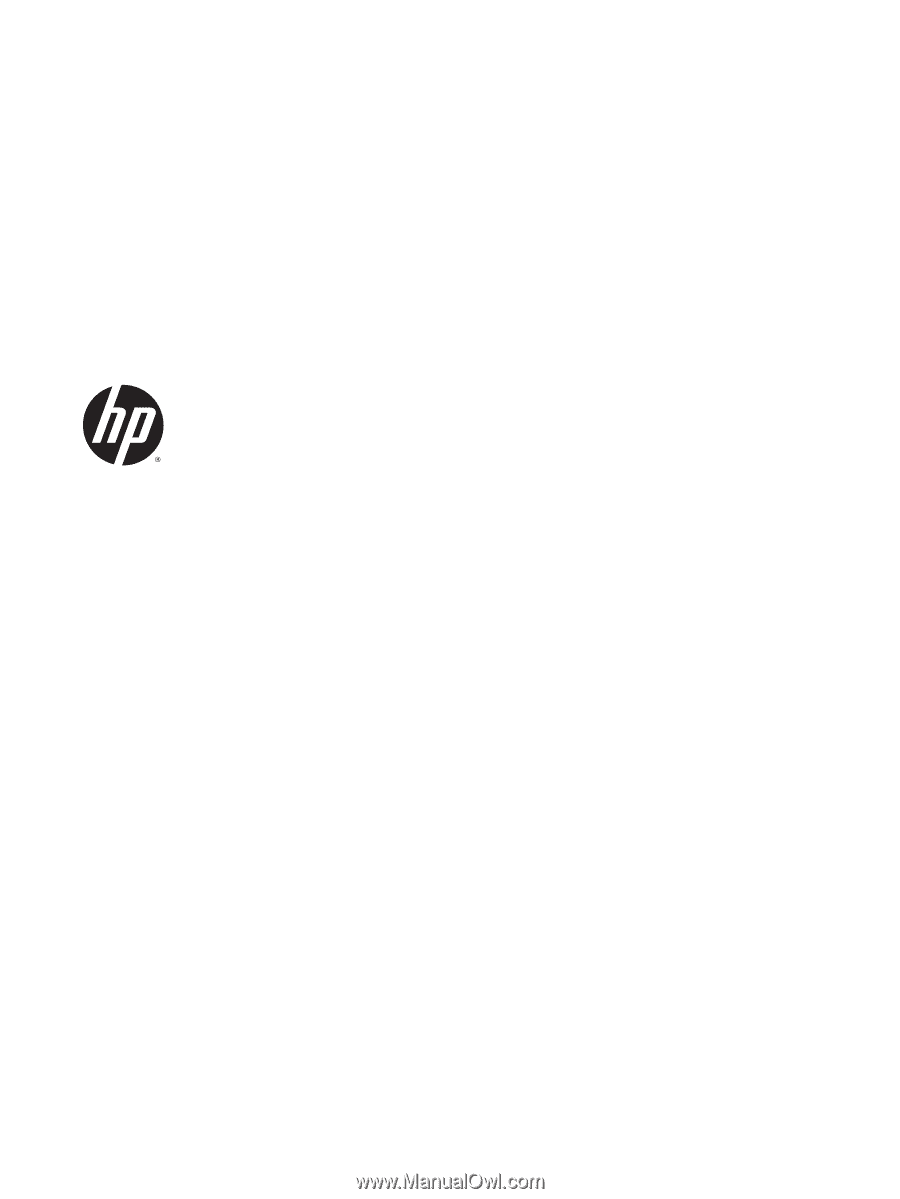
HP ENVY Notebook (model numbers used:
14-j000 through 14-j099)
Maintenance and Service Guide