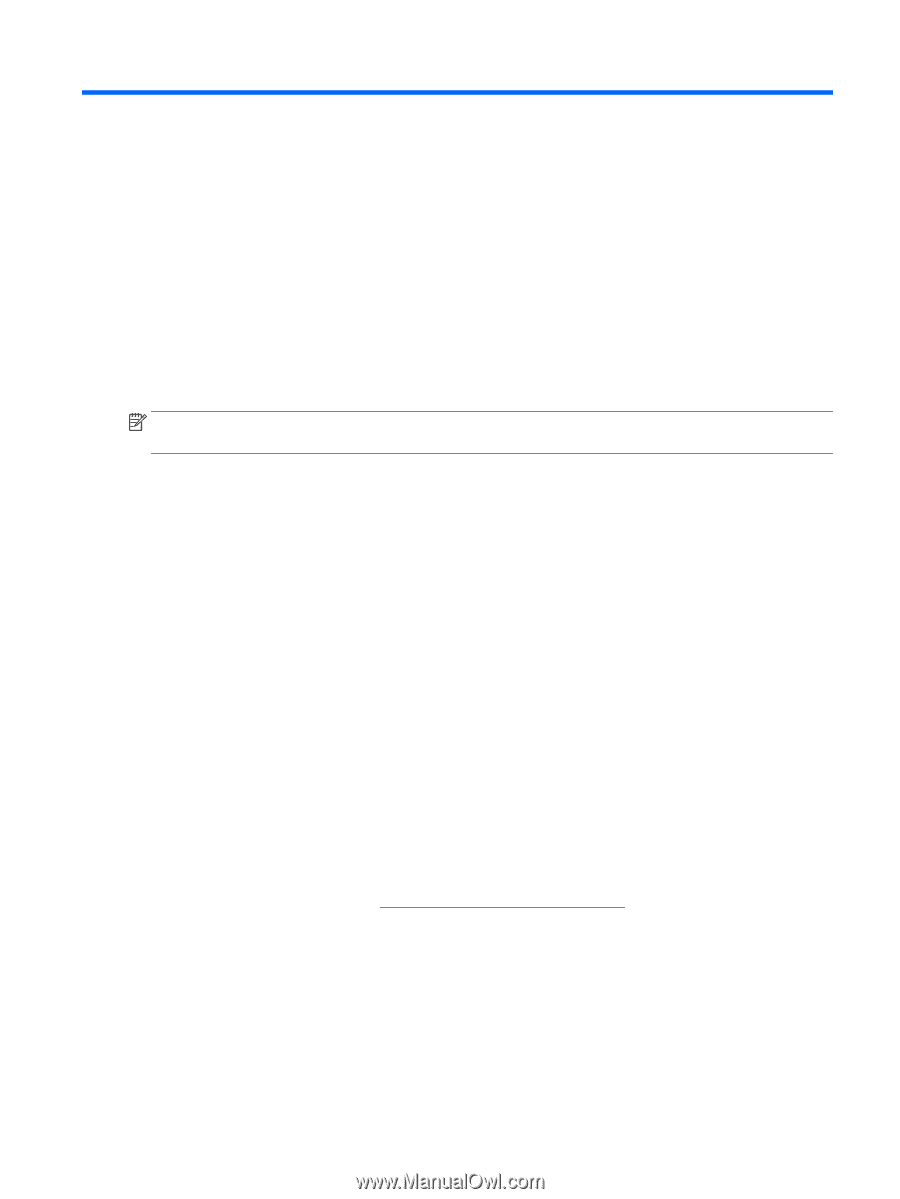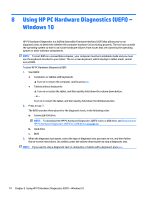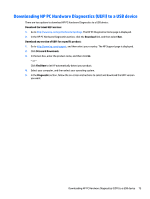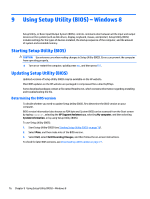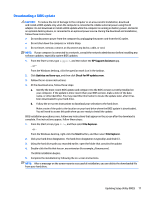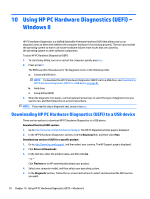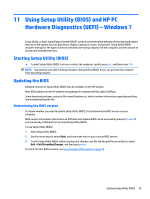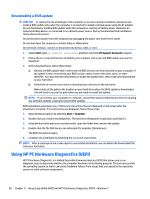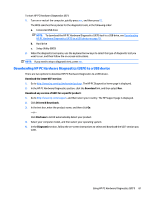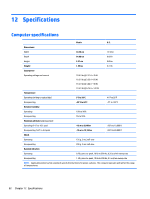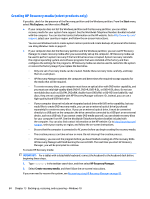HP ENVY 14-j100 Maintenance and Service Guide - Page 89
Using Setup Utility (BIOS) and HP PC Hardware Diagnostics (UEFI) – Windows 7
 |
View all HP ENVY 14-j100 manuals
Add to My Manuals
Save this manual to your list of manuals |
Page 89 highlights
11 Using Setup Utility (BIOS) and HP PC Hardware Diagnostics (UEFI) - Windows 7 Setup Utility, or Basic Input/Output System (BIOS), controls communication between all the input and output devices on the system (such as disk drives, display, keyboard, mouse, and printer). Setup Utility (BIOS) includes settings for the types of devices installed, the startup sequence of the computer, and the amount of system and extended memory. Starting Setup Utility (BIOS) ▲ To start Setup Utility (BIOS), turn on or restart the computer, quickly press esc, and then press f10. NOTE: Use extreme care when making changes in Setup Utility (BIOS). Errors can prevent the computer from operating properly. Updating the BIOS Updated versions of Setup Utility (BIOS) may be available on the HP website. Most BIOS updates on the HP website are packaged in compressed files called SoftPaqs. Some download packages contain a file named Readme.txt, which contains information regarding installing and troubleshooting the file. Determining the BIOS version To decide whether you need to update Setup Utility (BIOS), first determine the BIOS version on your computer. BIOS version information (also known as ROM date and System BIOS) can be accessed by pressing fn+esc (if you are already in Windows) or by using Setup Utility (BIOS). To use Setup Utility (BIOS): 1. Start Setup Utility (BIOS). 2. Use the arrow keys to select Main, and then make note of your current BIOS version. 3. To exit Setup Utility (BIOS) without saving your changes, use the tab key and the arrow keys to select Exit > Exit Discarding Changes, and then press enter. To check for later BIOS versions, see Downloading a BIOS update on page 80. Starting Setup Utility (BIOS) 79