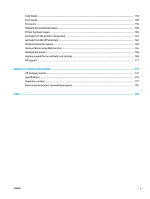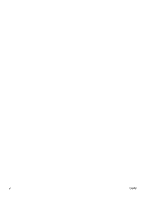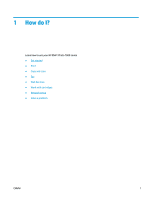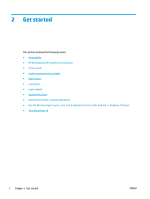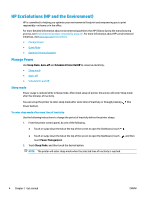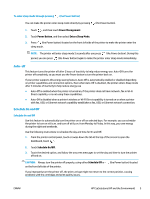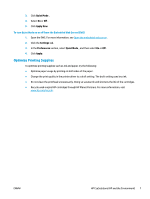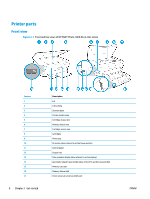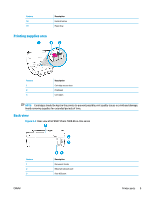HP ENVY Photo 7800 User Guide - Page 10
HP EcoSolutions (HP and the Environment), Manage Power, Sleep mode
 |
View all HP ENVY Photo 7800 manuals
Add to My Manuals
Save this manual to your list of manuals |
Page 10 highlights
HP EcoSolutions (HP and the Environment) HP is committed to helping you optimize your environmental footprint and empowering you to print responsibly-at home or in the office. For more detailed information about environmental guidelines that HP follows during the manufacturing process, see Environmental product stewardship program. For more information about HP's environmental initiatives, visit www.hp.com/ecosolutions. ● Manage Power ● Quiet Mode ● Optimize Printing Supplies Manage Power Use Sleep Mode, Auto-off and Schedule Printer On/Off to conserve electricity. ● Sleep mode ● Auto- off ● Schedule On and Off Sleep mode Power usage is reduced while in Sleep mode. After initial setup of printer, the printer will enter Sleep mode after five minutes of inactivity. You can set up the printer to enter sleep mode after some time of inactivity or through pressing (the Power button). To enter sleep mode after some time of inactivity Use the following instructions to change the period of inactivity before the printer sleeps. 1. From the printer control panel, do one of the following. ● Touch or swipe down the tab at the top of the screen to open the Dashboard, touch . ● Touch or swipe down the tab at the top of the screen to open the Dashboard, touch touch Power Management. 2. Touch Sleep Mode, and then touch the desired option. , and then NOTE: The printer will enter sleep mode when the selected time of inactivity is reached. 4 Chapter 2 Get started ENWW