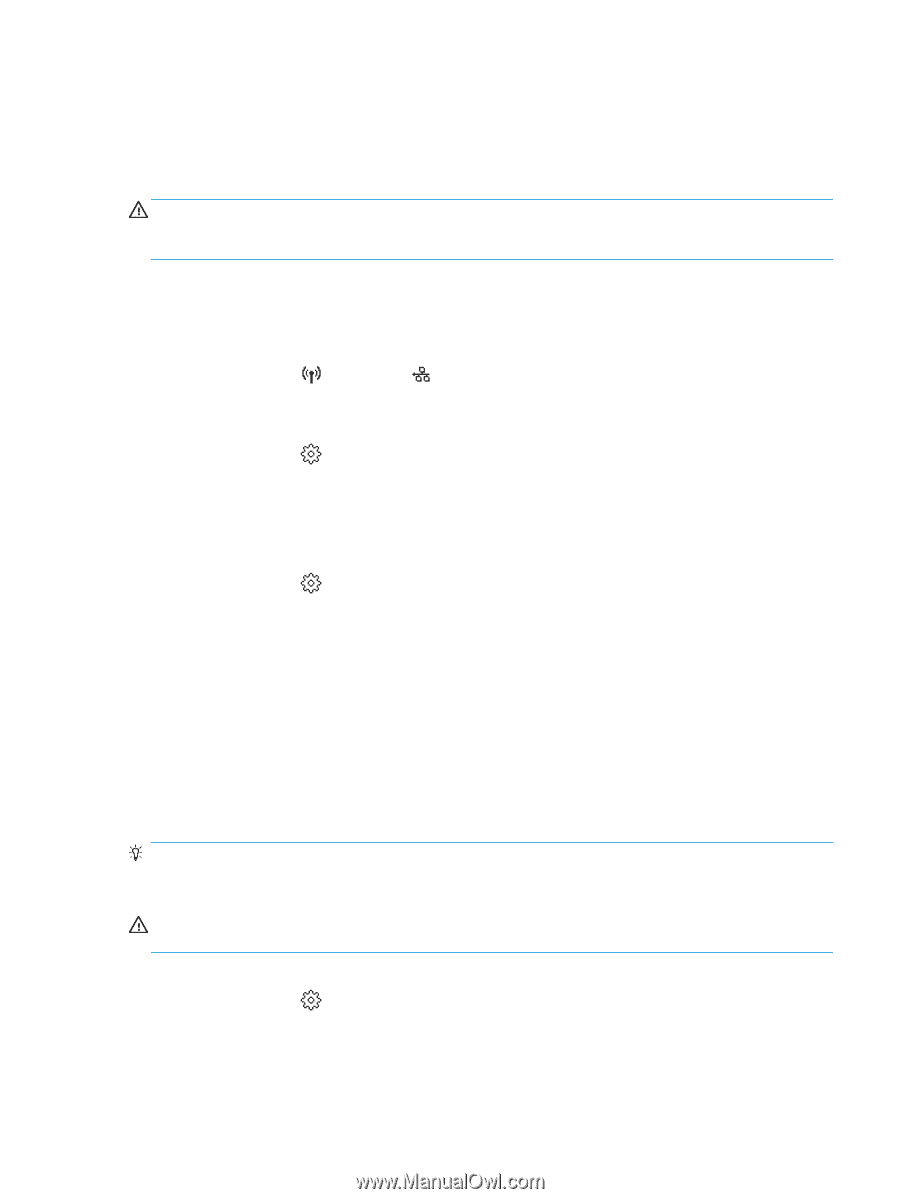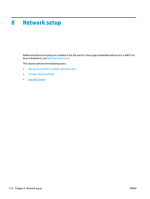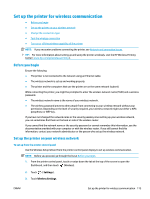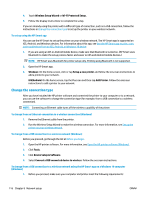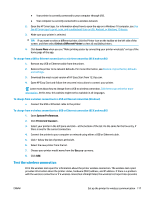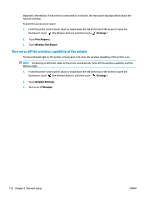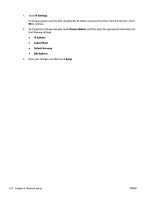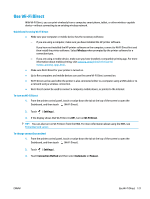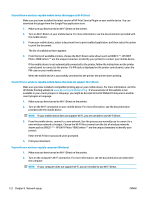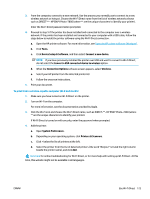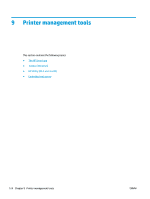HP ENVY Photo 7800 User Guide - Page 125
Change network settings, CAUTION, To print network settings, To set the link speed
 |
View all HP ENVY Photo 7800 manuals
Add to My Manuals
Save this manual to your list of manuals |
Page 125 highlights
Change network settings From the printer control panel, you can set up and manage your printer's wireless connection and perform a variety of network management tasks. This includes viewing and changing network settings, restoring network defaults, and turning the wireless function on or off. CAUTION: Network settings are provided for your convenience. However, unless you are an advanced user, you should not change some of these settings (such as the link speed, IP settings, default gateway, and firewall settings). To print network settings Do one of the following: ● From the printer control panel, touch or swipe down the tab at the top of the screen to open the Dashboard. Touch (Wireless) or (Ethernet) to display the network status screen. Touch Print Details to print the network configuration page. ● From the printer control panel, touch or swipe down the tab at the top of the screen to open the Dashboard, touch ( Setup ), touch Reports , and then touch Network Configuration Page. To set the link speed You can change the speed at which data is transmitted over the network. The default is Automatic. 1. From the printer control panel, touch or swipe down the tab at the top of the screen to open the Dashboard, touch ( Setup ), and then touch Network Setup. 2. Touch Ethernet Settings. 3. Select Advanced Settings. 4. Touch Link Speed. 5. Touch the appropriate option that matches your network hardware. To change IP settings The default IP setting for the IP settings is Automatic, which sets the IP settings automatically. If you are an advanced user and want to use different settings (such as the IP address, subnet mask, or the default gateway), you can change them manually. TIP: Before setting a manual IP address, it is recommended to first connect the printer to the network using Automatic mode. This allows the router to configure the printer with other needed settings like subnet mask, default gateway and DNS address. CAUTION: Be careful when manually assigning an IP address. If you enter an invalid IP address during the installation, your network components cannot connect with the printer. 1. From the printer control panel, touch or swipe down the tab at the top of the screen to open the Dashboard, touch ( Setup ), and then touch Network Setup. 2. Touch Ethernet Settings or Wireless Settings. 3. Touch Advanced Settings. ENWW Change network settings 119