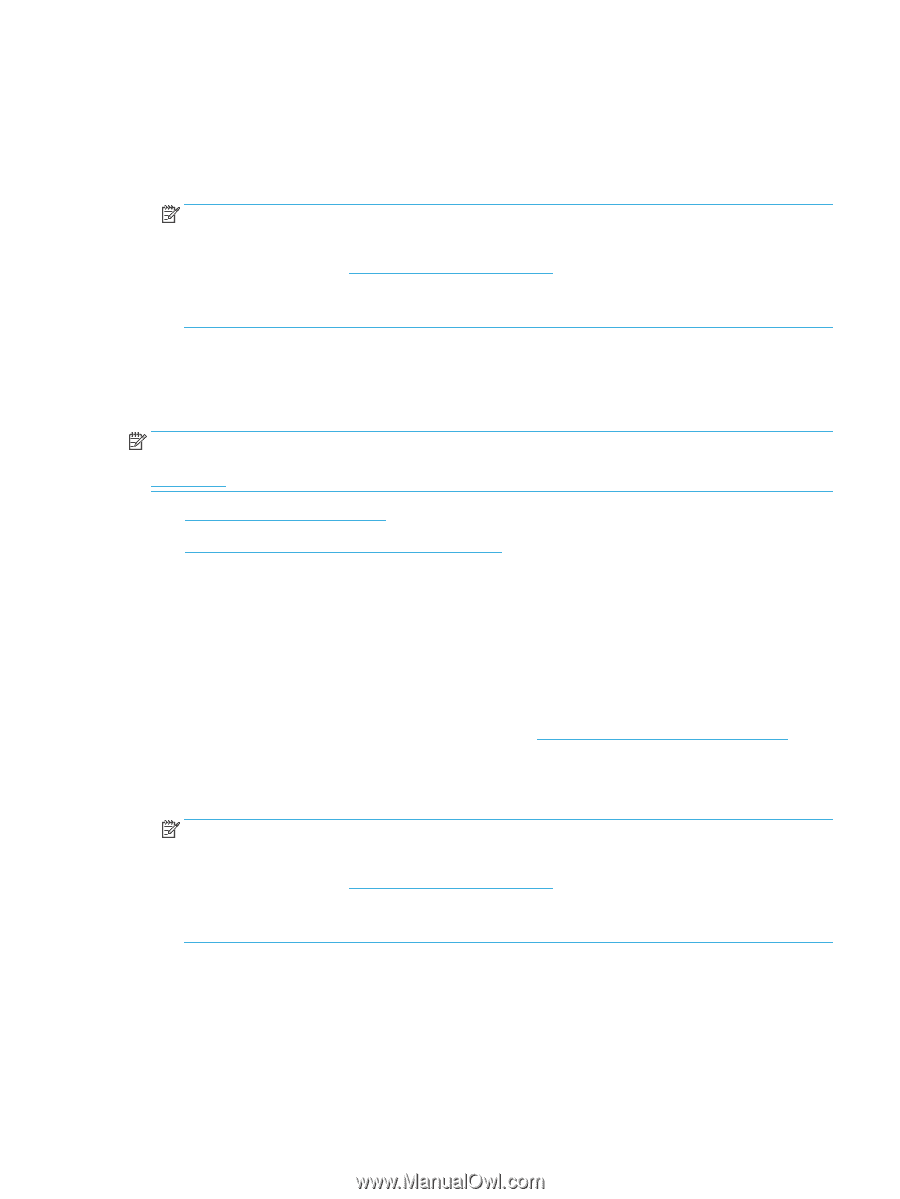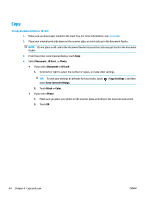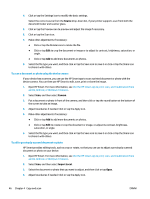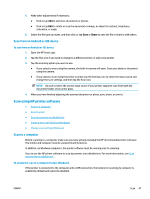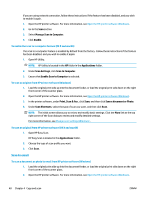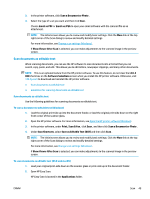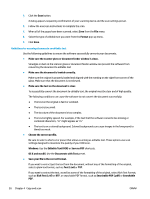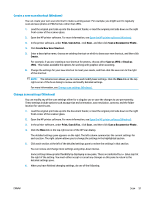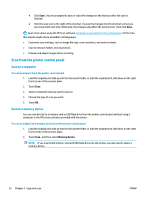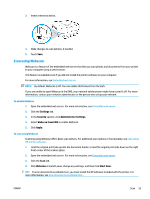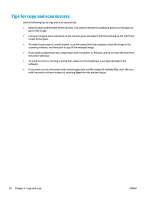HP ENVY Photo 7800 User Guide - Page 55
Scan documents as editable text, Save as Editable Text OCR
 |
View all HP ENVY Photo 7800 manuals
Add to My Manuals
Save this manual to your list of manuals |
Page 55 highlights
3. In the printer software, click Scan a Document or Photo . 4. Select the type of scan you want and then click Scan . Choose Email as PDF or Email as JPEG to open your email software with the scanned file as an attachment. NOTE: The initial screen allows you to review and modify basic settings. Click the More link at the top right corner of the Scan dialog to review and modify detailed settings. For more information, see Change scan settings (Windows) . If Show Viewer After Scan is selected, you can make adjustments to the scanned image in the preview screen. Scan documents as editable text When scanning documents, you can use the HP software to scan documents into a format that you can search, copy, paste, and edit. This allows you to edit letters, newspaper clippings, and many other documents. NOTE: This is an optional feature from the HP printer software. To use this feature, do not clear the I.R.I.S OCR check box on the Software Selections screen when you install the HP printer software. Otherwise, visit 123.hp.com to download and reinstall the HP printer software. ● Scan documents as editable text ● Guidelines for scanning documents as editable text Scan documents as editable text Use the following guidelines for scanning documents as editable text. To scan a document to editable text (Windows) 1. Load the original print side up into the document feeder, or load the original print side down on the right front corner of the scanner glass. 2. Open the HP printer software. For more information, see Open the HP printer software (Windows). 3. In the printer software, under Print, Scan & Fax , click Scan , and then click Scan a Document or Photo . 4. Under Scan Shortcuts, select Save as Editable Text (OCR) and then click Scan . NOTE: The initial screen allows you to review and modify basic settings. Click the More link at the top right corner of the Scan dialog to review and modify detailed settings. For more information, see Change scan settings (Windows) . If Show Viewer After Scan is selected, you can make adjustments to the scanned image in the preview screen. To scan documents as editable text (OS X and macOS) 1. Load your original print-side down on the scanner glass or print-side up in the document feeder. 2. Open HP Easy Scan. HP Easy Scan is located in the Applications folder. ENWW Scan 49