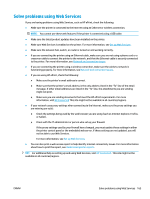HP ENVY Photo 7800 User Guide - Page 166
Printer hardware issues, To extract the automatic output tray extender manually
 |
View all HP ENVY Photo 7800 manuals
Add to My Manuals
Save this manual to your list of manuals |
Page 166 highlights
Printer hardware issues TIP: Run the HP Print and Scan Doctor to diagnose and automatically fix printing, scanning, and copying issues. The application is only available in some languages. To extract the automatic output tray extender manually If the automatic output tray extender does not deploy automatically, you can extract it manually. 1. Remove the output tray from the printer. 2. On the bottom of the output tray, move the output tray lock to the unlocked position, and then shift the release lever to release the tray extender. 3. Insert the output tray back into the printer leaving the tray extender in the released position. The printer shuts down unexpectedly ● Check the power and power connections. ● Make sure the printer's power cord is connected firmly to a functioning power outlet. Resolve printer failure. ▲ Turn the printer off, then on. If that does not resolve the problem, contact HP. For more information about contacting HP support, see HP support. 160 Chapter 10 Solve a problem ENWW