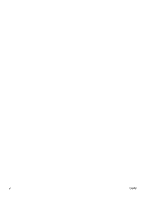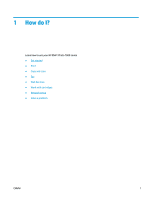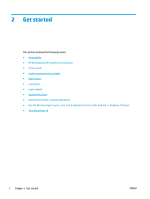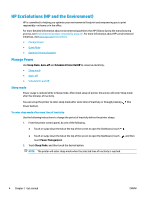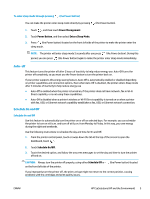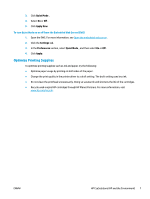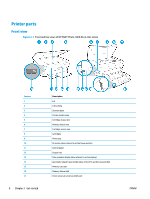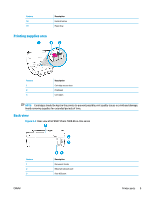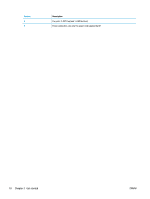HP ENVY Photo 7800 User Guide - Page 11
Auto- off, Schedule On and Off, Power Management, Power Button, Enters Sleep Mode, Schedule
 |
View all HP ENVY Photo 7800 manuals
Add to My Manuals
Save this manual to your list of manuals |
Page 11 highlights
To enter sleep mode through pressing (the Power button) You can make the printer enter sleep mode directly by pressing (the Power button). 1. Touch , and then touch Power Management. 2. Touch Power Button, and then select Enters Sleep Mode. 3. Press (the Power button) located on the front left side of the printer to make the printer enter the sleep mode. NOTE: The printer will enter sleep mode 5 seconds after you press (the Power button). During this period, you can press (the Power button) again to make the printer enter sleep mode immediately. Auto- off This feature turns the printer off after 2 hours of inactivity to help reduce energy use. Auto-Off turns the printer off completely, so you must use the Power button to turn the printer back on. If your printer supports this energy saving feature, Auto-Off is automatically enabled or disabled depending on printer capabilities and connection options. Even when Auto-Off is disabled, the printer enters Sleep mode after 5 minutes of inactivity to help reduce energy use ● Auto-Off is enabled when the printer is turned on, if the printer does not have network, fax or Wi-Fi Direct capability, or is not using these capabilities. ● Auto-Off is disabled when a printer's wireless or Wi-Fi Direct capability is turned on or when a printer with fax, USB, or Ethernet network capability establishes a fax, USB, or Ethernet network connection. Schedule On and Off Schedule On and Off Use this feature to automatically turn the printer on or off on selected days. For example, you can schedule the printer to turn on at 8 a.m. and turn off at 8 p.m. from Monday to Friday. In this way, you save energy during the night and weekends. Use the following instructions to schedule the day and time for On and Off. 1. From the printer control panel, touch or swipe down the tab at the top of the screen to open the Dashboard, touch . 2. Touch Schedule On/Off. 3. Touch the desired option, and follow the onscreen messages to set the day and time to turn the printer off and on. CAUTION: Always turn the printer off properly, using either Schedule Off or on the front left side of the printer. (the Power button) located If you improperly turn the printer off, the print carriage might not return to the correct position, causing problems with the cartridges and print quality issues. ENWW HP EcoSolutions (HP and the Environment) 5