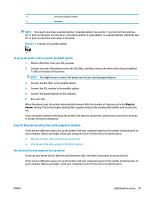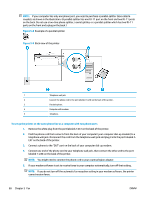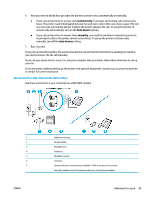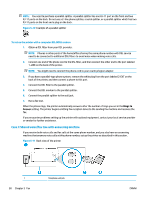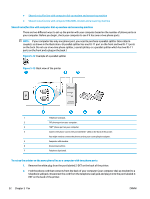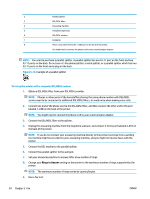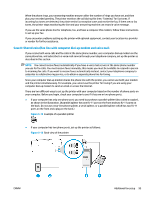HP ENVY Photo 7800 User Guide - Page 98
Shared voice/fax line with computer dial-up modem and answering machine,
 |
View all HP ENVY Photo 7800 manuals
Add to My Manuals
Save this manual to your list of manuals |
Page 98 highlights
● Shared voice/fax line with computer dial-up modem and answering machine ● Shared voice/fax line with computer DSL/ADSL modem and answering machine Shared voice/fax line with computer dial-up modem and answering machine There are two different ways to set up the printer with your computer based on the number of phone ports on your computer. Before you begin, check your computer to see if it has one or two phone ports. NOTE: If your computer has only one phone port, you need to purchase a parallel splitter (also called a coupler), as shown in the illustration. (A parallel splitter has one RJ-11 port on the front and two RJ-11 ports on the back. Do not use a two-line phone splitter, a serial splitter, or a parallel splitter which has two RJ-11 ports on the front and a plug on the back.) Figure 5-12 Example of a parallel splitter Figure 5-13 Back view of the printer 1 Telephone wall jack. 2 "IN" phone port on your computer. 3 "OUT" phone port on your computer. 4 Connect the phone cord to the port labelled 1-LINE on the back of the printer. You might need to connect the phone cord to your country/region adapter. 5 Computer with modem. 6 Answering machine. 7 Telephone (optional). To set up the printer on the same phone line as a computer with two phone ports 1. Remove the white plug from the port labeled 2-EXT on the back of the printer. 2. Find the phone cord that connects from the back of your computer (your computer dial-up modem) to a telephone wall jack. Disconnect the cord from the telephone wall jack and plug it into the port labeled 2EXT on the back of the printer. 92 Chapter 5 Fax ENWW