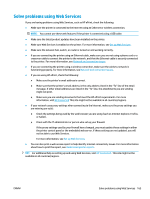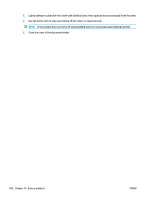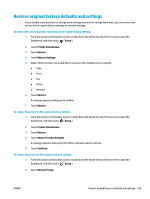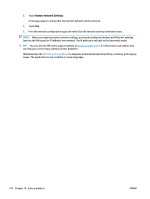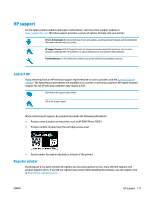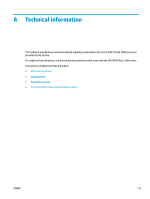HP ENVY Photo 7800 User Guide - Page 176
Restore Network Settings, Windows Run
 |
View all HP ENVY Photo 7800 manuals
Add to My Manuals
Save this manual to your list of manuals |
Page 176 highlights
3. Touch Restore Network Settings. A message appears stating that the network defaults will be restored. 4. Touch Yes. 5. Print the network configuration page and verify that the network settings have been reset. NOTE: When you reset the printer network settings, previously configured wireless and Ethernet settings (such as the link speed or IP address) are removed. The IP address is set back to the Automatic mode. TIP: You can visit the HP online support website at www.hp.com/support for information and utilities that can help you correct many common printer problems. (Windows) Run the HP Print and Scan Doctor to diagnose and automatically fix printing, scanning, and copying issues. The application is only available in some languages. 170 Chapter 10 Solve a problem ENWW