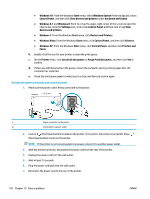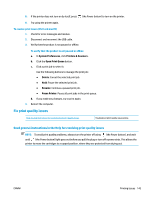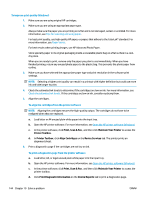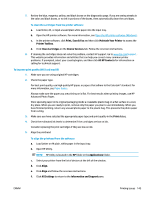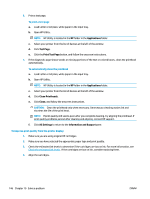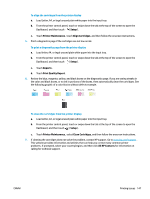HP ENVY Photo 7800 User Guide - Page 153
Setup, Printer Maintenance, Align Cartridges, Reports, Print Quality Report, All HP Contacts
 |
View all HP ENVY Photo 7800 manuals
Add to My Manuals
Save this manual to your list of manuals |
Page 153 highlights
To align the cartridges from the printer display a. Load Letter, A4, or legal unused plain white paper into the input tray. b. From the printer control panel, touch or swipe down the tab at the top of the screen to open the Dashboard, and then touch ( Setup ). c. Touch Printer Maintenance , touch Align Cartridges, and then follow the onscreen instructions. 5. Print a diagnostics page if the cartridges are not low on ink. To print a diagnostics page from the printer display a. Load letter, A4, or legal unused plain white paper into the input tray. b. From the printer control panel, touch or swipe down the tab at the top of the screen to open the Dashboard, and then touch ( Setup ). c. Touch Reports . d. Touch Print Quality Report. 6. Review the blue, magenta, yellow, and black boxes on the diagnostics page. If you are seeing streaks in the color and black boxes, or no ink in portions of the boxes, then automatically clean the cartridges. See the following graphic of a color blocks without defects example. To clean the cartridges from the printer display a. Load Letter, A4, or legal unused plain white paper into the input tray. b. From the printer control panel, touch or swipe down the tab at the top of the screen to open the Dashboard, and then touch ( Setup ). c. Touch Printer Maintenance , select Clean Cartridges, and then follow the onscreen instructions. 7. If cleaning the cartridges does not solve the problem, contact HP support. Go to www.hp.com/support . This website provides information and utilities that can help you correct many common printer problems. If prompted, select your country/region, and then click All HP Contacts for information on calling for technical support. ENWW Printing issues 147