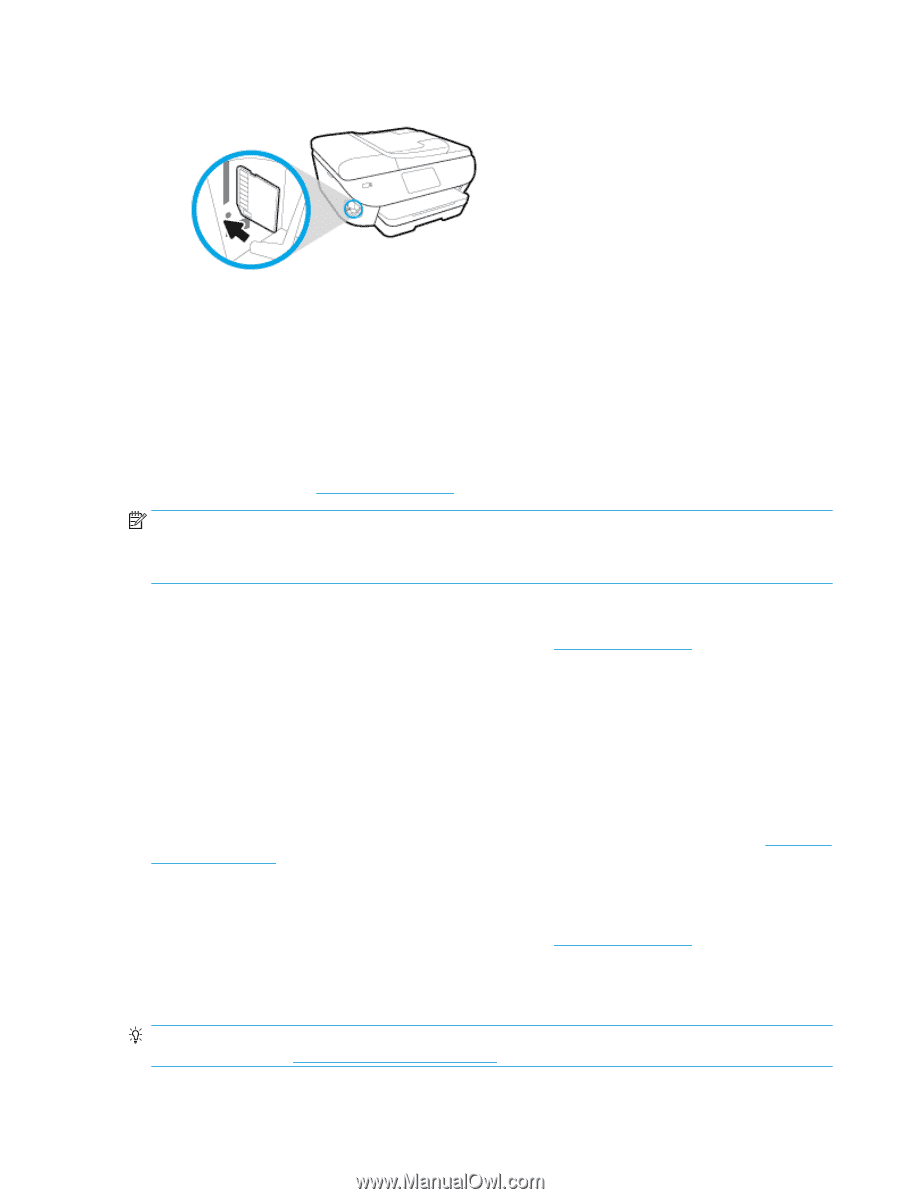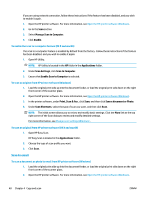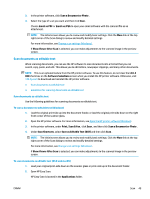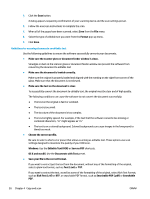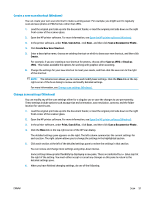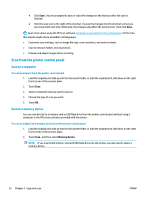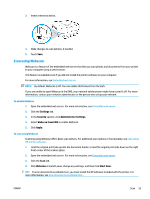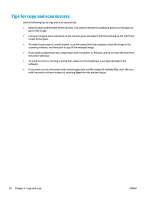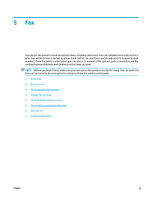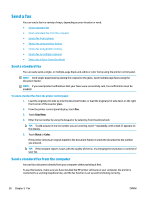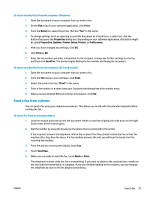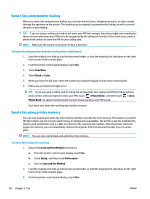HP ENVY Photo 7800 User Guide - Page 59
Scan using Webscan, To enable Webscan
 |
View all HP ENVY Photo 7800 manuals
Add to My Manuals
Save this manual to your list of manuals |
Page 59 highlights
3. Insert a memory device. 4. Make changes to scan options, if needed. 5. Touch Save. Scan using Webscan Webscan is a feature of the embedded web server that lets you scan photos and documents from your printer to your computer using a web browser. This feature is available even if you did not install the printer software on your computer. For more information, see Embedded web server. NOTE: By default, Webscan is off. You can enable this feature from the EWS. If you are unable to open Webscan in the EWS, your network administrator might have turned it off. For more information, contact your network administrator or the person who set up your network. To enable Webscan 1. Open the embedded web server. For more information, see Embedded web server. 2. Click the Settings tab. 3. In the Security section, click Administrator Settings. 4. Select Webscan from EWS to enable Webscan. 5. Click Apply. To scan using Webscan Scanning using Webscan offers basic scan options. For additional scan options or functionality, see Scan using HP printer software . 1. Load the original print side up into the document feeder, or load the original print side down on the right front corner of the scanner glass. 2. Open the embedded web server. For more information, see Embedded web server. 3. Click the Scan tab. 4. Click Webscan in the left pane, change any settings, and then click Start Scan . TIP: To scan documents as editable text, you must install the HP software included with the printer. For more information, see Scan documents as editable text . ENWW Scan 53