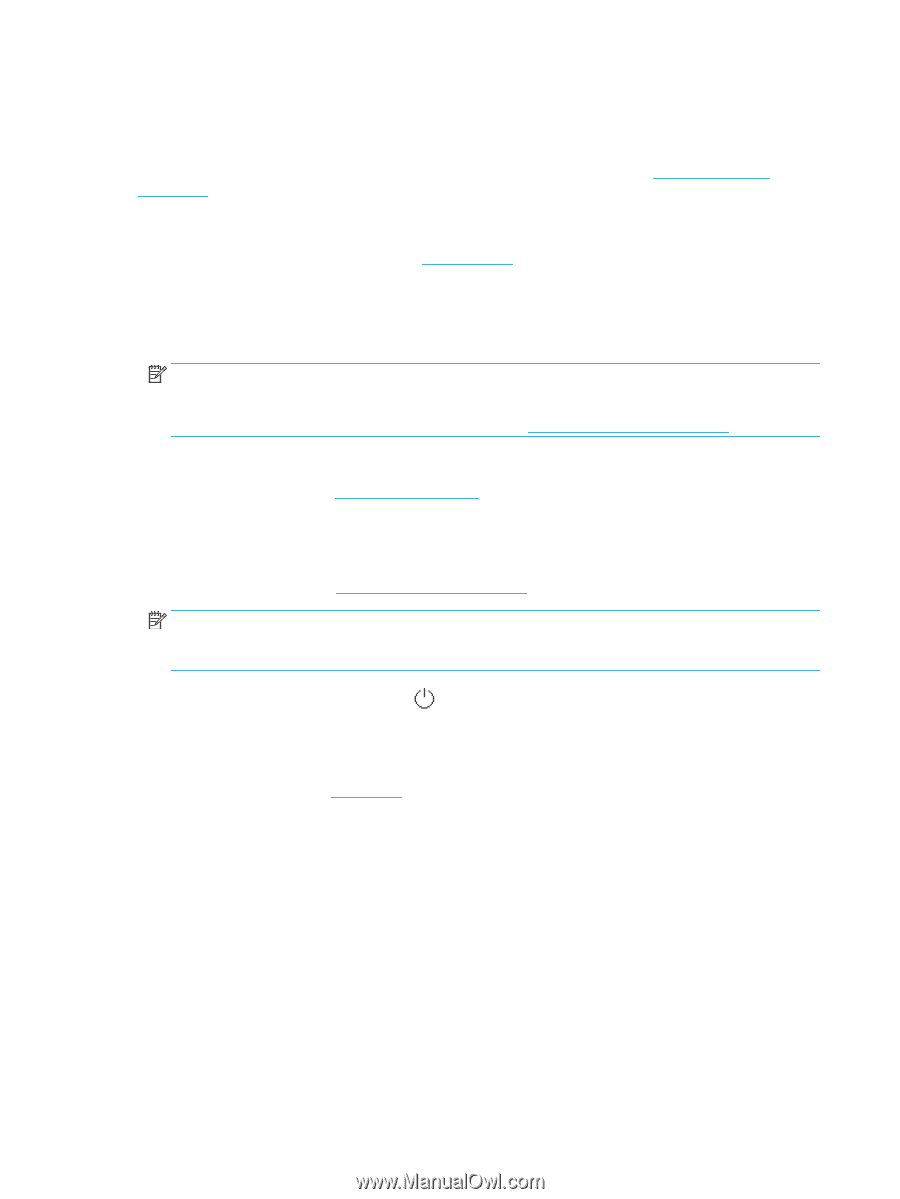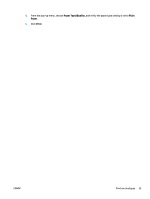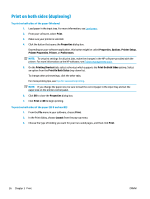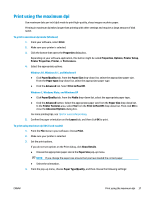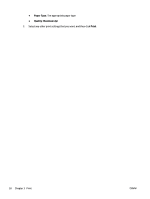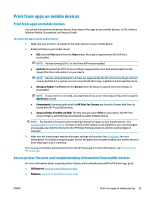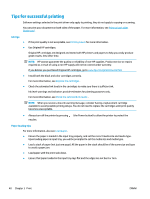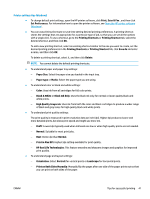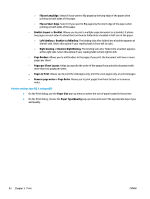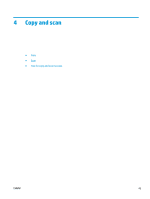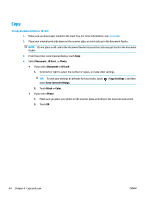HP ENVY Photo 7800 User Guide - Page 46
Tips for successful printing
 |
View all HP ENVY Photo 7800 manuals
Add to My Manuals
Save this manual to your list of manuals |
Page 46 highlights
Tips for successful printing Software settings selected in the print driver only apply to printing, they do not apply to copying or scanning. You can print your document on both sides of the paper. For more information, see Print on both sides (duplexing). Ink tips ● ● If the print quality is not acceptable, see Printing issues for more information. Use Original HP cartridges. Original HP cartridges are designed and tested with HP printers and papers to help you easily produce great results, time after time. NOTE: HP cannot guarantee the quality or reliability of non-HP supplies. Product service or repairs required as a result of using a non-HP supply will not be covered under warranty. If you believe you purchased Original HP cartridges, go to www.hp.com/go/anticounterfeit. ● Install both the black and color cartridges correctly. For more information, see Replace the cartridges . ● Check the estimated ink levels in the cartridges to make sure there is sufficient ink. Ink level warnings and indicators provide estimates for planning purposes only. For more information, see Check the estimated ink levels . NOTE: When you receive a low-ink warning message, consider having a replacement cartridge available to avoid possible printing delays. You do not need to replace the cartridges until print quality becomes unacceptable. ● Always turn off the printer by pressing nozzles. (the Power button) to allow the printer to protect the Paper loading tips For more information, also see Load paper. ● Ensure the paper is loaded in the input tray properly, and set the correct media size and media type. Upon loading paper in input tray, you will be prompted to set the media size and media type. ● Load a stack of paper (not just one page). All the paper in the stack should be of the same size and type to avoid a paper jam. ● Load paper with the print-side down. ● Ensure that paper loaded in the input tray lays flat and the edges are not bent or torn. 40 Chapter 3 Print ENWW