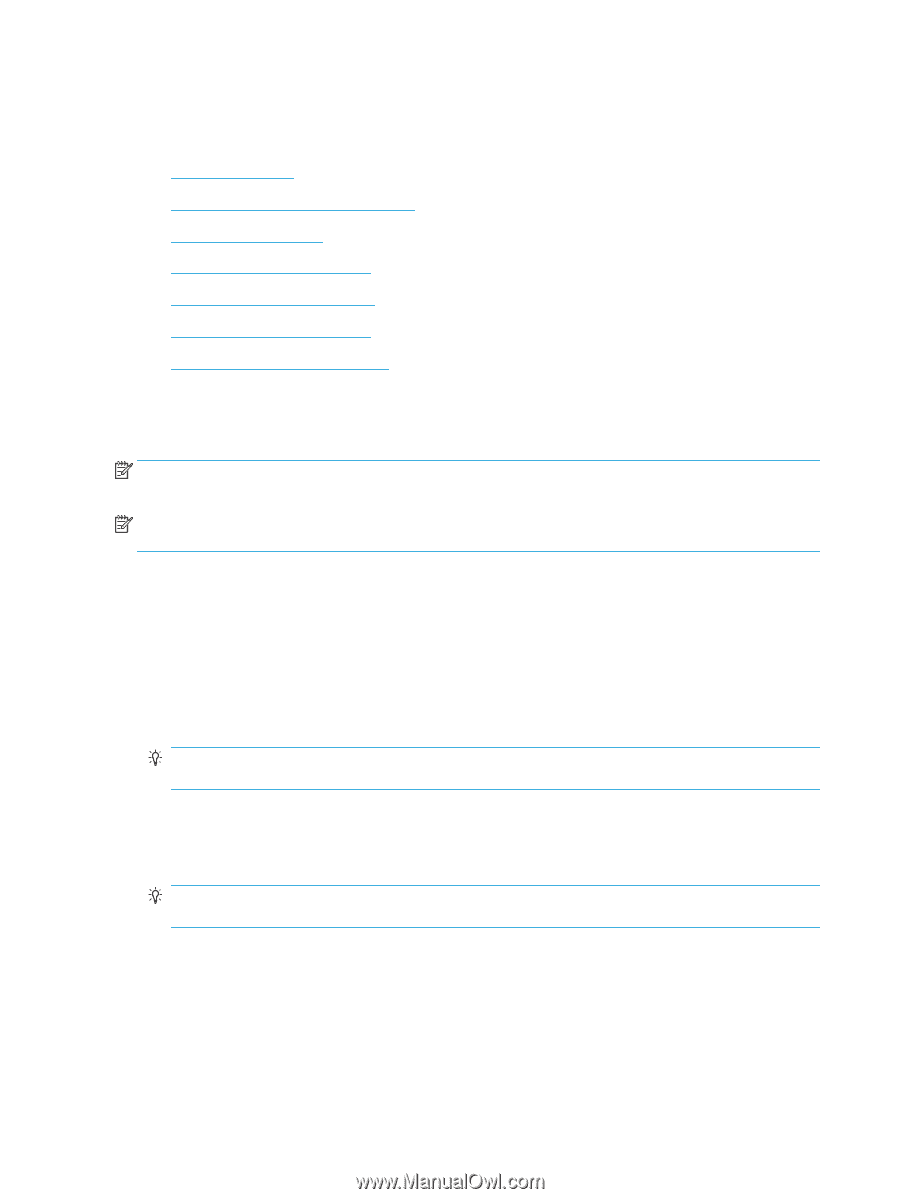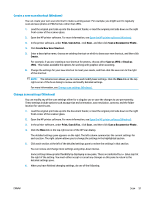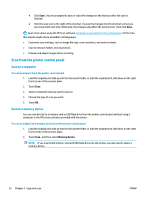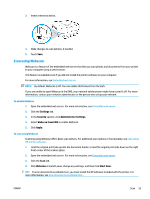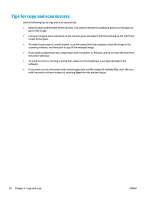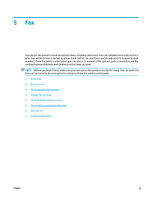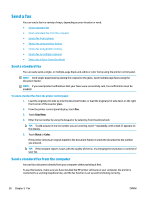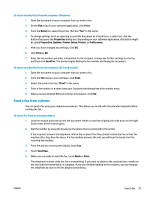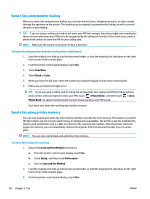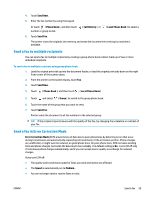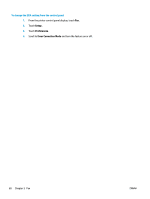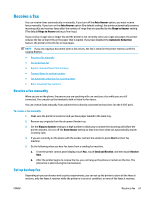HP ENVY Photo 7800 User Guide - Page 62
Send a fax, Send a standard fax, Send a standard fax from the computer
 |
View all HP ENVY Photo 7800 manuals
Add to My Manuals
Save this manual to your list of manuals |
Page 62 highlights
Send a fax You can send a fax in a variety of ways, depending on your situation or need. ● Send a standard fax ● Send a standard fax from the computer ● Send a fax from a phone ● Send a fax using monitor dialing ● Send a fax using printer memory ● Send a fax to multiple recipients ● Send a fax in Error Correction Mode Send a standard fax You can easily send a single- or multiple-page black-and-white or color fax by using the printer control panel. NOTE: Send single-page faxes by placing the original on the glass. Send multiple page faxes using the document feeder. NOTE: If you need printed confirmation that your faxes were successfully sent, fax confirmation must be enabled. To send a standard fax from the printer control panel 1. Load the original print side up into the document feeder, or load the original print side down on the right front corner of the scanner glass. 2. From the printer control panel display, touch Fax . 3. Touch Send Now. 4. Enter the fax number by using the keypad or by selecting from the phone book TIP: To add a pause in the fax number you are entering, touch * repeatedly, until a dash (-) appears on the display. 5. Touch Black or Color . If the printer detects an original loaded in the document feeder, it sends the document to the number you entered. TIP: If the recipient reports issues with the quality of the fax, try changing the resolution or contrast of your fax. Send a standard fax from the computer You can fax a document directly from your computer without printing it first. To use this feature, make sure you have installed the HP printer software on your computer, the printer is connected to a working telephone line, and the fax function is set up and functioning correctly. 56 Chapter 5 Fax ENWW