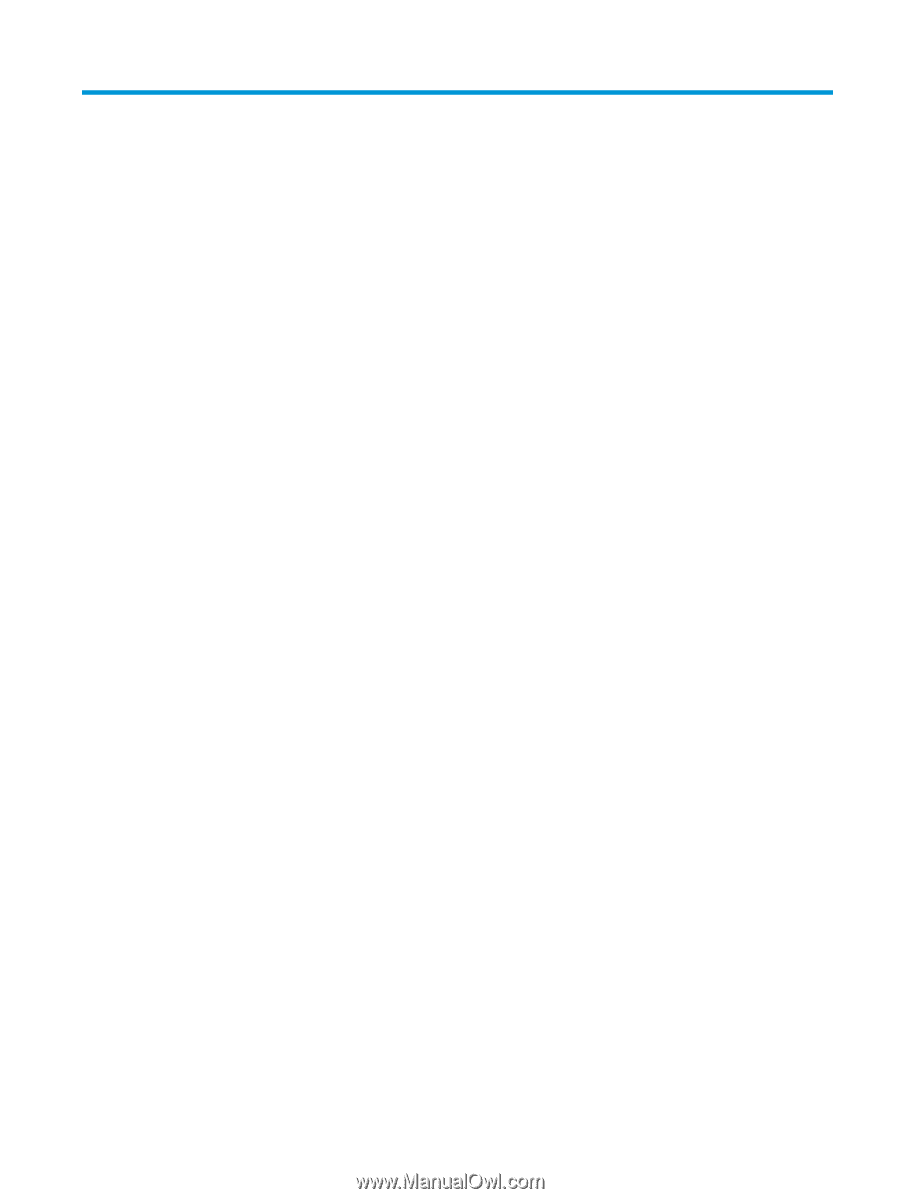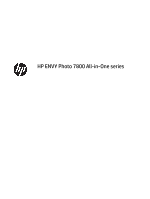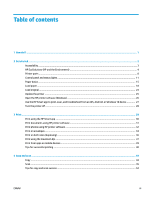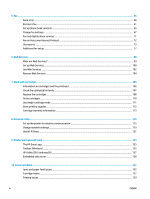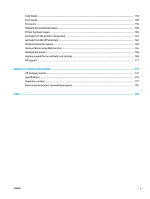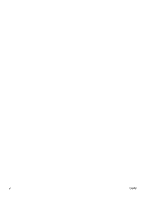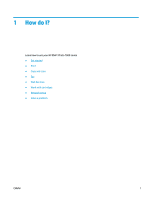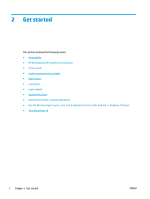Table of contents
1
How do I?
......................................................................................................................................................
1
2
Get started
....................................................................................................................................................
2
Accessibility
............................................................................................................................................................
3
HP EcoSolutions (HP and the Environment)
..........................................................................................................
4
Printer parts
...........................................................................................................................................................
8
Control panel and status lights
...........................................................................................................................
11
Paper basics
.........................................................................................................................................................
15
Load paper
...........................................................................................................................................................
18
Load original
........................................................................................................................................................
24
Update the printer
...............................................................................................................................................
25
Open the HP printer software (Windows)
............................................................................................................
26
Use the HP Smart app to print, scan, and troubleshoot from an iOS, Android, or Windows 10 device
.............
27
Turn the printer
off
..............................................................................................................................................
28
3
Print
...........................................................................................................................................................
29
Print using the HP Smart app
..............................................................................................................................
30
Print documents using HP printer software
........................................................................................................
31
Print photos using HP printer software
...............................................................................................................
32
Print on envelopes
...............................................................................................................................................
34
Print on both sides (duplexing)
...........................................................................................................................
36
Print using the maximum dpi
..............................................................................................................................
37
Print from apps on mobile devices
......................................................................................................................
39
Tips for successful printing
.................................................................................................................................
40
4
Copy and scan
..............................................................................................................................................
43
Copy
.....................................................................................................................................................................
44
Scan
......................................................................................................................................................................
45
Tips for copy and scan success
............................................................................................................................
54
ENWW
iii