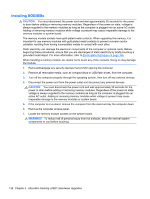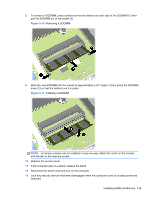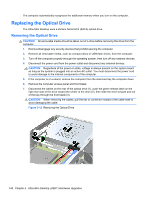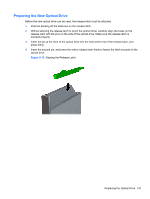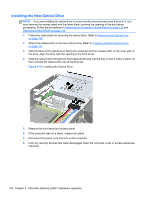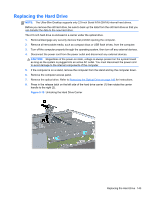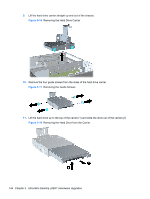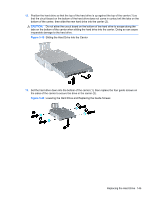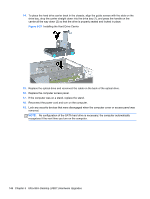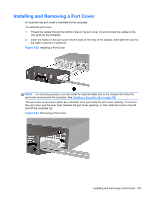HP Elite 8300 HP Compaq Business PC Hardware Reference Guide - Elite 8300 Seri - Page 151
Replacing the Hard Drive, Unlocking the Hard Drive Carrier
 |
View all HP Elite 8300 manuals
Add to My Manuals
Save this manual to your list of manuals |
Page 151 highlights
Replacing the Hard Drive NOTE: The Ultra-Slim Desktop supports only 2.5-inch Serial ATA (SATA) internal hard drives. Before you remove the old hard drive, be sure to back up the data from the old hard drive so that you can transfer the data to the new hard drive. The 2.5-inch hard drive is enclosed in a carrier under the optical drive. 1. Remove/disengage any security devices that prohibit opening the computer. 2. Remove all removable media, such as compact discs or USB flash drives, from the computer. 3. Turn off the computer properly through the operating system, then turn off any external devices. 4. Disconnect the power cord from the power outlet and disconnect any external devices. CAUTION: Regardless of the power-on state, voltage is always present on the system board as long as the system is plugged into an active AC outlet. You must disconnect the power cord to avoid damage to the internal components of the computer. 5. If the computer is on a stand, remove the computer from the stand and lay the computer down. 6. Remove the computer access panel. 7. Remove the optical drive. Refer to Removing the Optical Drive on page 140 for instructions. 8. Press in the release latch on the left side of the hard drive carrier (1) then rotate the carrier handle to the right (2). Figure 5-15 Unlocking the Hard Drive Carrier Replacing the Hard Drive 143