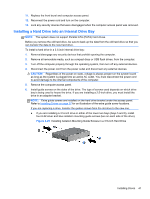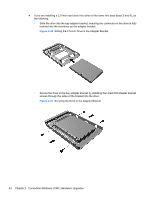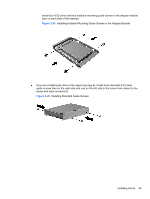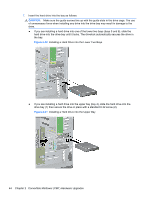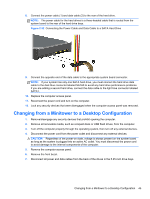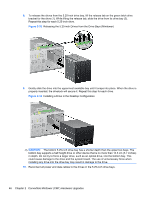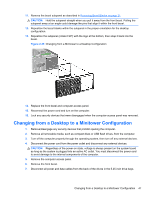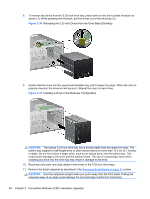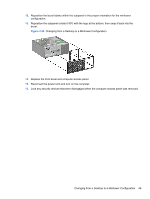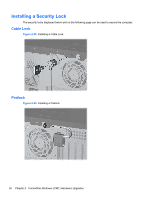HP Elite 8300 HP Compaq Business PC Hardware Reference Guide - Elite 8300 Seri - Page 54
CAUTION, Releasing the 5.25-inch Drives from the Drive Bays Minitower
 |
View all HP Elite 8300 manuals
Add to My Manuals
Save this manual to your list of manuals |
Page 54 highlights
8. To release the drives from the 5.25-inch drive bay, lift the release tab on the green latch drive bracket for the drive (1). While lifting the release tab, slide the drive from its drive bay (2). Repeat this step for each 5.25-inch drive. Figure 2-33 Releasing the 5.25-inch Drives from the Drive Bays (Minitower) 9. Gently slide the drive into the uppermost available bay until it snaps into place. When the drive is properly inserted, the drivelock will secure it. Repeat this step for each drive. Figure 2-34 Installing a Drive in the Desktop Configuration CAUTION: The bottom 5.25-inch drive bay has a shorter depth than the upper two bays. The bottom bay supports a half-height drive or other device that is no more than 14.5 cm (5.7 inches) in depth. Do not try to force a larger drive, such as an optical drive, into the bottom bay. This could cause damage to the drive and the system board. The use of unnecessary force when installing any drive into the drive bay may result in damage to the drive. 10. Reconnect all power and data cables to the drives in the 5.25-inch drive bays. 46 Chapter 2 Convertible Minitower (CMT) Hardware Upgrades