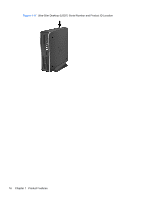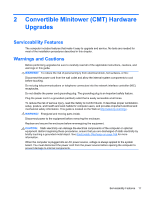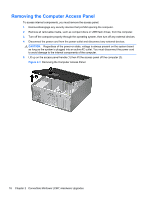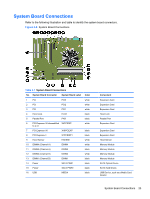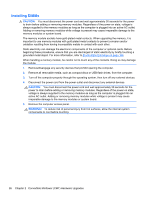HP Elite 8300 HP Compaq Business PC Hardware Reference Guide - Elite 8300 Seri - Page 29
Removing Bezel Blanks, Removing Bezel Blanks from the Subpanel Desktop Shown
 |
View all HP Elite 8300 manuals
Add to My Manuals
Save this manual to your list of manuals |
Page 29 highlights
Removing Bezel Blanks On some models, there are bezel blanks covering the 5.25-inch drive bays that need to be removed before installing a drive. To remove a bezel blank: 1. Remove the access panel and front bezel. 2. Gently pull the subpanel, with the bezel blanks secured in it, away from the front bezel, then remove the desired bezel blank. CAUTION: Hold the subpanel straight when you pull it away from the front bezel. Pulling the subpanel away at an angle could damage the pins that align it within the front bezel. Figure 2-4 Removing Bezel Blanks from the Subpanel (Desktop Shown) NOTE: When replacing the subpanel, ensure that the aligning pins and any remaining bezel blanks are in their proper orientation. The logo on the subpanel should be located at the bottom of the subpanel when properly oriented. Removing Bezel Blanks 21