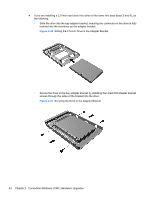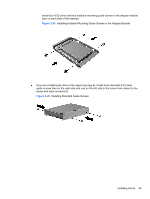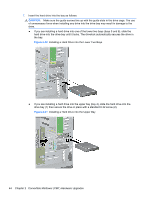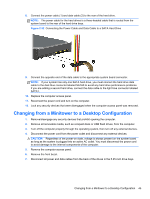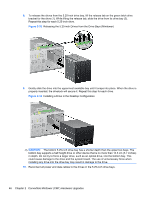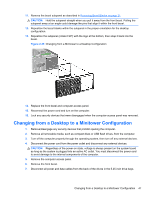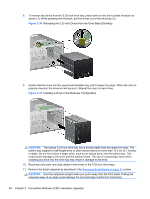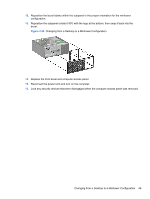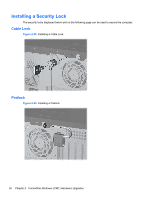HP Elite 8300 HP Compaq Business PC Hardware Reference Guide - Elite 8300 Seri - Page 55
Changing from a Desktop to a Minitower Configuration, CAUTION,
 |
View all HP Elite 8300 manuals
Add to My Manuals
Save this manual to your list of manuals |
Page 55 highlights
11. Remove the bezel subpanel as described in Removing Bezel Blanks on page 21. CAUTION: Hold the subpanel straight when you pull it away from the front bezel. Pulling the subpanel away at an angle could damage the pins that align it within the front bezel. 12. Reposition the bezel blanks within the subpanel in the proper orientation for the desktop configuration. 13. Reposition the subpanel (rotate it 90º) with the logo at the bottom, then snap it back into the bezel. Figure 2-35 Changing from a Minitower to a Desktop Configuration 14. Replace the front bezel and computer access panel. 15. Reconnect the power cord and turn on the computer. 16. Lock any security devices that were disengaged when the computer access panel was removed. Changing from a Desktop to a Minitower Configuration 1. Remove/disengage any security devices that prohibit opening the computer. 2. Remove all removable media, such as compact discs or USB flash drives, from the computer. 3. Turn off the computer properly through the operating system, then turn off any external devices. 4. Disconnect the power cord from the power outlet and disconnect any external devices. CAUTION: Regardless of the power-on state, voltage is always present on the system board as long as the system is plugged into an active AC outlet. You must disconnect the power cord to avoid damage to the internal components of the computer. 5. Remove the computer access panel. 6. Remove the front bezel. 7. Disconnect all power and data cables from the back of the drives in the 5.25-inch drive bays. Changing from a Desktop to a Minitower Configuration 47