HP Elite 8300 HP Compaq Business PC Hardware Reference Guide - Elite 8300 Seri - Page 67
Replacing the Computer Access Panel,
 |
View all HP Elite 8300 manuals
Add to My Manuals
Save this manual to your list of manuals |
Page 67 highlights
Replacing the Computer Access Panel 1. Slide the lip on the front end of the access panel under the lip on the front of the chassis (1) then press the back end of the access panel onto the unit (2). Figure 3-2 Replacing the Computer Access Panel 2. Ensure that the panel is completely closed (1) and tighten the two thumbscrews that secure the access panel to the chassis (2). Figure 3-3 Tightening the Access Panel Thumbscrews Replacing the Computer Access Panel 59
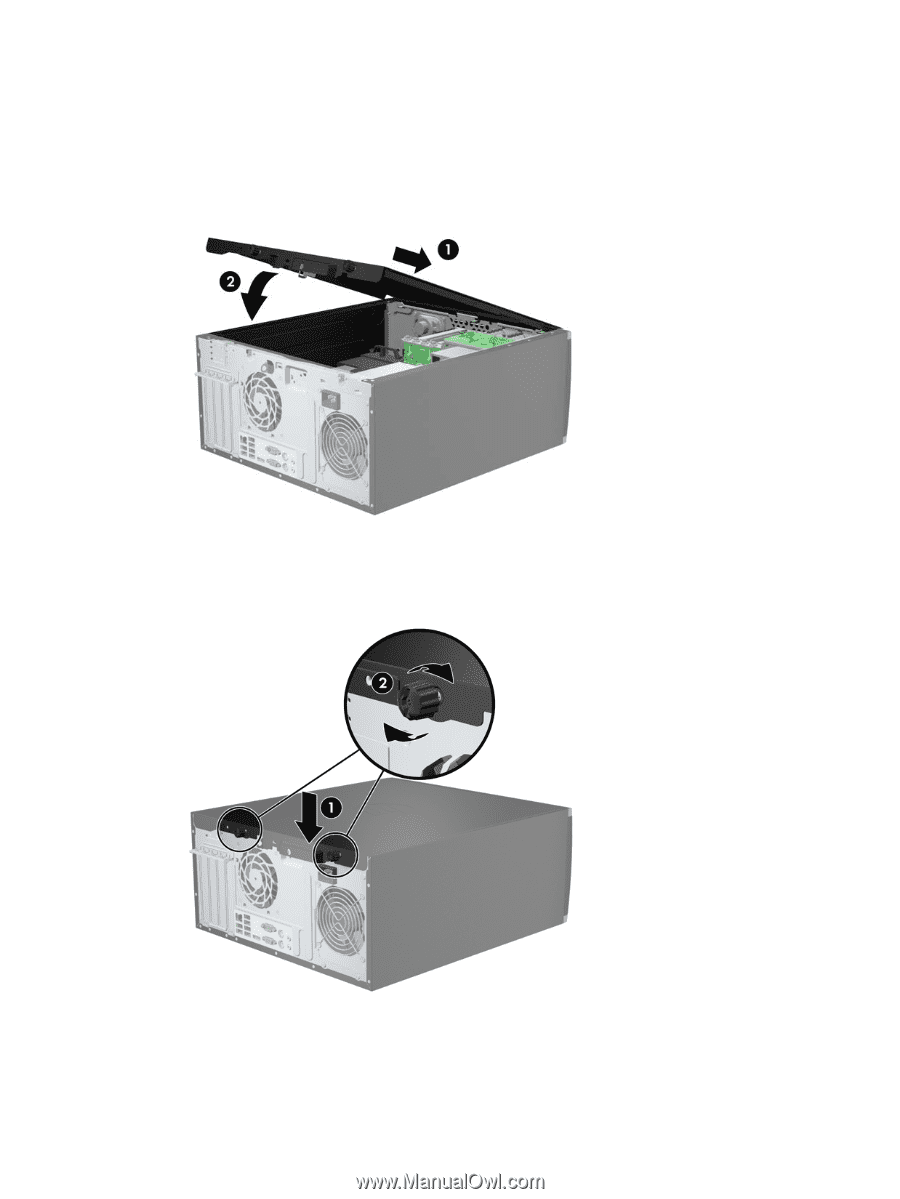
Replacing the Computer Access Panel
1.
Slide the lip on the front end of the access panel under the lip on the front of the chassis (1) then
press the back end of the access panel onto the unit (2).
Figure 3-2
Replacing the Computer Access Panel
2.
Ensure that the panel is completely closed (1) and tighten the two thumbscrews that secure the
access panel to the chassis (2).
Figure 3-3
Tightening the Access Panel Thumbscrews
Replacing the Computer Access Panel
59














