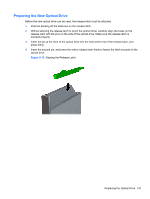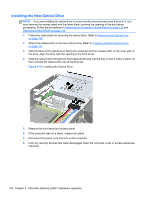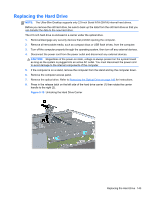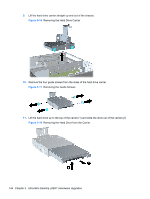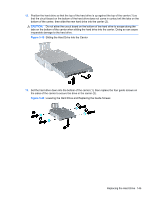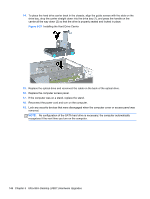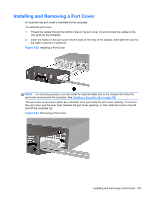HP Elite 8300 HP Compaq Business PC Hardware Reference Guide - Elite 8300 Seri - Page 154
Installing the Hard Drive Carrier
 |
View all HP Elite 8300 manuals
Add to My Manuals
Save this manual to your list of manuals |
Page 154 highlights
14. To place the hard drive carrier back in the chassis, align the guide screws with the slots on the drive bay, drop the carrier straight down into the drive bay (1), and press the handle on the carrier all the way down (2) so that the drive is properly seated and locked in place. Figure 5-21 Installing the Hard Drive Carrier 15. Replace the optical drive and reconnect the cable on the back of the optical drive. 16. Replace the computer access panel. 17. If the computer was on a stand, replace the stand. 18. Reconnect the power cord and turn on the computer. 19. Lock any security devices that were disengaged when the computer cover or access panel was removed. NOTE: No configuration of the SATA hard drive is necessary; the computer automatically recognizes it the next time you turn on the computer. 146 Chapter 5 Ultra-Slim Desktop (USDT) Hardware Upgrades