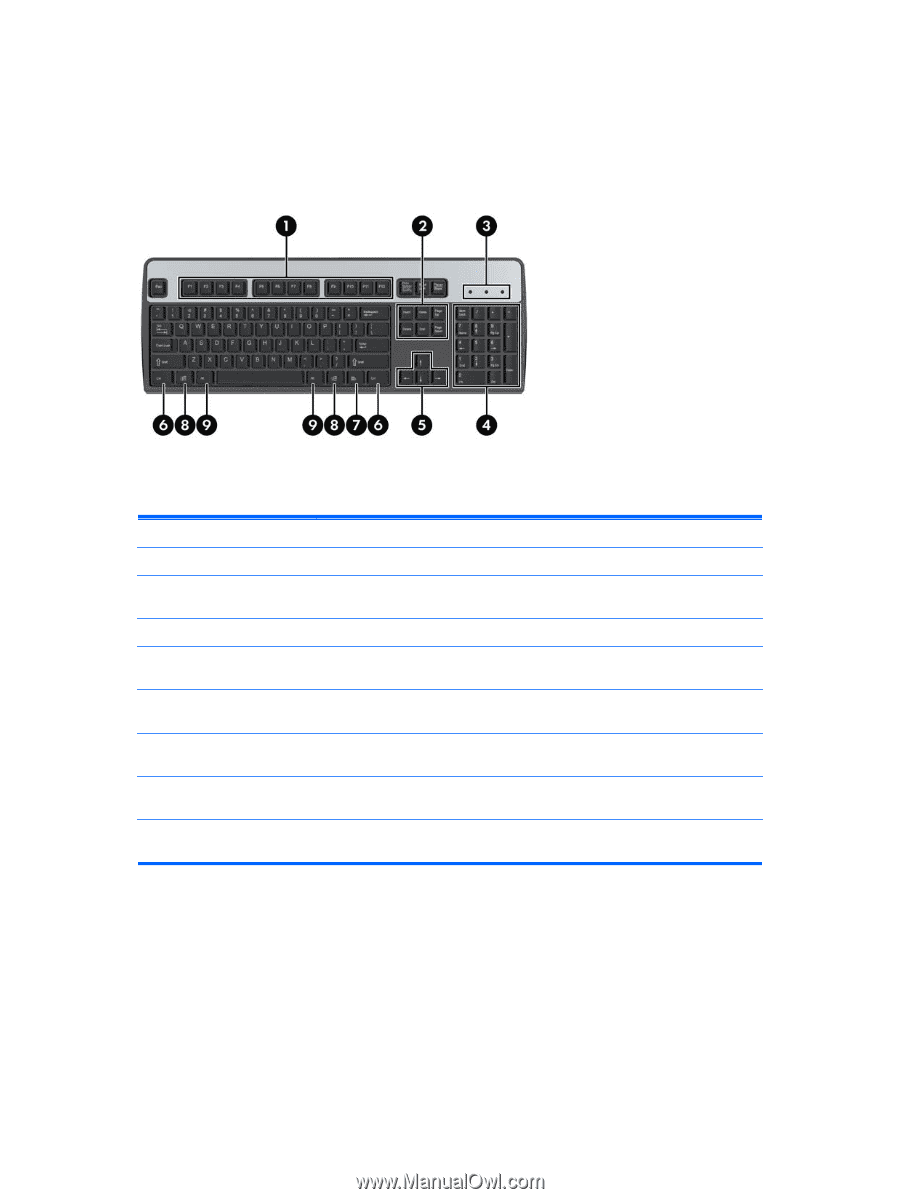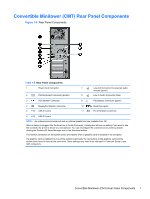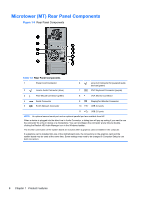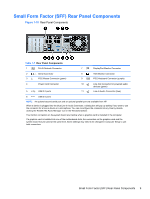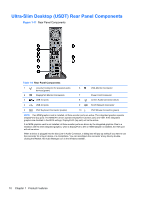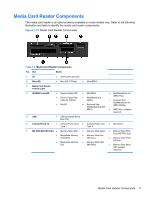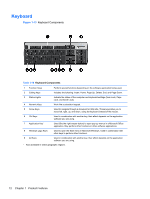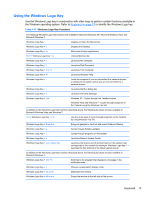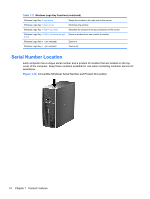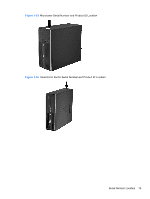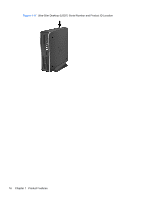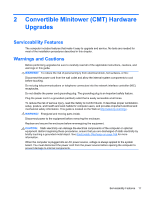HP Elite 8300 HP Compaq Business PC Hardware Reference Guide - Elite 8300 Seri - Page 20
Keyboard,
 |
View all HP Elite 8300 manuals
Add to My Manuals
Save this manual to your list of manuals |
Page 20 highlights
Keyboard Figure 1-13 Keyboard Components Table 1-10 Keyboard Components 1 Function Keys Perform special functions depending on the software application being used. 2 Editing Keys Includes the following: Insert, Home, Page Up, Delete, End, and Page Down. 3 Status Lights Indicate the status of the computer and keyboard settings (Num Lock, Caps Lock, and Scroll Lock). 4 Numeric Keys Work like a calculator keypad. 5 Arrow Keys Used to navigate through a document or Web site. These keys allow you to move left, right, up, and down, using the keyboard instead of the mouse. 6 Ctrl Keys Used in combination with another key; their effect depends on the application software you are using. 7 Application Key1 Used (like the right mouse button) to open pop-up menus in a Microsoft Office application. May perform other functions in other software applications. 8 Windows Logo Keys1 Used to open the Start menu in Microsoft Windows. Used in combination with other keys to perform other functions. 9 Alt Keys Used in combination with another key; their effect depends on the application software you are using. 1 Keys available in select geographic regions. 12 Chapter 1 Product Features