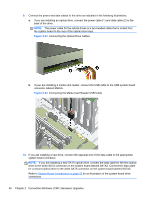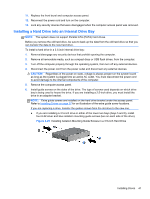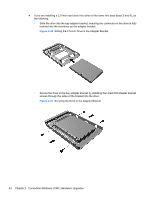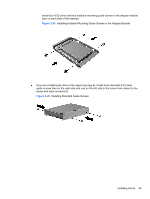HP Elite 8300 HP Compaq Business PC Hardware Reference Guide - Elite 8300 Seri - Page 46
Installing a 5.25-inch Drive into a Drive Bay, label the package Fragile: Handle With Care.
 |
View all HP Elite 8300 manuals
Add to My Manuals
Save this manual to your list of manuals |
Page 46 highlights
No. Guide Screw 1 Black M3 Metric Screws 2 Silver 6-32 Standard Screws 3 Silver and Blue 6-32 Isolation Mounting Screws Device 5.25-inch Drives 3.5-inch Hard Drive in the Top Drive Bay (Bay 4) 3.5-inch Hard Drives in the Middle and Bottom Drive Bays (Bays 5 and 6) CAUTION: To prevent loss of work and damage to the computer or drive: If you are inserting or removing a drive, shut down the operating system properly, turn off the computer, and unplug the power cord. Do not remove a drive while the computer is on or in standby mode. Before handling a drive, ensure that you are discharged of static electricity. While handling a drive, avoid touching the connector. For more information about preventing electrostatic damage, refer to Electrostatic Discharge on page 166. Handle a drive carefully; do not drop it. Do not use excessive force when inserting a drive. Avoid exposing a hard drive to liquids, temperature extremes, or products that have magnetic fields such as monitors or speakers. If a drive must be mailed, place the drive in a bubble-pack mailer or other protective packaging and label the package "Fragile: Handle With Care." Installing a 5.25-inch Drive into a Drive Bay 1. Remove/disengage any security devices that prohibit opening the computer. 2. Remove all removable media, such as compact discs or USB flash drives, from the computer. 3. Turn off the computer properly through the operating system, then turn off any external devices. 4. Disconnect the power cord from the power outlet and disconnect any external devices. CAUTION: Regardless of the power-on state, voltage is always present on the system board as long as the system is plugged into an active AC outlet. You must disconnect the power cord to avoid damage to the internal components of the computer. 5. Remove the computer access panel. 6. Remove the front bezel. If you are installing a drive in a bay covered by a bezel blank, remove the bezel blank. See Removing Bezel Blanks on page 21 for more information. 38 Chapter 2 Convertible Minitower (CMT) Hardware Upgrades