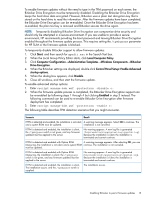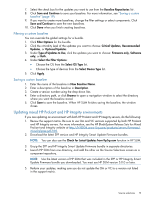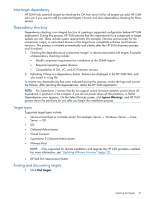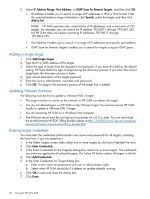HP Integrity Superdome 2 8/16 HP Smart Update Manager 5.3 User Guide - Page 17
Editing the repository, Configuring the components, Repository Name, Firmware Only, Software Only
 |
View all HP Integrity Superdome 2 8/16 manuals
Add to My Manuals
Save this manual to your list of manuals |
Page 17 highlights
\repository • UNC path: \\myfileserver\repository \\10.1.1.1\myrepos 4. Click OK. Editing the repository You can edit a repository to change its name or location, or to filter the repository's updates. 1. If you want to change the name of a repository, select the line of the repository you want to edit, and then click Edit Repository. NOTE: The check box by the repository name controls whether a repository is used in updates; it does not select the row for editing or removal. 2. Edit the Repository Name. 3. Select Firmware Only, Software Only, or Both. You can choose the updates to use when you add or edit a repository. By default, HP SUM displays firmware and software updates. If you want to view which updates are being used in an existing repository, select the repository in the Current Repositories table, and then click Edit Repository. • Both - HP SUM displays component firmware and software updates that are ready. • Firmware Only - HP SUM only displays component firmware updates that are ready. • Software Only - HP SUM only displays software updates that are ready. NOTE: If you select firmware or software only, you might not have any updates to apply to a device on the Select Bundles or Select Components screens. Removing the repository 1. Select the repository you want to remove by clicking its row in the table to highlight it. NOTE: The check box by the repository name controls whether a repository is used in updates; it does not select the row for editing or removal. 2. When the correct row is highlighted, click Remove Repository. 3. Click Yes if you want to remove the repository, click No to cancel. Configuring the components Some components might have required or optional configuration settings. Configuration parameters can include information necessary to set up the component correctly or passwords required for software installed by the component. The configuration is stored within the component and is propagated to all targets. If the optional configuration data of a component is not provided and the component has not been installed previously, then default values for that configuration data are used. If the component has been previously installed and configured and no changes are made to the configuration data, then the existing configuration information is preserved. Component configuration requires that Smart Components are in a write-accessible location. A CD, DVD, or read-only network share is not supported. Components you can configure are indicated in the Status column on the Select Sources screen. 1. Click Configure Components, select the component you want to configure, and then click Configure. Source selections 17