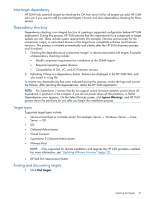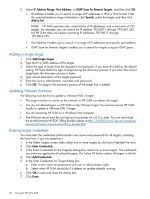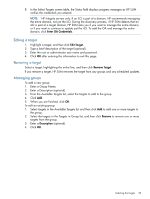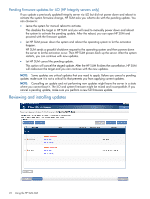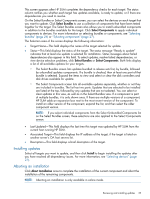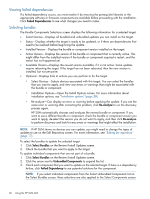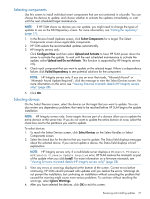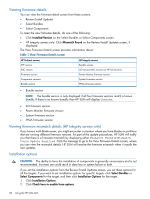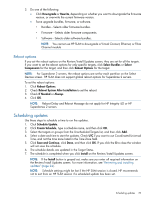HP Integrity Superdome 2 8/16 HP Smart Update Manager 5.3 User Guide - Page 25
Installing updates, Aborting an installation, Select Bundles, Select Components, Install
 |
View all HP Integrity Superdome 2 8/16 manuals
Add to My Manuals
Save this manual to your list of manuals |
Page 25 highlights
This screen appears after HP SUM completes the dependency checks for each target. The status column notifies you whether each target has updates available, is ready to update, or if there are dependencies you need to resolve. On the Select Bundles or Select Components screen, you can select the devices on each target that you want to update. Click Select Bundles to use a collection of components that have been tested together for the target. The Select Bundles screen also allows you to install unbundled components in addition to the bundles available for the target. Click Select Components to apply individual components to devices. For more information on selecting bundles or components, see "Selecting bundles" (page 26) or "Selecting components" (page 27). The Selection area of the screen displays the following information: • Target Name-This field displays the name of the target selected for update. • Status-This field displays the status of the target. The status message "Ready to update" indicates that at least one update is selected for installation. Status messages about failed dependencies also appear in this field. To select updates, resolve failed dependencies, or view device selection problems, click Select Bundles or Select Components. Both links display a list of all available updates for your targets. ◦ The Select Bundles screen lists updates bundled in release sets first, by bundle, followed by unbundled updates components. If a bundle is checked, then at least one part of that bundle is selected. Expand the items to view and select or clear the disk controllers and disk drives available for update. ◦ The Select Components screen lists all available updates separately, whether or not they are included in bundles. The list has two parts. Updates that are selected to be installed are listed at the top, followed by any updates that are not selected. You can select or clear updates in this view, as well as in the Select Bundles view. If a component is part of multiple bundles, it is only shown once. If there are multiple versions of a component, HP SUM adds an expansion box next to the most recent version of the component. To install an older version of the component, expand the list, and then select the older component version. NOTE: If you select individual components from the Select Unbundled Components list on the Select Bundles screen, these selections are also applied to the Select Components screen. • Last Updated-This field displays the last time this target was updated by HP SUM from the current host running HP SUM. • Associated Target-This field displays the IP address of the target, if the target is listed on another server's OA host servers list. • Description-This field displays a brief description of the target. Installing updates Select all targets you want to update, and then click Install to begin installing the updates after you have resolved all dependency issues. For more information, see "Selecting devices" (page 27). Aborting an installation Click Abort Installation once to complete the installation of the current component and abort the installation of the remaining components. NOTE: Aborting an installation is only available in online mode. Reviewing and installing updates 25